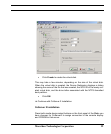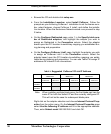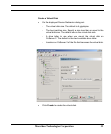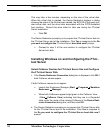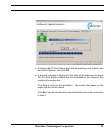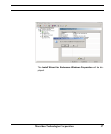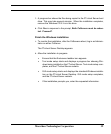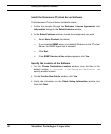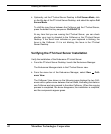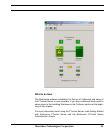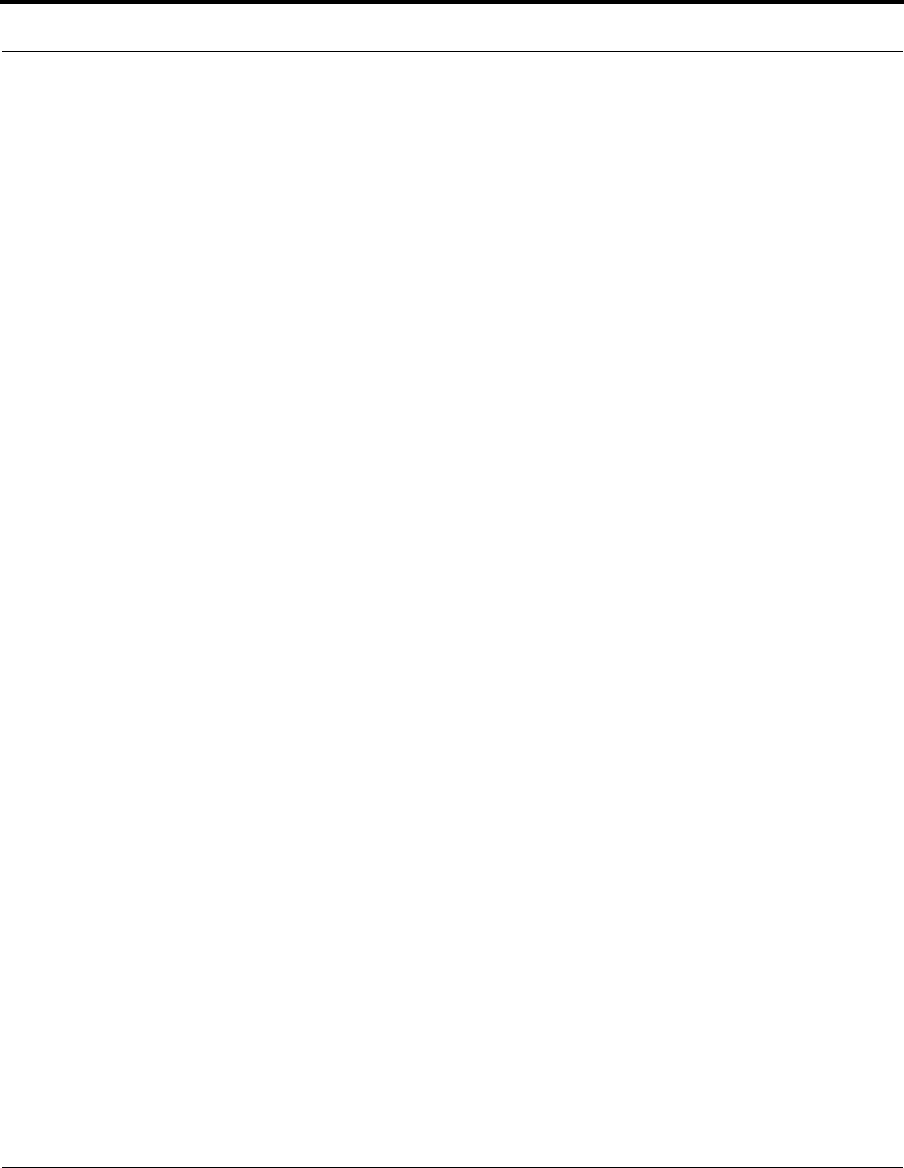
Installing the Endurance Software
36 Marathon Technologies Corporation
5. If your CoServer has any other disk drives that you want to redirect to
the FTvirtual Server, right click on Disk Drives, and then select Add.
Select a set of disks, one disk from each CoServer, and click OK. The
Device Redirector checks the sizes of the disks you selected. A warning
message is displayed if the sizes of the disks are not equal.
Click Yes to continue the installation.
Click No if you did not intend to have mismatched drive sizes, and repeat
step 5.
Repeat this step for each FTvirtual Server disk drive that you wish to redi-
rect.
The Endurance Device Redirector runs on CoServer 2, and the redirected
network adapters have been automatically configured.
Note: You cannot redirect the CDROM on the IBM eServer
BladeCenter because the CDROM is shared across all blades
and controlled by a built in USB switch.Install Windows on and
configure the FTvirtual Server Boot disk following the prompts.
6. From the File menu select Write Device Settings, and then OK on the
Device Settings Saved window.
7. Exit the Endurance Device Redirector.
8. Click Yes in response to the prompt Do you want to install the FTvir-
tual Server now?