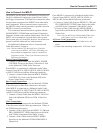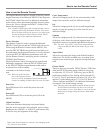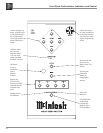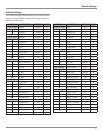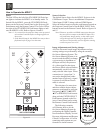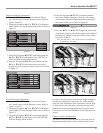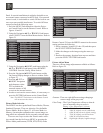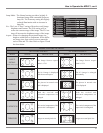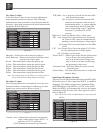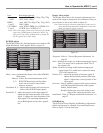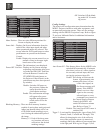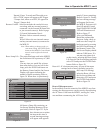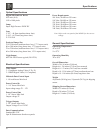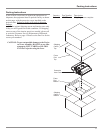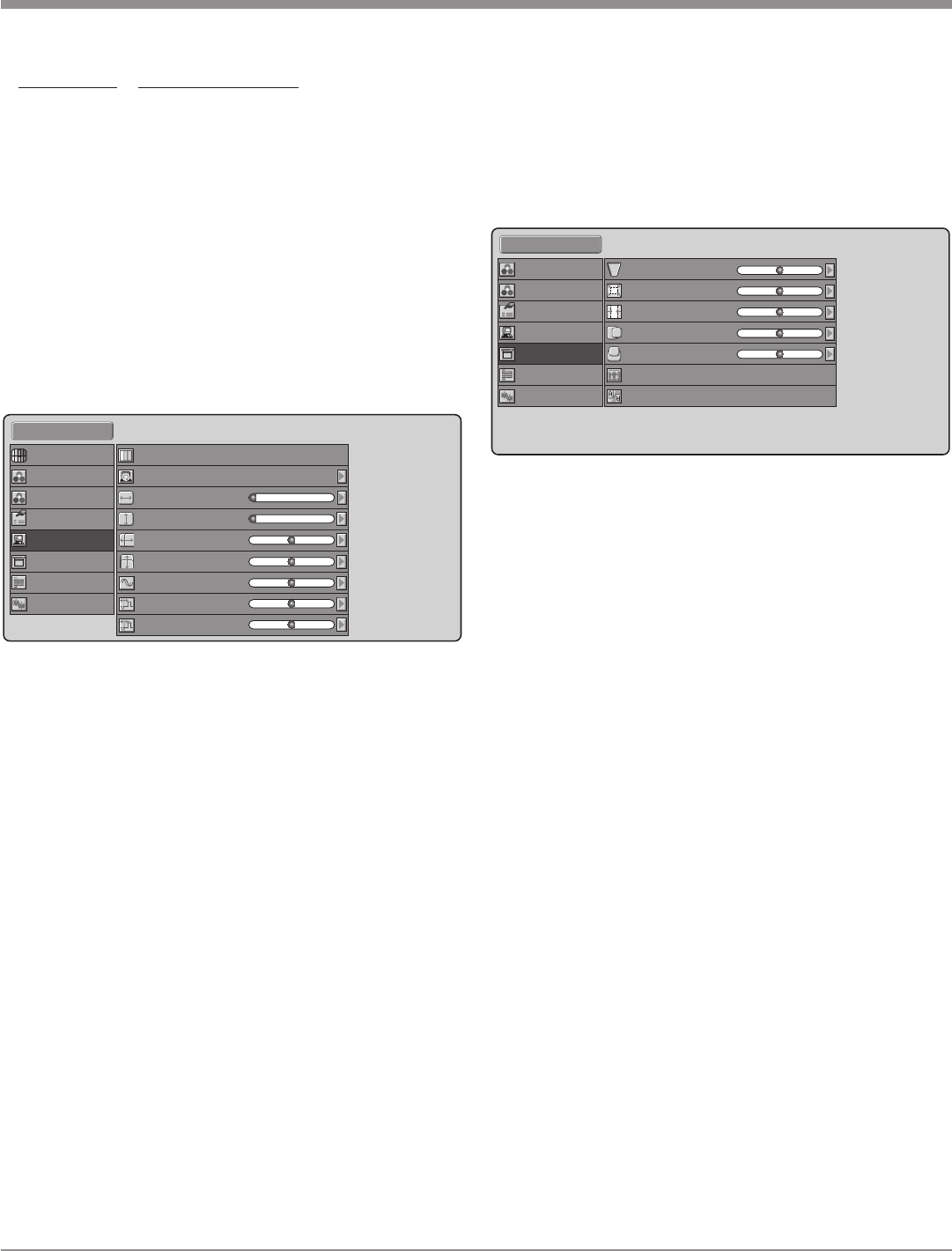
27
How to Operate the MDLP1, con’t
Item Resolution Selection
Component Auto, 480i/576i, 480p, 540p, 576p, 720p
1 and 2 1035i, 1080i, 1080p
HDMI Auto, 480i/576i, 480p, 576p, 720p, 1035i,
1 and 2 1080i, 1080p
CSC HDMI Auto, RGB, YPBPR 4:4:4, YPBPR 4:2:2,
1 and 2 YCBCR 4:4:4, YCBCR 4:2:2,
Notes: CSC (Color Space Conversion) selection is for HDMI
inputs only. YPBPR mode is suitable for HD TV sig-
nals such a 720p, 1080i. YCBCR mode is suitable for
SD TV signals such a 480i, 480p.
RGB/HD Adjust
The RGB/HD allow for fine adjustments to be made to HD
(High Resolution) Video Signals. Refer to figure 29.
Mode - Auto: Automatically adjusts each of the RGB/HD
Menu items.
Memory: Allows for manual adjustments of the
(1-3) RGB/HD Menu items and the adjust
-
ments can be stored in one of three
memory locations.
Resolution H, V - Adjusts the horizontal and vertical reso-
lution of the RGB/HD input signals.
Position H, V - Adjust the position of the input signal. H
adjusts the horizontal position of the input
signal. V adjusts the vertical position of the
input signal. The remaining adjustments
are for RGB signals and are thus “grayed
out”.
Display Menu Adjust
The Display Menu allows for electronic adjustments to be
made to the image to compensate for orientation of the pro
-
jector relative to the screen. Refer to figure 30.
Note: Before using the electronic adjustments, make sure all
of the Initial Setup Mechanical Adjustments have been
made first. Refer to pages 14 and 15.
Keystone - Refer to “Vertical Keystone Adjustment” on
page 23.
Scale - Reduces the image size without changing the aspect
ratio. The image can be reduced to about 70% of
the original size.
Width - Reduces the image width without changing the
image height. The width can be reduced to about
75% of the original size.
Position H, V - Adjust the position of the input signal. H
adjusts the horizontal position of the input
signal. V adjusts the vertical position of the
input signal.
Overscan - Selects whether to show or hide picture borders
with SD (Standard Definition) video signals.
Enable: Default mode.
Disable: Reduces the size of the image so the
edges of the video signal can be seen.
Installation - Refer to “Display Installation Orientation” on
page 23.
OSD/Blanking
The OSD (On-Screen Display) and Blanking Adjustments
default settings may be changed for personal preferences.
Refer to figure 31 on the next page.
Standard 1
Mode
Readjust
Resolution H
Resolution V
Position H
Position V
Memory 1
0
0
0
0
Phase
Clamp Position
Clamp Width
0
0
0
Picture Adjust
Fine Menu 1
Fine Menu 2
Input Signal
RGB/HD Adjust
Display
OSD/Blanking
Config.
Figure 29
Standard 1
Keystone
Scale
Width
Position H
Position V
Installation
0
0
0
0
0
Front
Fine Menu 1
Fine Menu 2
Input Signal
RGB/HD Adjust
Display
OSD/Blanking
Config.
Overscan
Enable
Figure 30