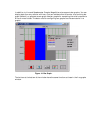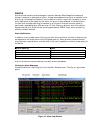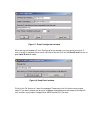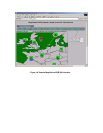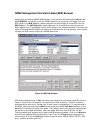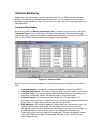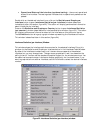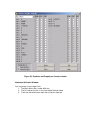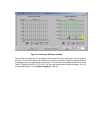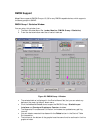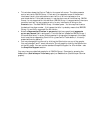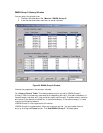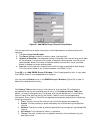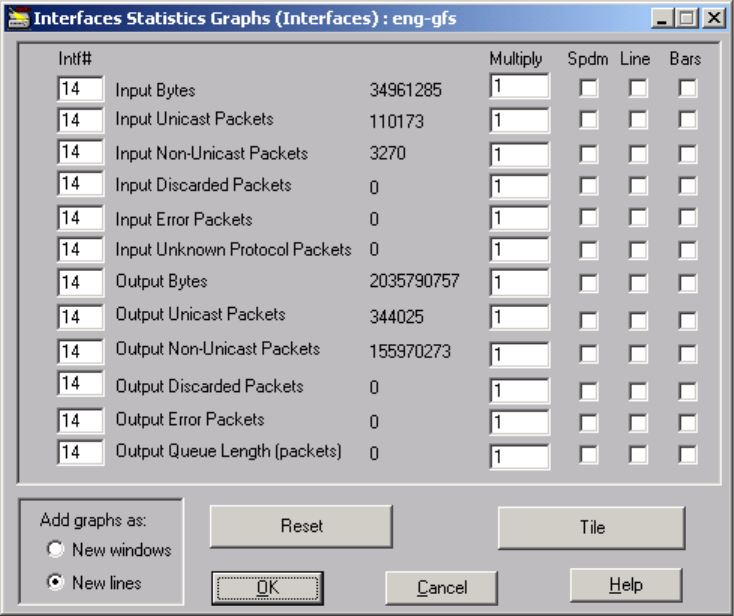
• Operational Status of the Interface (up/down/testing) – the current operational
state of the interface. The testing state indicates that no operational packets can be
passed.
Double click on the desired interface line or click on the Statistics and Graphs per
Interface button to open Interfaces Statistics (per interface) window (described
immediately after this section, figure 22.) This action will display performance information
about this particular interface.
Press on the Statistics and Graphs per Counter button to open Interfaces Statistics
(per counter), window (described after Interface Statistics window, figure 23.). This action
will display performance information about all the interfaces on this particular device
The Utilization button brings up a graph window representing the interfaces utilization.
This window is described later in this section (figure 24.)
Interfaces Statistics (per Interface) Window
This window shows the interface statistics counters for the selected interface. Enter this
window via the Statistics and Graphs per Interface button in the Interfaces Table Window.
By default the interfaces numbers next to all the counters correspond to the selected
interface, but you may change them. The counters are updated in real time, based on the
polling interval. You can use the standard Graphics Support for the windows counters .You
can select various counters per interface to display graphically via the check boxes. If you
want to graph data from another interface, use the Intf# fields to select the desired interface
number.
Figure 22. Interfaces Statistics (per interface) window