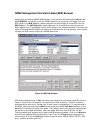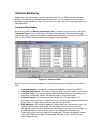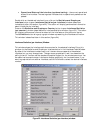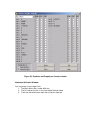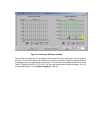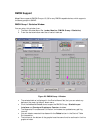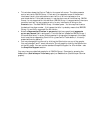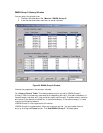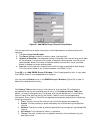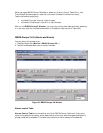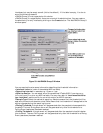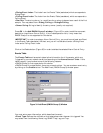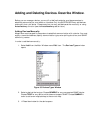• This window shows the Control Table in the upper left corner. The table presents
control entries for RMON Group 1. Each entry corresponds to one of the device’s
interfaces. Usually this table contains entries for all of the interfaces on the
monitored device. If this table is empty it may be due to one of the following: RMON
Group 1 is not supported for this device or RMON Group 1 is supported but there are
no control entries: You can create an entry for any interface by clicking on the
Create button. The Add RMON Group 1 window opens. You are required to enter
the desired interface number , if this operation fails it probably means that
RMON
Group 1 is not fully supported for this device
• Note the Segments utilization in percents (right bars graph) and segments
errors per second (left trend graph). The information is based on RMON Group 1
(Ethernet Statistics). In order to be presented in the graphs the segment (interface)
must have the corresponding Control Entry (see Control Table above, it is usually
presented there by default).
• You may change polling interval by clicking the Optn button on any of the graphs.
You may change X and Y axes intervals for Errors graph by clicking the Optn button
on the left graph. You can use the standard Graphics Support for this window – see
the Graphics Support section.
You may view more detailed graphs for all RMON Group 1 Counters by pressing the
Intfs button (Statistics per Interface graphs) or Cnts button (Statistics per Counter
graphs).