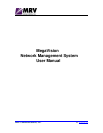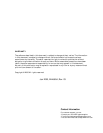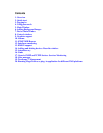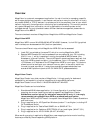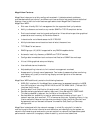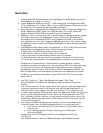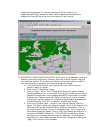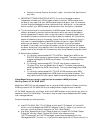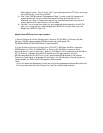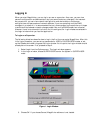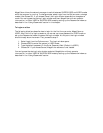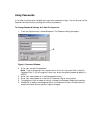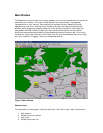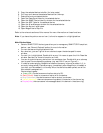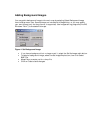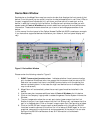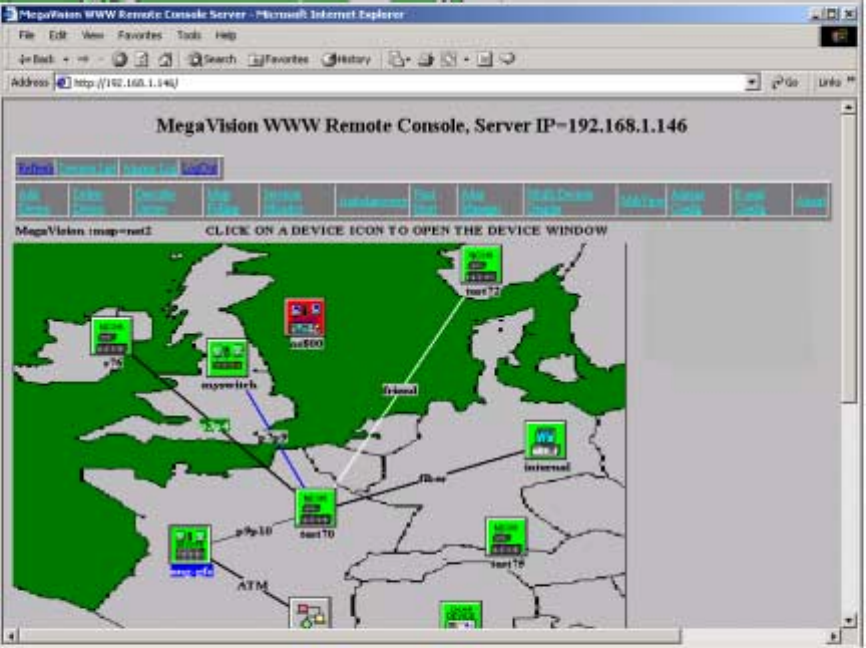
Please, note the "password" is the same "password" which is used in the
MegaVision-WEB Login screen. By default, after installation the supervisor's
password is Empty String, so you may just press the "Login" button.
10. IMPORTANT TROBLESHOOTING INFO!!! If you are running Netscape, you do not
need any additional configuration. However, Microsoft Internet Explorer may give
you the following error: "Error: Security Exception while creating Server socket" If
you receive such error, please do the following configuration steps:
a. From the Internet Explorer main menu enter to the "Tools"/"Internet
Options"/"Security" screen.
b. Click on the "Trusted Sites" image.
c. Click on "Sites..." button. The "Trusted Sites" Screen will appear. Add the
following address to your trusted sites: "http://a.b.c.d" (where a.b.c.d is the IP
address of the computer running MegaVision-WEB. Do not forget to uncheck
the check box: "Require server verification (https:) for all sites in this zone"
(Otherwise, Internet Explorer will not allow to add the above address to the
trusted sites lists). Click "OK" to close the "Trusted Sites" screen.
d. Click on the "Custom Level..." button in the "Internet Options"/"Security"
screen. The "Security Settings" screen will appear. Scroll in the screen to find
"Microsoft VM/Java Permissions/Custom" check box and check it. Click on
the "Java Custom Setting..." button in the same screen. The "Trusted Sites"
Permissions screen will appear. Click on "Edit Permissions" bar and scroll in
the screen to ENABLE (check) ALL THE OPTIONS you see there. Please,
note that you do not compromise the security, because all the changes are
done ONLY for the trusted sites zone Confirm your changes by pressing the
"Apply"/"OK" button in all the screens.