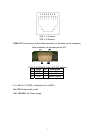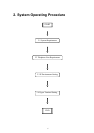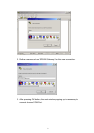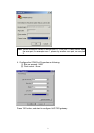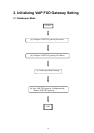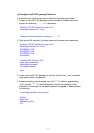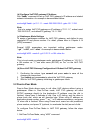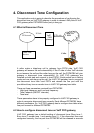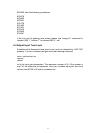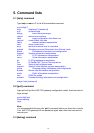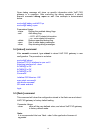12
(b) Configure VoIP FXO gateway IP Address
Use “ifaddr” command to set up VoIP FXO gateway’s IP address and related
network information. An example is demonstrated below:
usr/config$ ifaddr –ip 10.1.1.1 –mask 255.2555.255.0 –gate 10.1.1.254
Note:
this is to assign VoIP FXO gateway an IP address of “10.1.1.1”, subnet mask
“255.255.255.0”, and default IP gateway “10.1.1.254”.
(c) Gatekeeper Mode Settings
To assign a gatekeeper address for VoIP FXO gateway, and define its own
registered ID and phone number. For detail, please refer to Chapter 5.14
[h323] command.
Several H323 parameters are important setting gatekeeper mode:
“–gk”, ”–e164”, and ”–alias”. An example is demonstrated below:
usr/config$ h323 –mode 0 –gk 10.2.2.2 –e164 –alias fxo
Note:
This is to set mode as gatekeeper mode, gatekeeper IP address as “10.2.2.2”,
e.164 number as “1”, and alias name (h323ID) as “fxo” on the VoIP FXO
gateway.
(d) Save VoIP FXO Gateway Configuration & Reboot VoIP FXO gateway
1. Confirming the values, type commit and press enter to save all the
changes you have done.
2. Type reboot and press enter to reboot the VoIP FXO gateway.
3. Wait for VoIP FXO gateway initializing in gatekeeper mode.
3.2 Peer-to-Peer Mode
Peer-to-Peer Mode allows users to call other VoIP devices without using a
gatekeeper. When in Peer-To-Peer mode, VoIP FXO gateway will send
SETUP message directly to the destination IP address once the dial is
finished. Users have 2 methods of dial. One is IP dialing, and the other is
phone book dial, which we will describe later. When using IP address as
destination phone number, press “*” as “.” in IP address expression, and press
“#” when dial is finished. When using Phone book, users can dial predefined
phone number, and press “#” (optional, to accelerate the dial) as end of dial.
To configure Peer-To-Peer Mode in VoIP FXO gateway, follow the steps
below:
1. Set Peer-To-Peer Mode, using “h323” command
usr/config$ h323 –mode 1