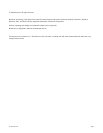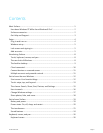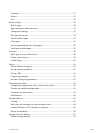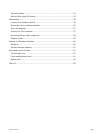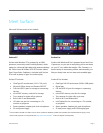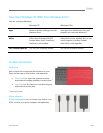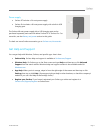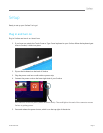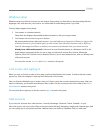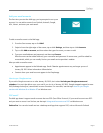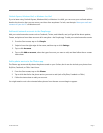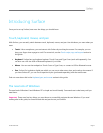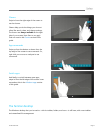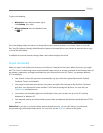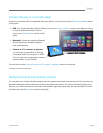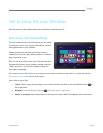© 2013 Microsoft Page 5
Windows setup
Windows setup runs the first time you turn on Surface. During setup you'll be able to customize things like the
language, color, and name for your Surface. You will be able to make changes later if you'd like.
Two key things happen during setup:
1. You connect to a wireless network.
Setup finds and displays the available wireless networks so that you can get online.
2. You create a user account to sign in to Surface.
We recommended using a Microsoft account—an email address and password. When you sign in with
a Microsoft account, your Surface lights up with content from Microsoft services such as SkyDrive,
Hotmail, Messenger, and Xbox, as well as your contacts and calendar from your email account.
Already have a Microsoft account? A Microsoft account (formerly known as a Windows Live ID) is the
email address and password that you use to sign in to Microsoft services like: Hotmail, Messenger,
SkyDrive, Xbox LIVE, Outlook.com or Windows Phone. If you've used these services, then you already have
a Microsoft account.
For more info, see the Accounts and Sign in sections in this guide.
Lock screen and signing in
When you turn on Surface or wake it from sleep, you'll see the Windows lock screen. To dismiss the lock screen,
press a key, click the trackpad or swipe up from the bottom of the screen.
Next you'll see the Windows sign-in screen. Here you'll sign in using the account created during setup. After you
sign in to Windows, you'll see the new Windows Start screen. Find out more about the Start screen in the Get to
know Windows section in this guide.
For more info about signing in to Surface, see the Sign in section in this guide.
Add accounts
If you add your accounts from other services—Hotmail, Messenger, Facebook, Twitter, LinkedIn—to your
Microsoft account, all of your info will be in one place inside the Mail, Messaging, People, and Calendar apps. And
you can quickly get to your photos and files, whether they're on SkyDrive, Facebook, Flickr, or other sites.