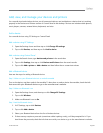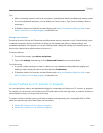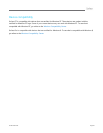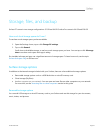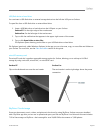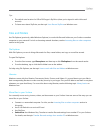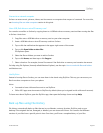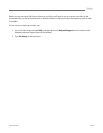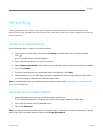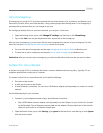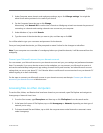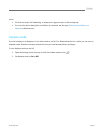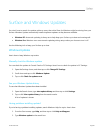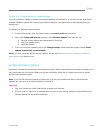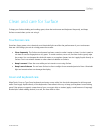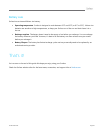© 2013 Microsoft Page 60
Surface and Windows Updates
You don't have to search for updates online or worry that critical fixes for Windows might be missing from your
Surface. Windows Update automatically installs important updates as they become available.
Windows RT: Automatic updating is always on to help keep your Surface up to date and running well.
Windows Pro: Windows turns on automatic updating during setup unless you choose to turn it off.
Use the following info to keep your Surface up to date.
Windows Updates
Here’s how to keep Windows up to date.
Manually check for Windows updates
You can check for updates in Control Panel or PC Settings. Here’s how to check for updates in PC Settings:
1. Open the Settings charm, and then tap or click Change PC Settings.
2. Scroll down and tap or click Windows Update.
3. Tap or click Check for updates now.
See your Windows Update history
To see what Windows Updates have been installed:
1. Open the Search charm, type view update history and then tap or click Settings.
2. Tap or click View update history from the search results.
A list of updates is shown.
Having problems installing updates?
If you’re having a problem installing updates, search Windows Help for topics. Here’s how:
1. From the Start screen, type Help, and then tap or click Help and Support.
2. Type Windows update in the search box.