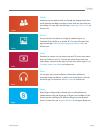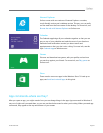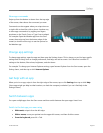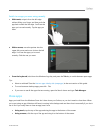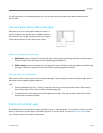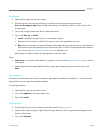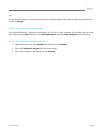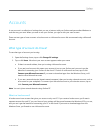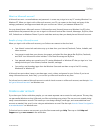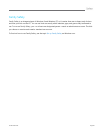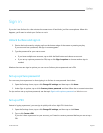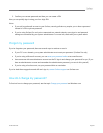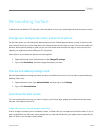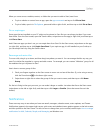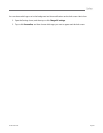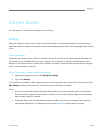© 2013 Microsoft Page 39
What is a Microsoft account?
A Microsoft account—an email address and password—is a new way to sign in to any PC running Windows 8 or
Windows RT. When you sign in with a Microsoft account, your PC can connect to the cloud, and many of the
settings, preferences, and apps associated with your account can "follow" you between different PCs.
You may already have a Microsoft account. A Microsoft account (formerly known as a Windows Live ID) is the
email address and password that you use to sign in to Microsoft services like: Hotmail, Messenger, SkyDrive, Xbox
LIVE, Outlook.com or Windows Phone. If you've used these services, then you already have a Microsoft account.
Benefits of using a Microsoft account
When you sign in with a Microsoft account, your Surface can connect to the cloud and:
Your friends’ contact info and status stay up to date from your Hotmail, Facebook, Twitter, LinkedIn, and
other accounts.
You can get to and share your photos, documents, and other files from places like SkyDrive, Facebook,
and Flickr. Your Microsoft account includes 7 GB of free file storage on SkyDrive.
Your personal settings are synced to any PC running Windows 8 or Windows RT that you sign in to. Your
settings include your color scheme, browser favorites, and apps.
You can buy and download apps from the Windows Store and use them on up to five PCs running
Windows 8 or Windows RT.
A Microsoft account makes it easy to purchase apps, music, videos, and games for your Surface. If you're not
using a Microsoft account, that's okay—you can set up a Microsoft account at any time.
For info on how to create a Microsoft account or switch a local account to a Microsoft account, see the topic How
do I get a Microsoft account? on Windows.com.
Create a user account
If you share your Surface with other people, you can create separate user accounts for each person. This way they
can personalize Windows as they’d like and your files and settings stay private. The user account created during
setup is an administrator account. This means you can change settings, install apps, and create additional user
accounts as needed. Not sure if you’re using an administrator account? See the topic How do I know I’m signed in
as an administrator? on Windows.com.
To find out how to create a user account, go to the Start screen and type Help. Then tap or click Help and
Support and type user account in the search box.