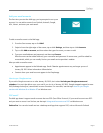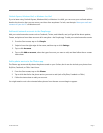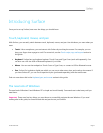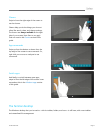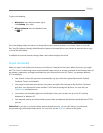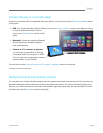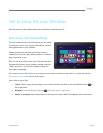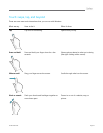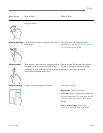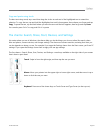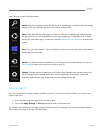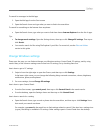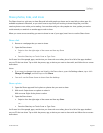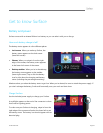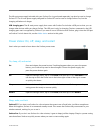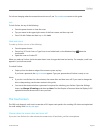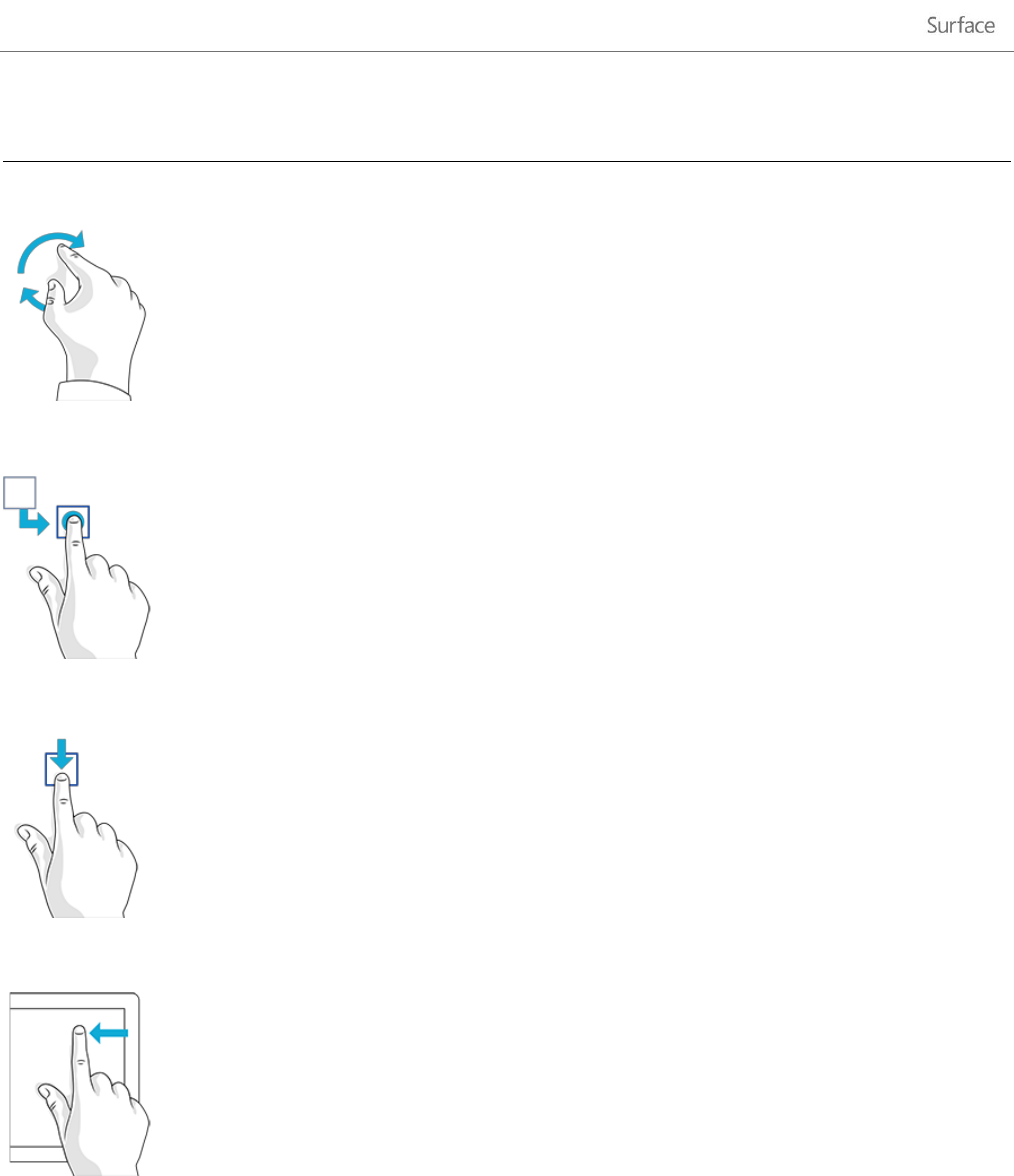
© 2013 Microsoft Page 14
What we say
How to do it
What it does
Rotate
Put two or more fingers on an item and then
turn your hand.
Rotates things that can be rotated.
Slide to rearrange
Tap and drag an item to a new location, and
then let go.
Moves an item. Like dragging with a
mouse. To try this, see Customize the Start
screen section in this guide.
Swipe to select
Slide an item a short distance, opposite to how
the page scrolls. (For example, if the screen
scrolls left to right, slide the item up or down.) A
quick, short movement works best.
Selects an item, like an app tile or photo.
Do this at the top or bottom of an app
window to show app commands.
Swipe from edge
Swipe in from the edge of the screen.
Swiping in from the…
Right edge Opens the charms.
Left edge Brings in open apps, snaps apps,
or shows open apps. For more info, see the
Switch between apps section later in this
guide.
Top or bottom edge Shows app
commands, like Save, Edit, and Delete.