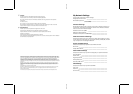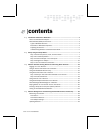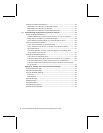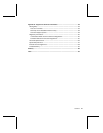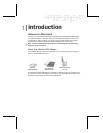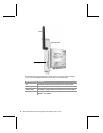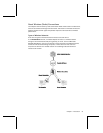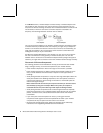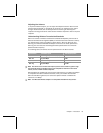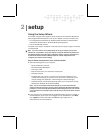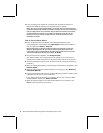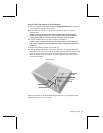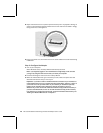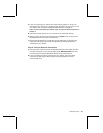4 Microsoft Broadband Networking Wireless PCI Adapter User’s Guide
In an ad hoc network, a wireless adapter connects directly to wireless adapters that
are installed in other computers. This type of network is often used when only two
computers or devices are being connected, when a broadband Internet connection will
not be shared, or when the connection to another computer is intended to be
temporary. The following illustration shows an ad hoc network.
First computer
Second computer
You can use the same adapter to join different wireless networks (and different types
of wireless networks) at different times. For example, you might use your adapter to
connect to an infrastructure network at home most of the time, but occasionally, you
might use your adapter to set up a temporary ad hoc network to share files with a
colleague who visits you at your home office.
The Microsoft wireless PCI adapter is very versatile. You can use it to join a network
that has a non-Microsoft router, gateway, or wireless access point. You can also
establish ad hoc connections to non-Microsoft adapters. When joining these types of
networks, you might need to choose or enter some wireless network settings manually.
Placement of Wireless Components
The following placement recommendations will help you achieve the best wireless
range, coverage, security, and connection speed from your wireless devices:
O
Place wireless components in direct line of sight to one another, if possible.
O
Place wireless components on desks or shelves when possible (instead of on the
floor) to avoid obstacles and achieve better reception on the upper stories of
buildings.
O
Avoid placing wireless components in a way such that large, solid objects block the
direct path between them. Building components, such as fireplaces, concrete or
masonry walls and floors, metal framing, UV window film, and metallic paint will
reduce radio signal strength.
Note Radio waves will travel around your computer case when you send and receive
data wirelessly by using your PCI adapter. Make sure to place your computer a
reasonable distance away from other large metal objects or building materials.
O
Avoid placing wireless components close to electromagnetic devices, especially
those with frequencies in the 2.4-gigahertz (GHz) range. Devices such as cordless
phones, microwave ovens, radios, and televisions can interfere with wireless
transmission.
O
If you notice poor connection speed in an area, try moving your wireless
components closer together. Connection speeds will be slower if your wireless
components are very far apart from each other on the network.
O
Be aware that wireless signal range, speed, and strength can be affected by
interference from neighboring wireless networks and devices.