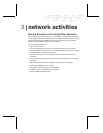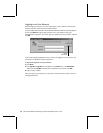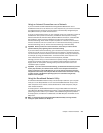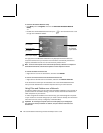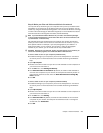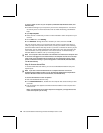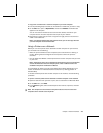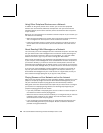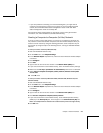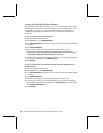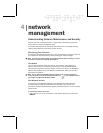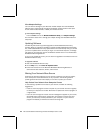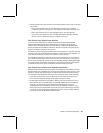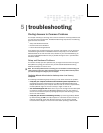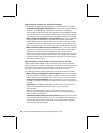Chapter 3: Network Activities 21
O
If you have problems connecting to an Internet-based game, you might need to
configure your base station to work with your game. If you have a Microsoft base
station, see the MN-500: Base Station Configuration Guide or MN-700: Base
Station Configuration Guide on the Setup CD.
For information about playing games on the Internet, and for other game-related
information, visit: www.microsoft.com/broadbandnetworking.
Creating a Computer-to-Computer (Ad Hoc) Network
If you do not want to use a base station, you can set up a computer-to-computer (ad
hoc) network to share files between computers that have wireless adapters. After you
create an ad hoc network by using the following procedure, other computers can join
this network by using the steps in the following section, “Joining an Available Wireless
Network.”
To set up an ad hoc network (in Windows XP)
1. Start the Broadband Network Utility.
2. On the Tools menu, click Adapter Settings.
3. In the Wireless Adapter drop-down list, make sure that a Microsoft wireless adapter
is selected.
4. Click Configure.
5. Click Add.
6. Type a name for the new ad hoc network in the Network Name (SSID) box.
7. If you want the network to use wireless security, enter the wireless security settings.
8. Make sure that The key is provided for me automatically check box is not selected.
9. Select This is a computer-to-computer (ad-hoc) network; wireless access points
are not used.
10. Click OK twice.
To set up an ad hoc network (in Windows 2000, Windows Me, Windows 98, and
Windows 98 SE)
1. Start the Broadband Network Utility.
2. On the Tools menu, click Adapter Settings.
3. In the Wireless Adapter drop-down list, make sure that a Microsoft wireless adapter
is selected.
4. Click Configure.
5. Type a name for the new ad hoc network in the Wireless name (SSID) box.
6. Click This is a computer-to-computer (ad-hoc) network.
7. If you want the network to use wireless security, enter a Wired Equivalent Privacy
(WEP) key in the Security Key box, and to retype it in the Confirm Security Key box.
Note Use 10 alphanumeric characters for standard security or 26 for stronger security.
8. Click OK twice.