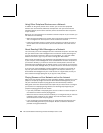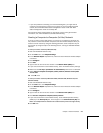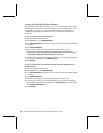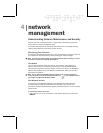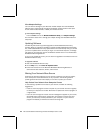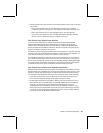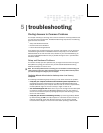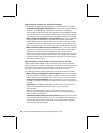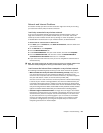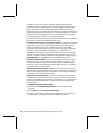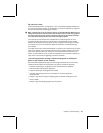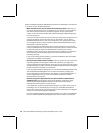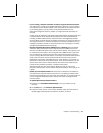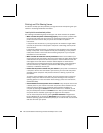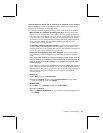28 Microsoft Broadband Networking Wireless PCI Adapter User’s Guide
Setup does not recognize my wireless PCI adapter.
The following troubleshooting steps will help you track down and solve the problem.
O
Verify that the status light is illuminated. Make sure that the status light labeled
“Wireless” on your PCI adapter is illuminated to indicate that the adapter is
receiving power and that the network has recognized and acknowledged the adapter.
Check to make sure that your adapter, broadband modem, base station, and other
networking devices are receiving power by inspecting the appropriate status lights.
O
Make sure that your PCI adapter is correctly installed. Verify that the PCI adapter
is firmly connected to the PCI slot in your computer. A partially connected PCI
adapter might cause your computer either to not turn on or to function incorrectly.
If the adapter seems to be installed correctly but is still not working, and you have
another available PCI slot in your computer, try moving the PCI adapter to that slot.
O
Make sure that all cables are securely connected. Check to see that the cables in
your network are securely connected to the correct ports. Check all power cables
and the Ethernet cables between the broadband modem and your network.
Check the setup instructions for your broadband modem to make sure that you are
using the correct type of Ethernet cable to connect to your modem, either straight-
through or crossover. See the network device documentation for more information
about which cable type to use.
After installing a new PCI adapter, my computer does not start.
Installing a PCI wireless adapter inside your computer is one of the more technical
tasks you might have to do when configuring your home or small office network. Since
the card has to be installed inside the computer, you must take into consideration
such issues as power consumption, card location, and tight connections.
The following troubleshooting steps will help you track down and solve the problem.
O
Make sure that your PCI adapter is correctly installed. Verify that the PCI adapter
is firmly connected to the PCI slot inside your computer. A partially connected PCI
adapter might cause your computer either to not turn on or to function incorrectly.
O
Check your system specifications. Verify that the PCI slots in your system are at
least PCI 2.1-compliant. This information is listed in the manual that came with your
computer.
O
Use PCI slot 1. Try plugging the PCI adapter into PCI slot 1 in your computer. For
specific information about which PCI slot is slot 1, see your computer
documentation.
Note You may need to move a card currently in slot 1 to another slot in your
computer. This troubleshooting step is recommended for users familiar with the
internal workings of a computer.
O
Troubleshoot conflicts among your device resources. Resolve any device conflicts
in the Microsoft Windows operating system. You can use Windows Troubleshooting
to ensure that your PCI adapter is not trying to use computer resources already
being used by another piece of hardware. For more information about resolving
device conflicts, see Windows Help.