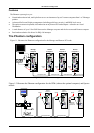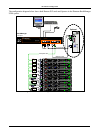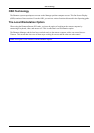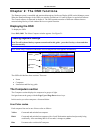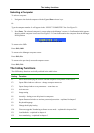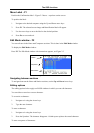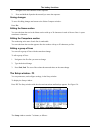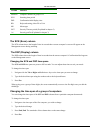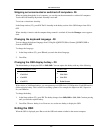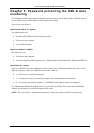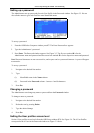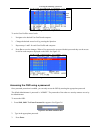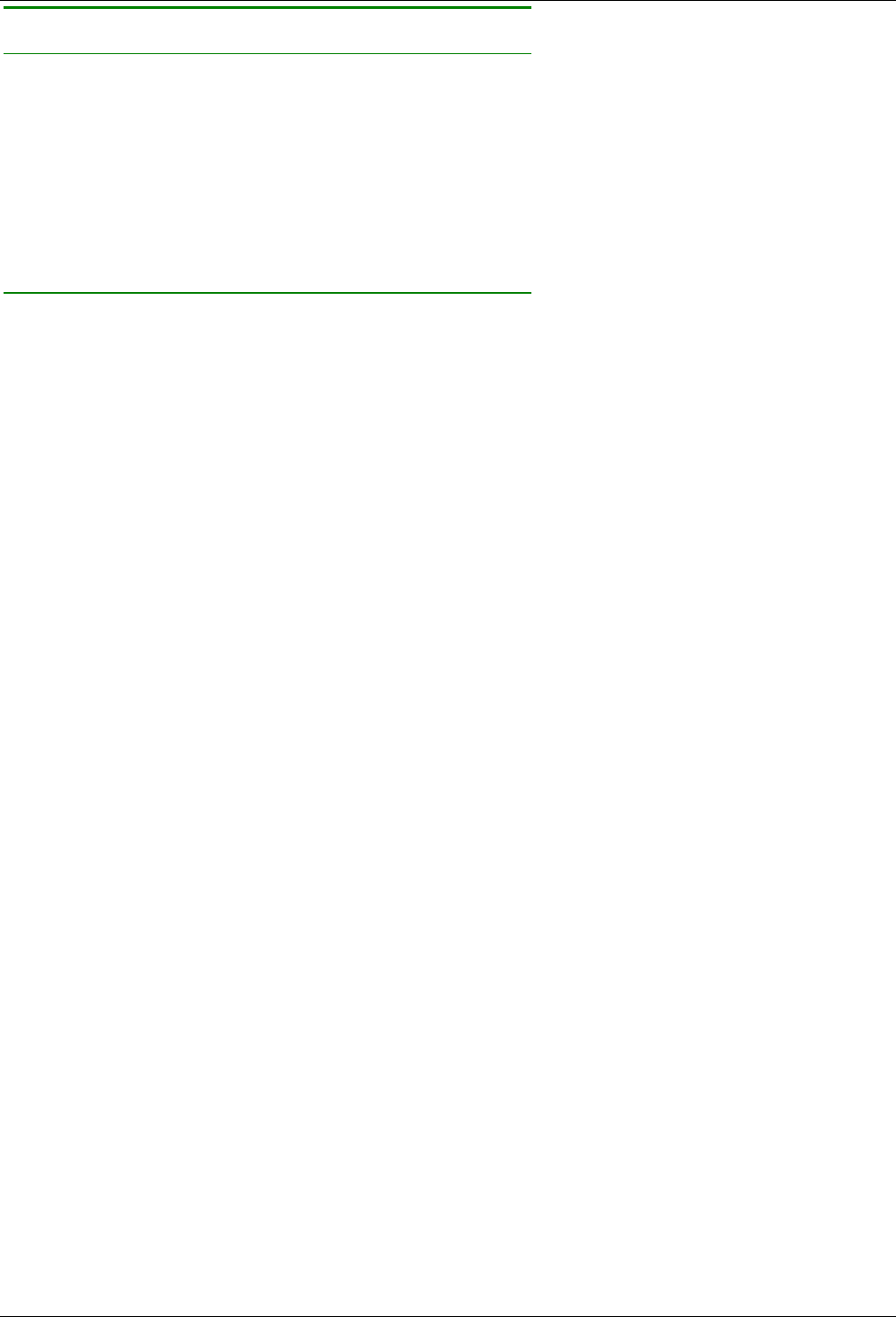
The OSD functions
2-5
Column Function
Numbers Computer numbers in groups of 8
SCN Scanning time period
DSP Confirmation label display time
KB Keyboard setting, either PS or Unix
MS Mouse type
OUT Security Timeout period (Explained in chapter 3)
1-6 Security profiles (Explained in chapter 3)
The SCN (Scan) column
The SCN column shows the length of time in seconds that a remote computer’s screen will appear on the
Management screen during scanning.
The DSP (Display) column
The DSP column shows the length of time in seconds that the remote computer’s Confirmation label appears
on the Management screen.
Changing the SCN and DSP time spans
The SCN and DSP time spans are preset to 030 seconds. You can adjust these times to suit your needs.
To change the time span:
1. Navigate with the Tab or Right and Left Arrow keys to the time span you want to change.
2. Type the desired time span using the numbers above the keyboard letters.
3. Press Esc.
When typing over a group of three digits, the cursor automatically reverts to the first digit once you edit the
third digit.
Changing the time span of a group of computers
You can change the time spans of the SCN and DSP columns from a particular computer downwards.
To change the time span:
1. Navigate to the time span of the first computer you wish to change.
2. Type the desired change.
3. Press End, End. The remainder of the column takes on the same change.
4. Press Esc.