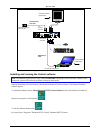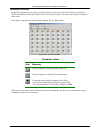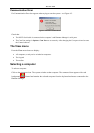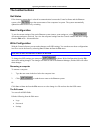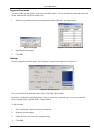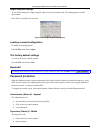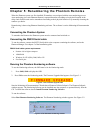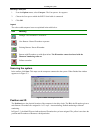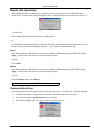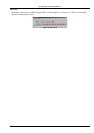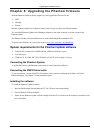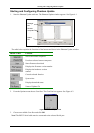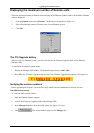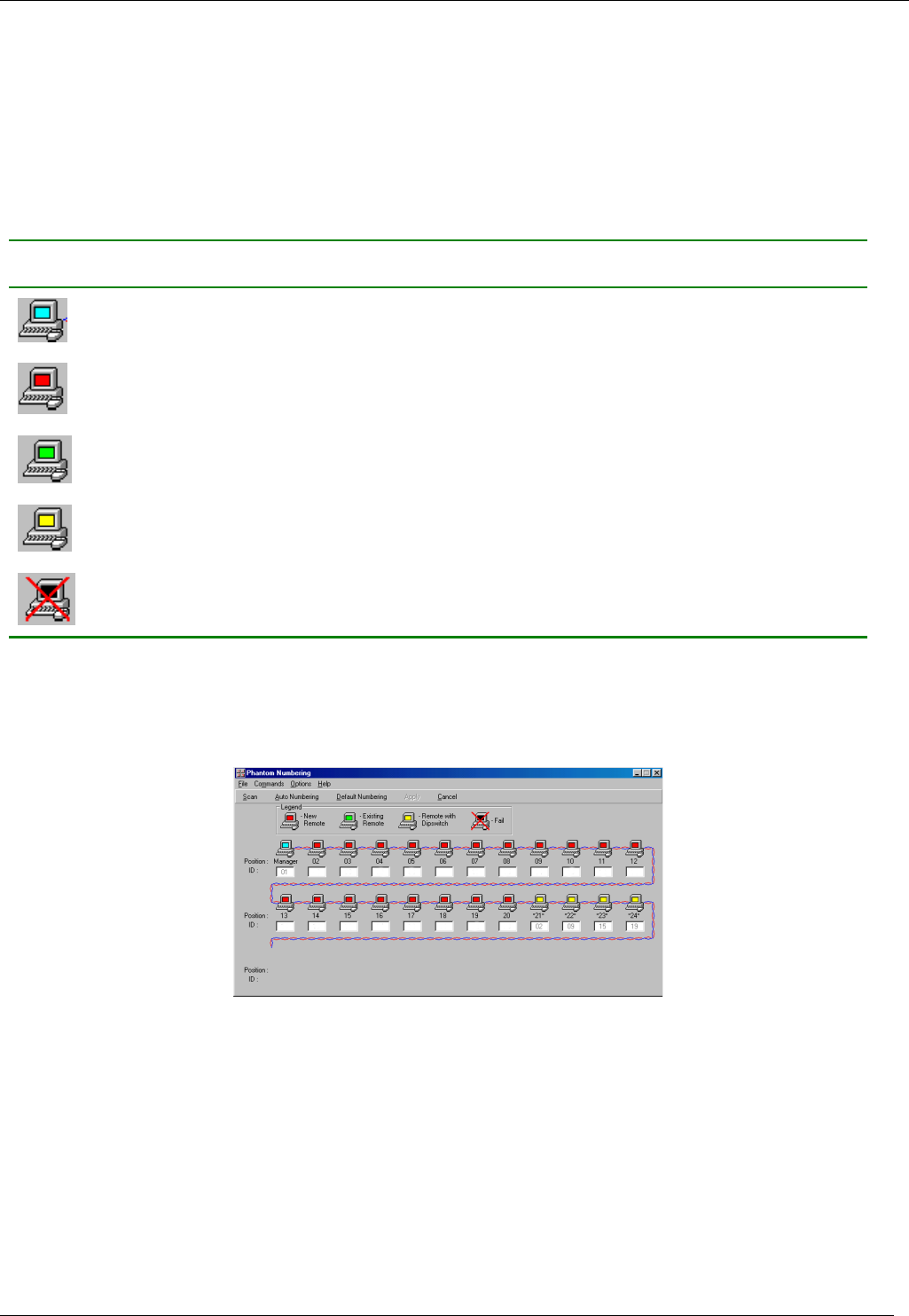
Scanning the system
5-2
Selecting a Com port
1. From the Options menu, select Com port. The Com port no. box appears.
2. Choose the Com port to which the RS232 Serial cable is connected.
3. Click OK.
Legend
The color-coded computer icons are explained in the table below.
Icon Meaning
Manager. The ID number is fixed at 01.
New Remote. Has no ID number at present.
Existing Remote. Has an ID number.
Remote with ID number set with dipswitches. The ID number cannot be altered with the
Phantom Numbering software.
Failure to number
Scanning the system
In the toolbar, click Scan. This maps out the computers connected to the system. When finished the window
appears as in Figure 5-3.
Figure 5-3 After scanning the first time
Position and ID
The Position shows the physical location of the computer in the daisy chain. The ID is the ID number given to
each Remote. ID numbers are assigned in 1 of 3 ways - Auto numbering, Default numbering or Manual
numbering.
In Figure 5-3, the blank ID boxes indicate that no ID number has yet been assigned. The yellow icons show the
position and ID numbers of Remotes with dipswitches.