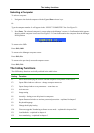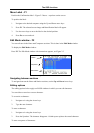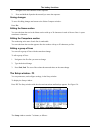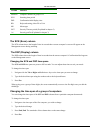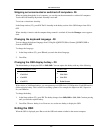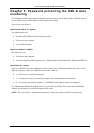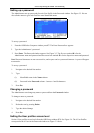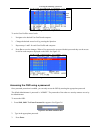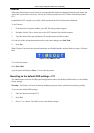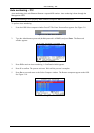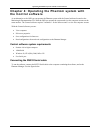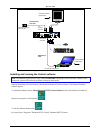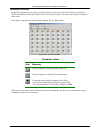Enabling password protection
3-2
Enabling password protection
By default, password protection is disabled.
To enable password protection:
1. From the Management OSD Select Computer window press F7. The Password box appears. See Figure
3-1.
Figure 3-1 The Enter Password box
2. Type the default password “admin”. (You can change this password when customizing the security
system).
3. Press Enter. The Password window appears. See Figure 3-2.
Figure 3-2 The Password window
4. Press F7. The Confirmation label appears. The password indication in the hotkey section of the OSD
changes to PASSWORD ON.
5. Press ‘Y’ to confirm. Password protection is now enabled.
6. Press Esc.
Disabling password protection
To disable the password protection:
1. Enter the OSD Select Computer window with the Administrator’s password.
2. Press F7. The Password window appears.
3. Press F7 again to disable Password protection. The Confirmation label appears. The password indication
in the hotkey section of the OSD changes to PASSWORD OFF.
4. Press ‘Y’ to confirm. Password protection is now disabled.
5. Press Esc.