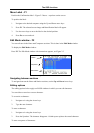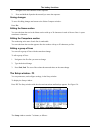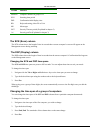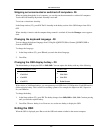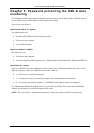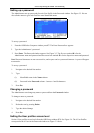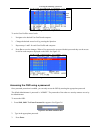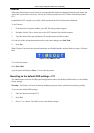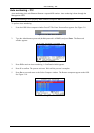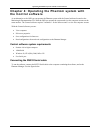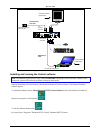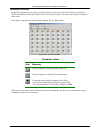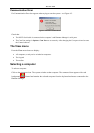Password protecting the OSD & Auto numbering
3-3
Setting up a password
The Administrator sets up passwords for each User Profile in the Password window. See Figure 3-3. He can
also edit the names to give each Profile a more identifiable name.
Figure 3-3 The Password window
To set up a password:
1. From the OSD Select Computer window press F7. The Enter Password box appears.
2. Type the Administrator’s password.
3. Press Enter. The Password window appears. See Figure 3-3. The first row marked A is for the
Administrator name and password and the second row marked S is for the Supervisor name and password.
Note! Password characters are not case sensitive, and a space can be a password character. A space will appear
as an asterix.
To set up a password:
1. Navigate to the desired line number.
2. Type:
(i). Identifiable name in the Name column.
(ii). Password in the Password column – between 1 and 8 characters.
3. Press Esc.
Changing a password
The Administrator can change any name or password from the Password window.
To change a name or password:
1. Navigate to the desired line number.
2. Delete the text by pressing Delete.
3. Type the desired change.
4. Press Esc.
Setting the User profiles access level
Set the 6 User profiles access levels from the OSD Setup window (F3). See Figure 3-4. The 6 User Profiles
correspond to the 6 Users in the Password window see Figure 3-3 above.