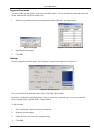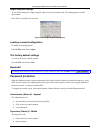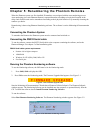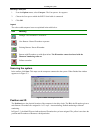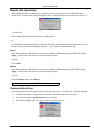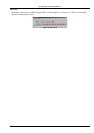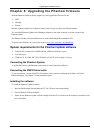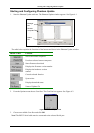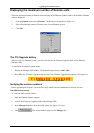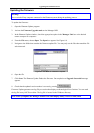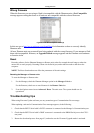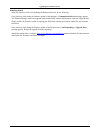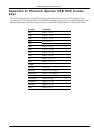Upgrading the Phantom firmware
6-3
Displaying the maximum number of Remote units
Select the maximum number of Remote units to display in the Phantom Update window. By default 64 Remote
units are displayed.
1. From the Options menu choose Remotes. The Remotes box appears see Figure 6-3.
2. Select the maximum number of Remote units in your Phantom system.
3. Click OK.
Figure 6-3 The Remotes box
The F10 Upgrade hotkey
Whenever you use Phantom Update, you must first activate the Firmware Upgrade mode on the Phantom
Manager OSD.
To activate the Firmware Upgrade mode:
1. Display the Manager OSD window. The default Display hotkey is Shift, Shift.
2. Press F10. The Firmware Upgrade mode activates. The Firmware Upgrade label appears. See Figure 6-4.
Figure 6-4 The Firmware Upgrade label
Verifying the version numbers
Before upgrading the firmware, you must first verify which firmware and hardware versions you have.
The OSD version number
To verify the OSD version number:
1. Open the Phantom Update program.
2. Activate the Firmware Upgrade mode on the Manager OSD.
3. In the Manager Unit box, check the OSD option. See Figure 6-5 below.
4. Click
. The version number appears in the Manager box.