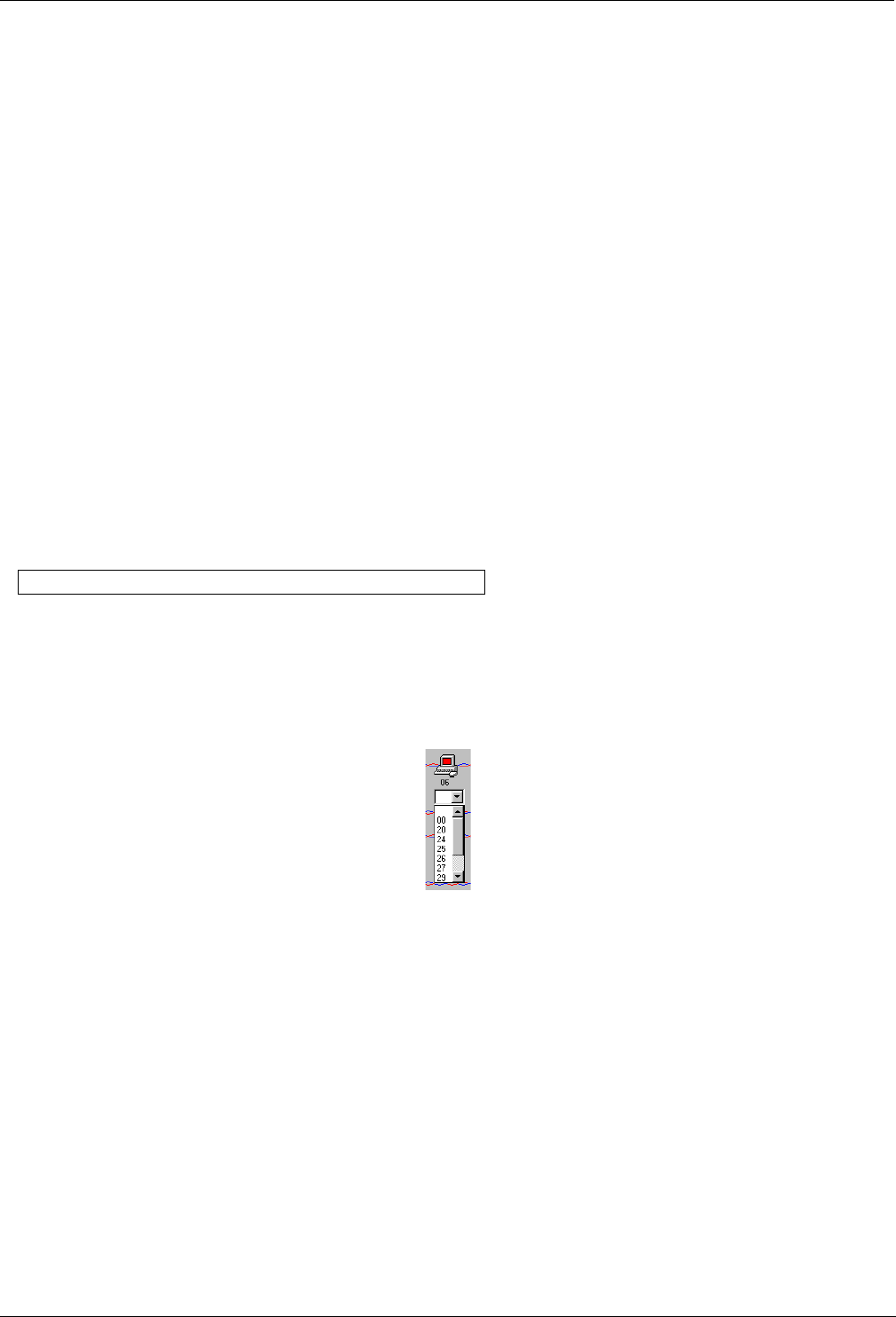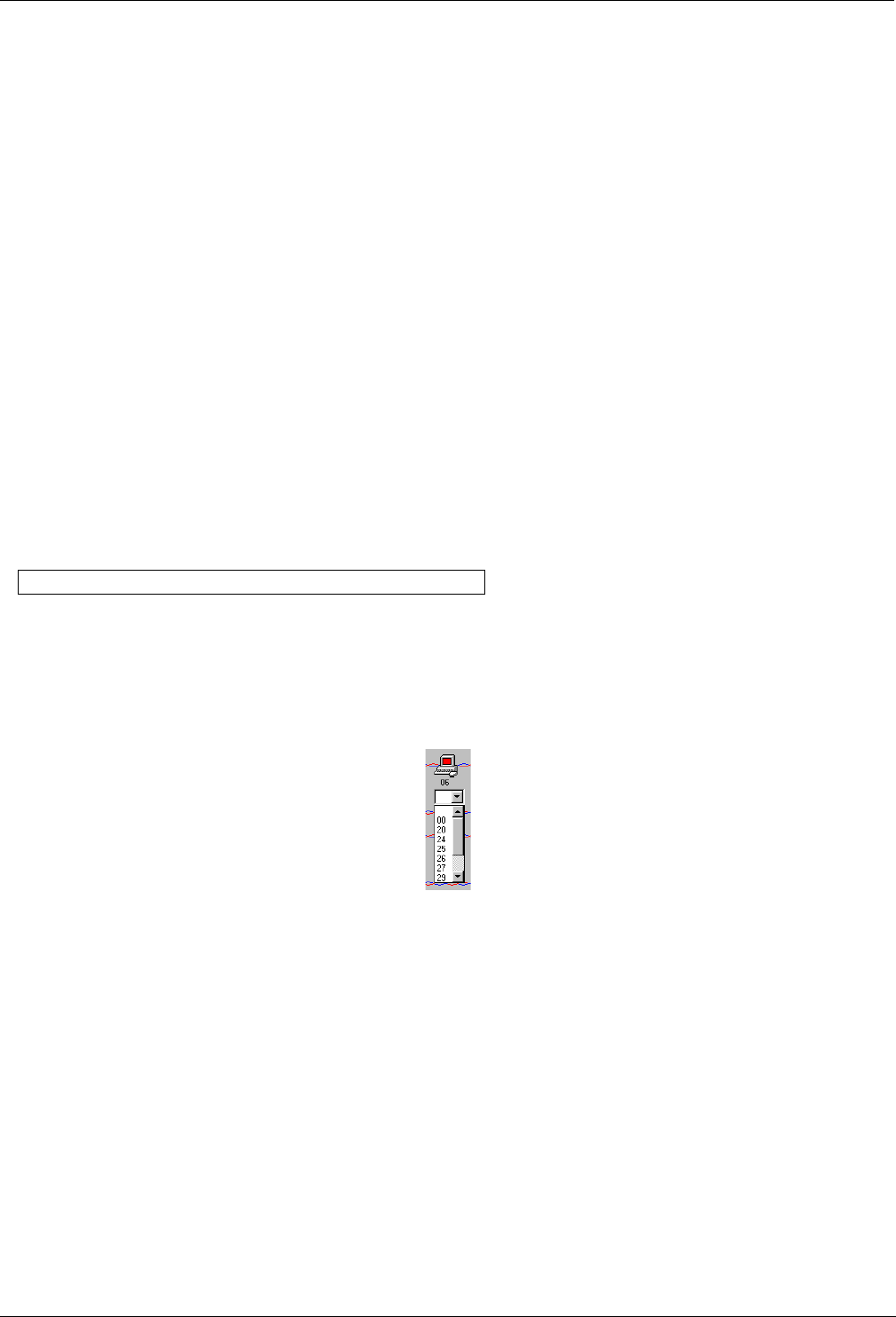
Renumbering the Phantom Remotes
5-3
Auto numbering
Auto numbering fills in any blank ID number boxes with the first available free ID number.
To perform Auto numbering:
1. In the toolbar, click Auto Numbering. All blank boxes are filled in.
2. Click Apply. The process activates. When finished new ID numbers are assigned to the Remotes. The
icons change to green.
Default numbering
Default numbering assigns ID numbers according to the physical location of each Remote.
To perform Default numbering:
1. In the toolbar, click Default Numbering.
2. Click Apply. The process activates. When finished the ID numbers are assigned according to the
physical position of the units.
Manual numbering
Manual numbering involves selecting an ID number box and assigning a number from the Drop-down numbers
list. See Figure 5-4. Only numbers that have not been assigned are available.
Note! Numbering a Remote 00 removes it from the system.
To perform Manual numbering:
1. Select an ID number box and choose a number.
2. Click Apply. The process activates, and the ID number assigns.
Figure 5-4 The Drop-down menu
Using 00 or blank ID numbers
You may want to swap ID numbers between Remotes, or give a Remote the ID number of another Remote. To
do this, renumber a Remote to either 00 or blank. The previous ID number now becomes available to assign to
another Remote.