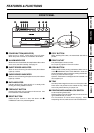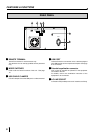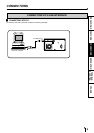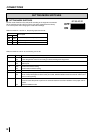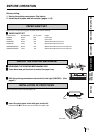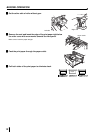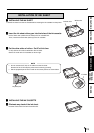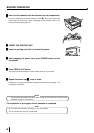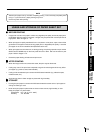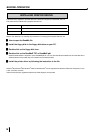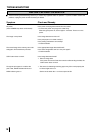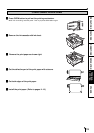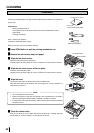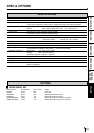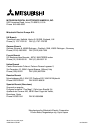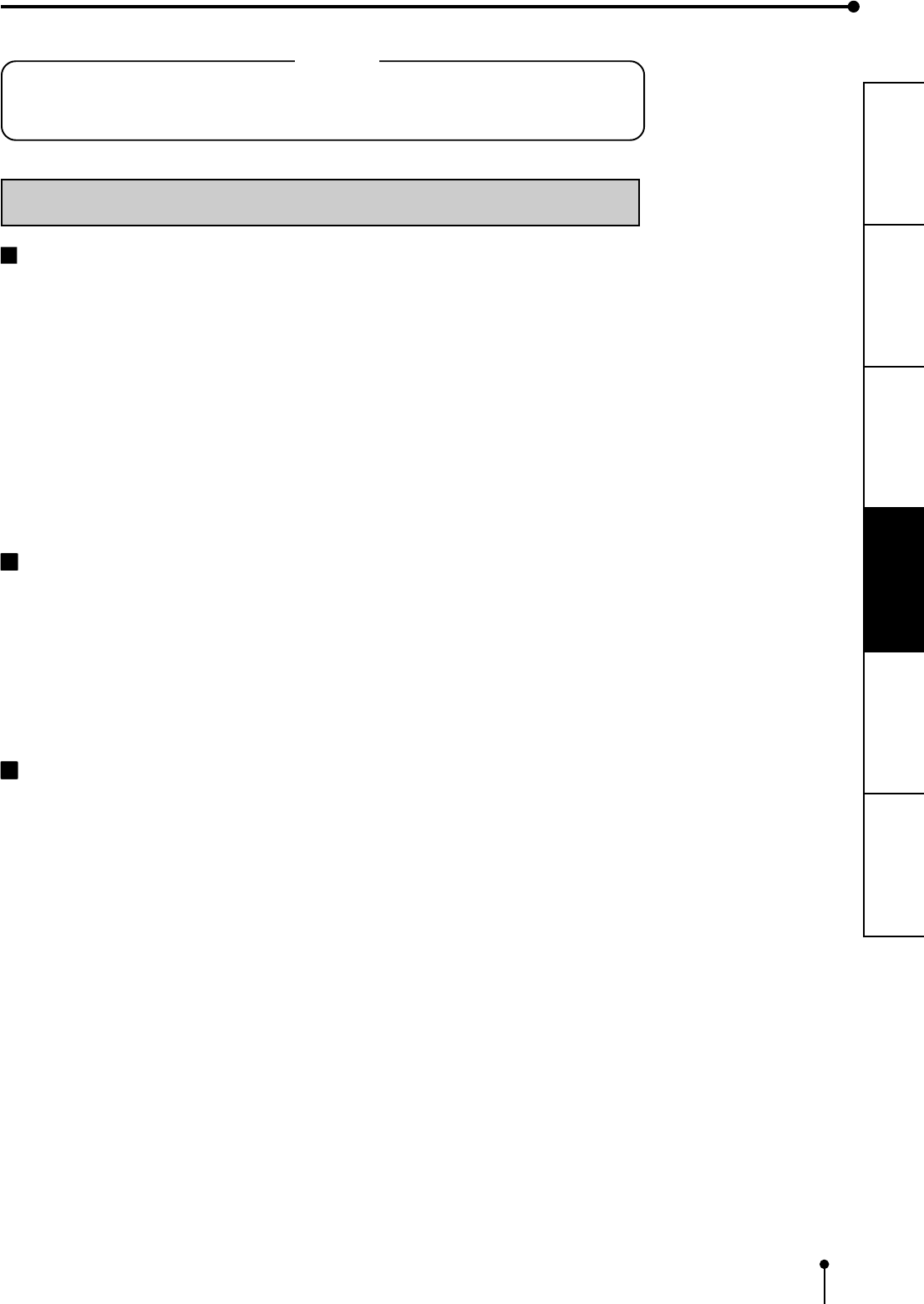
15
CONNECTIONS
PRECAUTIONS FEATURES
PREPARATION
TROUBLE-
SHOOTING
OTHERS
USAGE AND STORAGE OF PAPER SHEET SET
BEFORE PRINTING
• Fingerprints or dust on the paper’s surface may degrade print quality and cause paper jams.
Immediately after the paper is replaced, 2 images may be printed with a blank part due to
fingerprints. Refer to Pages 11 - 12.
• When print paper is rapidly transferred from a cool place to a hot place, vapor or dew will be
generated on the paper’s surface causing paper jams or degraded print quality. Leave the
print paper in the room to stabilize its temperature before use.
• When print paper and ink sheet run out during printing, the printing operation stops and the
SHEET and/or PAPER lamp on the front panel will be lit or blink. Set new ink sheet or print
paper. Refer to Pages 11-15.
• Excessive paper feeding will reduce total print count.
AFTER PRINTING
• When the image comes into contact with water, the print may be discolored.
• Fading may occur if the print-face is exposed to organic chemical agents which may affect
print paper (e.g. alcohol, ester, ketone based).
• Fading will be accelerated upon contact with PVC-based materials (e.g. adhesive tapes,
rubber erasers, etc.).
• Avoid storing prints in direct sunlight or places with high humidity.
STORAGE
• Leaving the print paper in contact with PVC-based materials causes color of print paper to
change or staining to occur.
• Never store print paper in places that are close to heat sources, high humidity or dust.
Keep print paper in a place where;
Temperature : 5°C - 30 °C (41°F - 86°F)
Humidity : 20 - 60%RH
NOTE
Take the print paper one by one after completing printing. Pull out the tray completely when
using it. If you fail to do so, paper jamming may occur.
Put the tray back after printing.