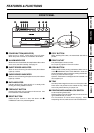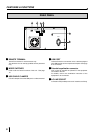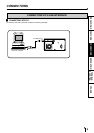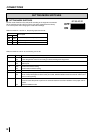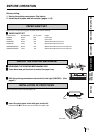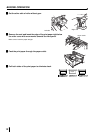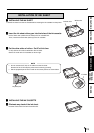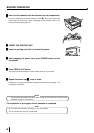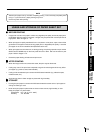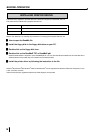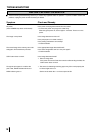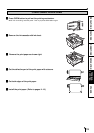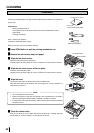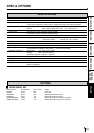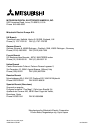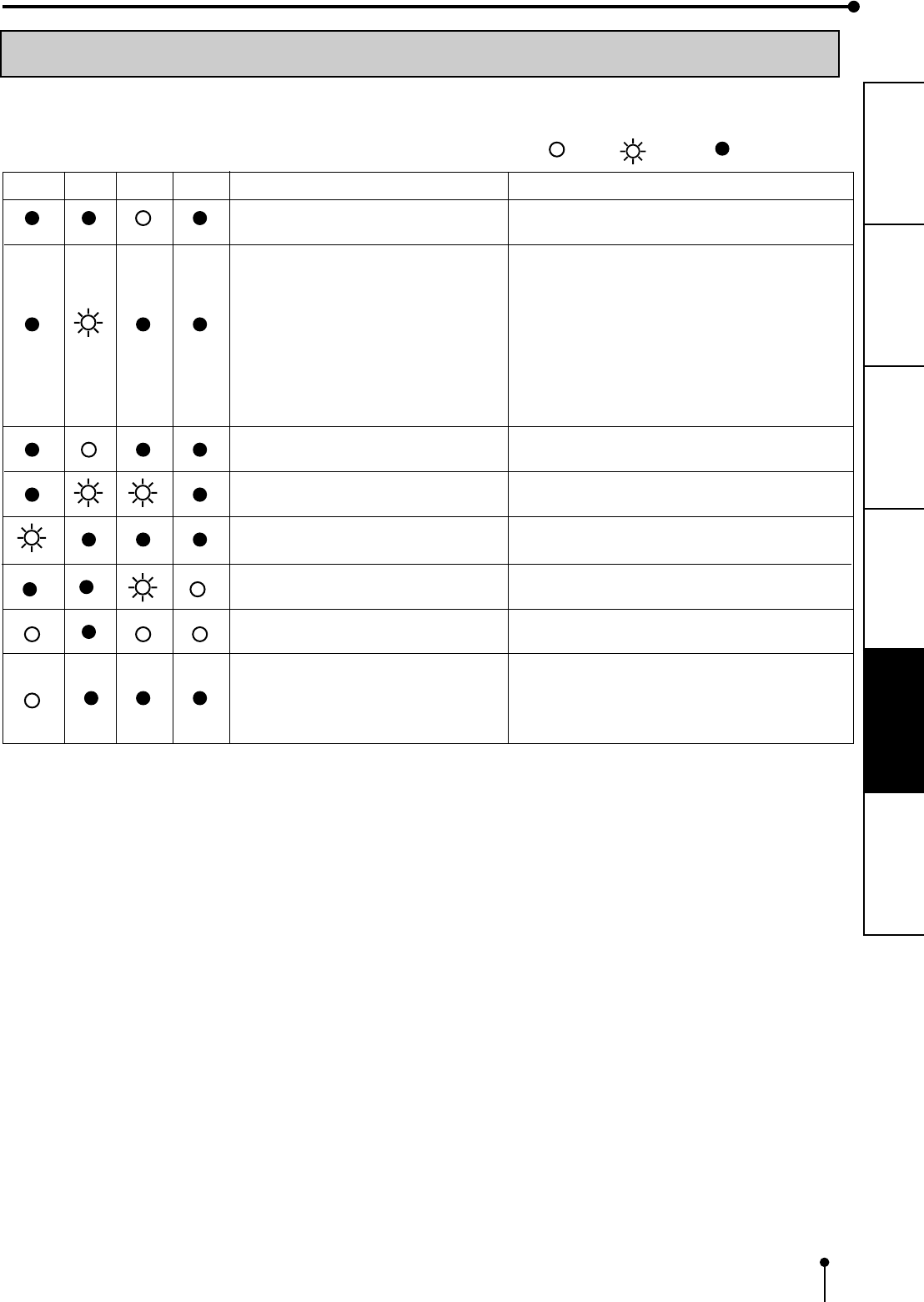
17
CONNECTIONS
PRECAUTIONS FEATURES
PREPARATION
TROUBLE-
SHOOTING
OTHERS
TROUBLESHOOTING
If for some reason printing is not possible or error occurs during printing, the indicators on the front panel will be lit.
In this case, follow the procedure described below.
ALARM
Causes Countermeasures
• Set a new roll of paper.
Refer to pages 11-13.
• Replace the ink sheet with a new one.
Refer to pages 13-15.
• Use an ink sheet with the attached IC chip.
• Set the attached IC chip on an ink sheet.
• Use the correct ink sheet with IC chip.
• Use correct IC chip and ink sheet.
• Install the ink cassette.
Refer to pages 13-15.
• Use them in the correct combination.
• Wait until the ALARM indicator goes off.
*Note
• Remove the print paper.
• Refer to page 19 “Overcoming paper jams”.
Press FEED&CUT button.
• Press FEED&CUT button.
In case of paper jam, refer to page 19
“Overcoming paper jams”.
If the status is not improved by carrying out this
measure, consult your dealer.
Paper is used up.
Paper is not installed.
The ink sheet is used up.
IC chip is not installed.
The data in IC chip cannot be read
correctly.
IC chip and the ink mark are not the
same.
A wrong media type is set.
The ink cassette is not installed.
The ink sheet and the print paper are
not combined correctly.
The temperature of the thermal head
becomes too high.
The print paper is left at the print outlet.
Paper jam occurs.
Other defects.
INDICATION ON THE FRONT PANEL & COUNTERNEASURES
SHEET PAPER DATA
: lit : blinks : not lit
*Note : When setting the continuous printing, this unit starts printing again after the indicator goes off.