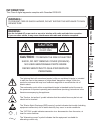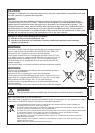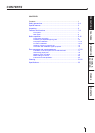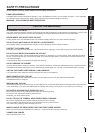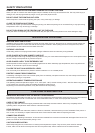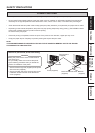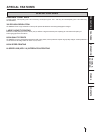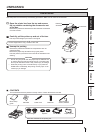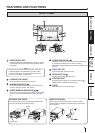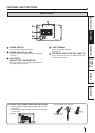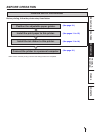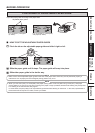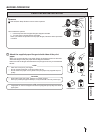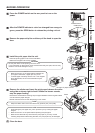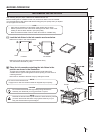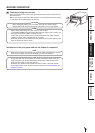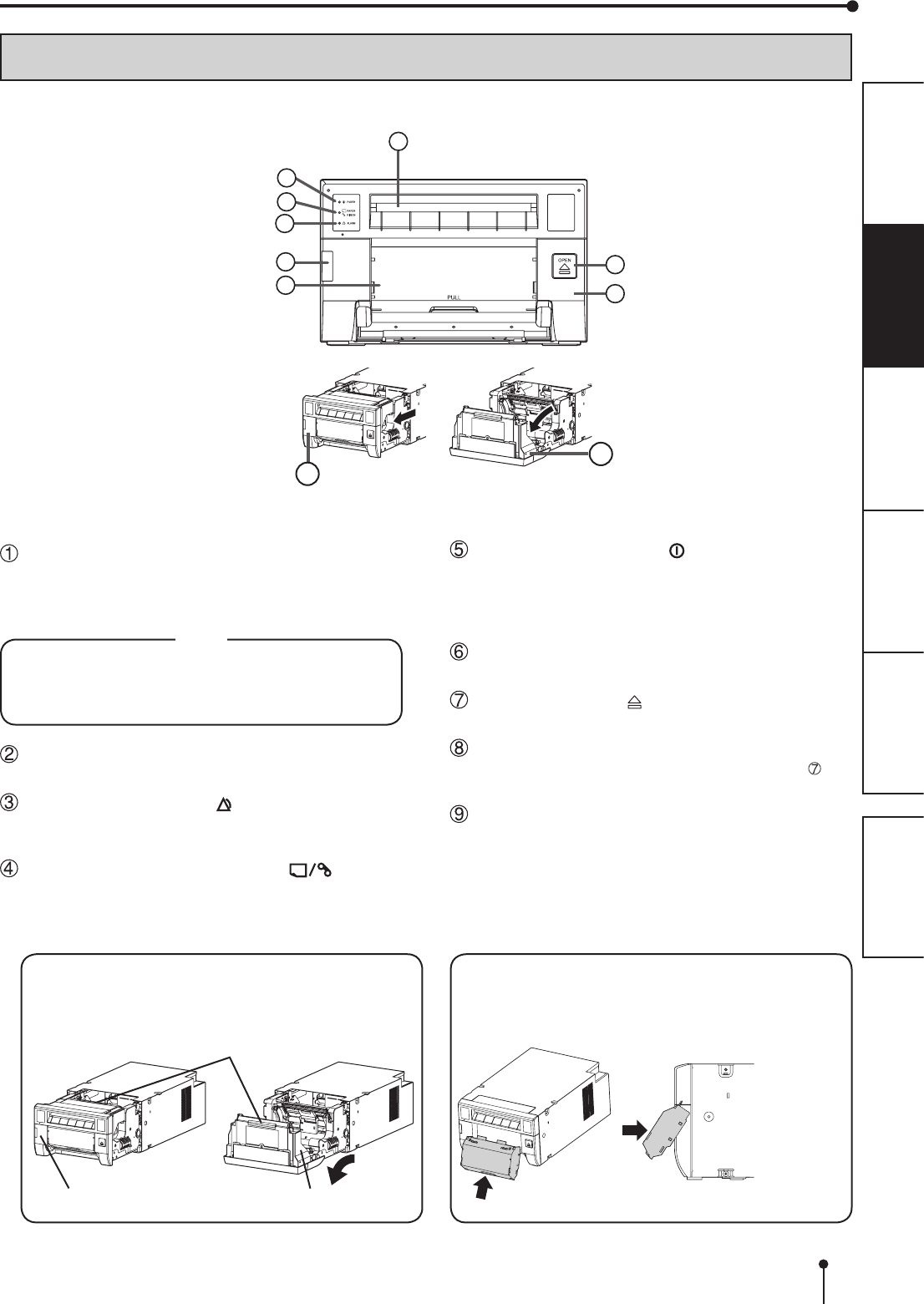
7
OTHERSPRECAUTIONS FEATURES PREPARATION
TROUBLE-
SHOOTING
CONTENTS
FEATURES AND FUNCTIONS
FRONT PANEL
PAPER STRIP BIN
Holds the paper strips generated by margin cut. Empty
the bin frequently to prevent jamming the strips at the
print outlet.
NOTE
Remove the bin before opening the door. If the door
is opened with this bin attached, the printer or this
bin may be damaged. Do not remove the bin during
printing. It may cause a malfunction.
CONNECTOR COVER
Do not open the cover during normal use.
ALARM INDICATOR ( )
This indicator illuminates or blinks when a paper jam
occurs or the door is open. See page 17.
PAPER RIBBON INDICATOR ( )
When an error concerning the ink ribbon or print paper
occurs, this indicator illuminates or blinks. See page
17.
1
5
3
4
2
6
7
8
POWER INDICATOR ( )
When the power is turned on, the indicator illuminates.
It normally illuminates green, however, blinks or
illuminates orange depending on the printer status. See
page 17.
PRINT OUTLET
The printed paper comes out here.
OPEN BUTTON ( )
Press to release the printing unit out.
PRINTING UNIT
Open to load print paper or ink ribbon. Press the
OPEN button to release the printing unit.
DOOR
Open the door to mount print paper.
8
9
OPENING THE DOOR
Pull out the printing unit by pressing the OPEN button
and then pull the knob to open the door.
Printing unit Door
Knob
PAPER STRIP BIN
Hook and pull up the paper strip bin to attach it rmly.
Hold and pull the handle on the lower part of paper strip
bin to remove.
1 2