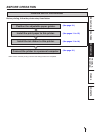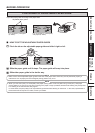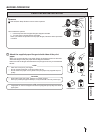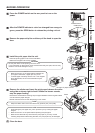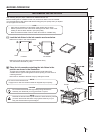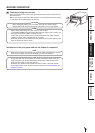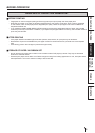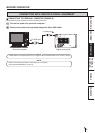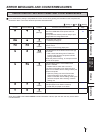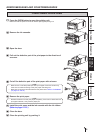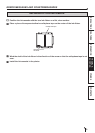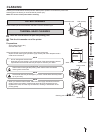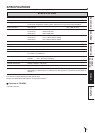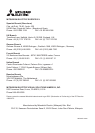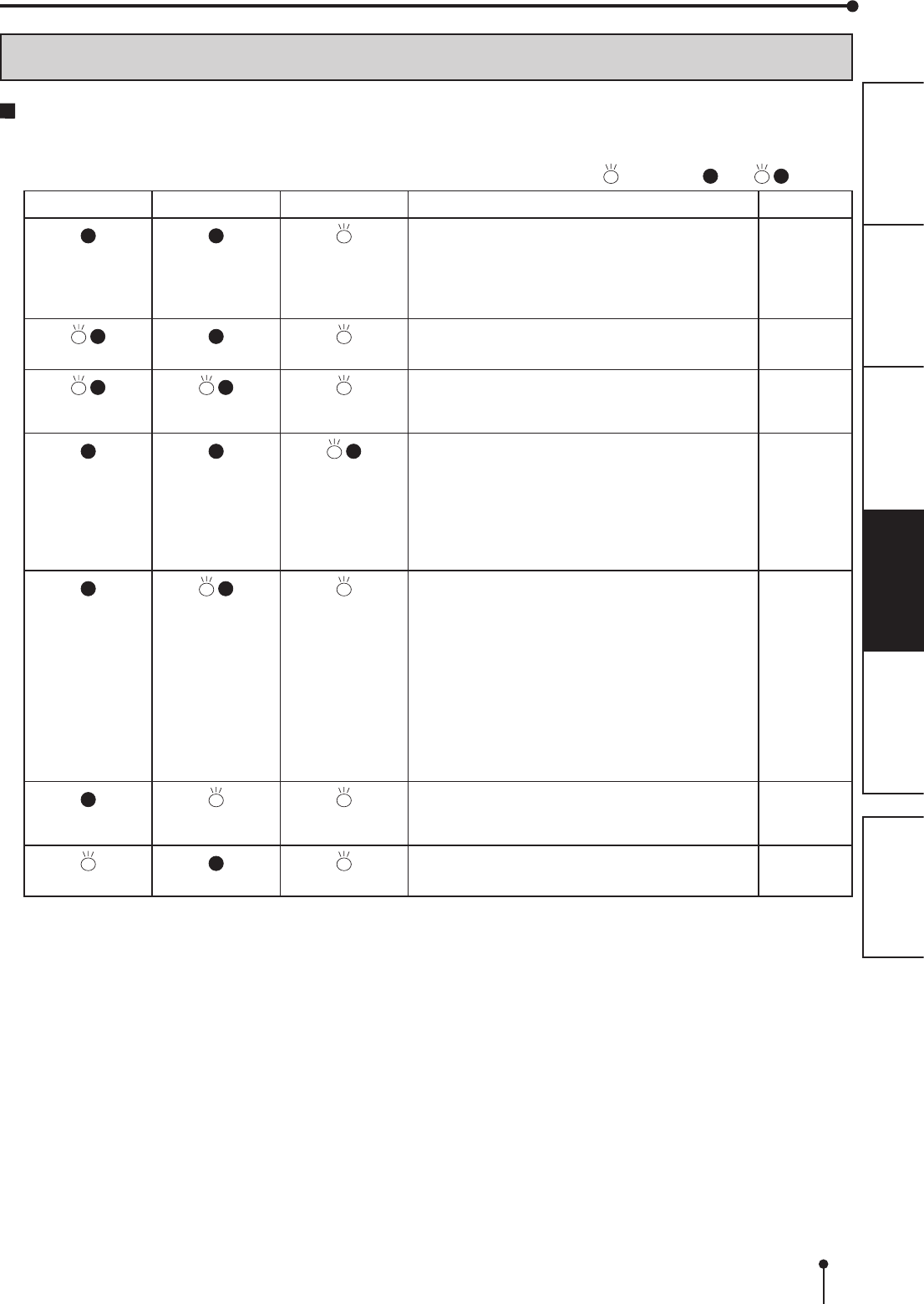
17
PREPARATION
TROUBLE-
SHOOTING
FEATURESPRECAUTIONS OTHERS CONTENTS
ERROR MESSAGES AND COUNTERMEASURES
INDICATIONS ON THE FRONT PANEL AND COUNTERMEASURES
If, for some reason, printing is not possible or an error occurs during printing, the indicators on the front panel will
illuminate or blink. In this case, follow the procedure described below.
: Steady on : Off : Blinking
ALARM PAPER RIBBON POWER Causes and Countermeasures Page
(Orange)
This printer is in standby mode.
Connect a USB cable to the printer when not
connected.
It may take time that the printer is ready to print
images after the image data is sent.
7
16
(Green)
The printing unit is open.
• Close the printing unit.
7
(Green)
A paper jam or a problem concerning the ink
ribbon occurs.
• Refer to “Overcoming paper jams.”
18
(Green)
The temperature of the thermal head is too high
or too low.
• Wait until the indication goes off. When the
indicator stops blinking, the printer resumes
printing automatically.
While the printer is working, do not open the door
or turn off the power.
7
(Green)
The ink ribbon which is not available to this
printer is installed.
• Replace the ink ribbon with a new one.
The actual combination of ink ribbon and print
paper is inconsistent with the setting made by the
personal computer.
• Open the printing unit and conrm that the
actual combination of ink ribbon and print
paper is consistent with the setting made by the
personal computer. After checking, close the
printing unit.
13-14
(Green)
The print paper or ink ribbon is not installed.
The print paper or ink ribbon is used up.
• Install new print paper or ink ribbon.
11-14
(Green)
Other errors
20
When the ALARM or the PAPER RIBBON indicator illuminates or blinks, open the door and carry out the above
countermeasures.