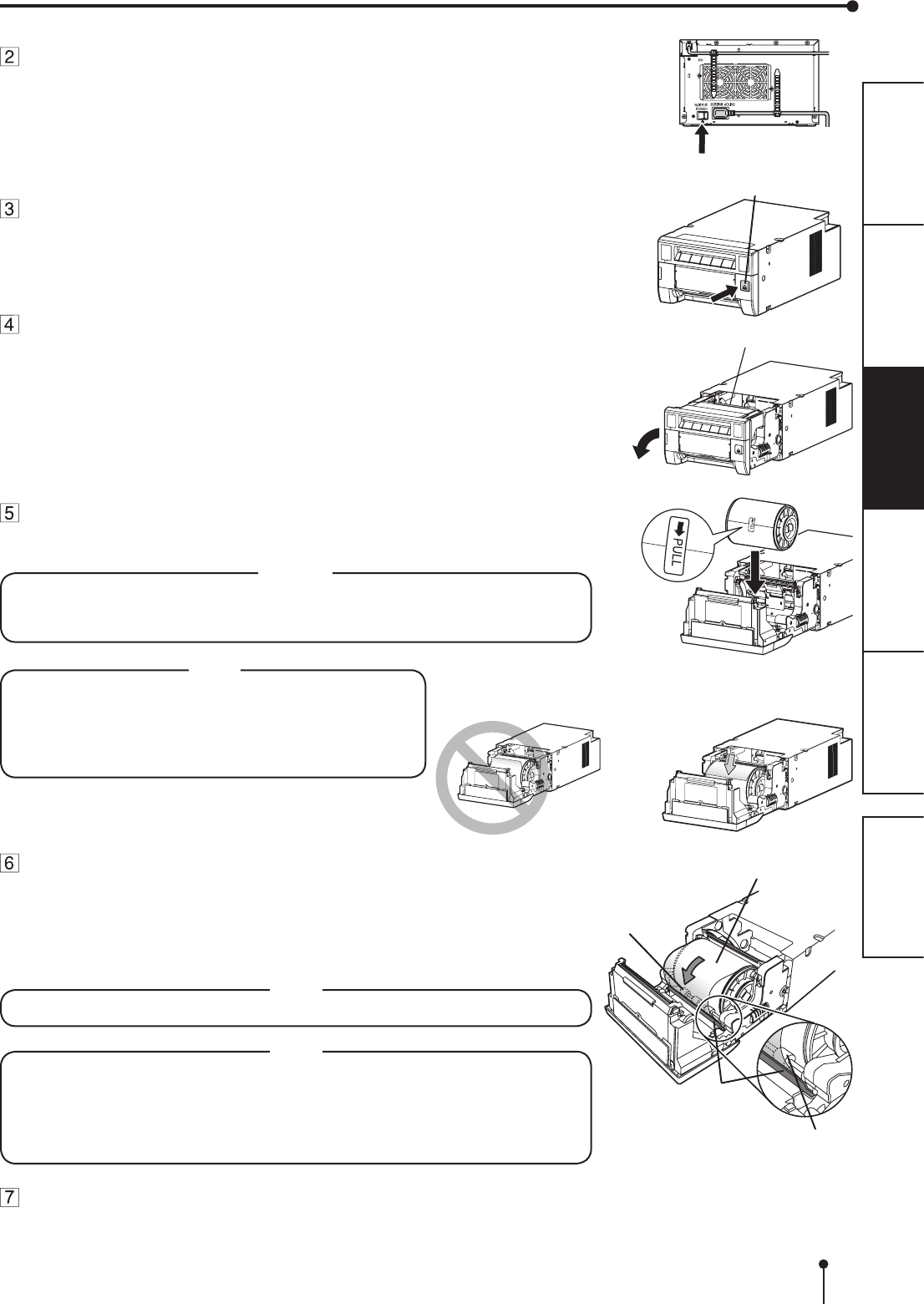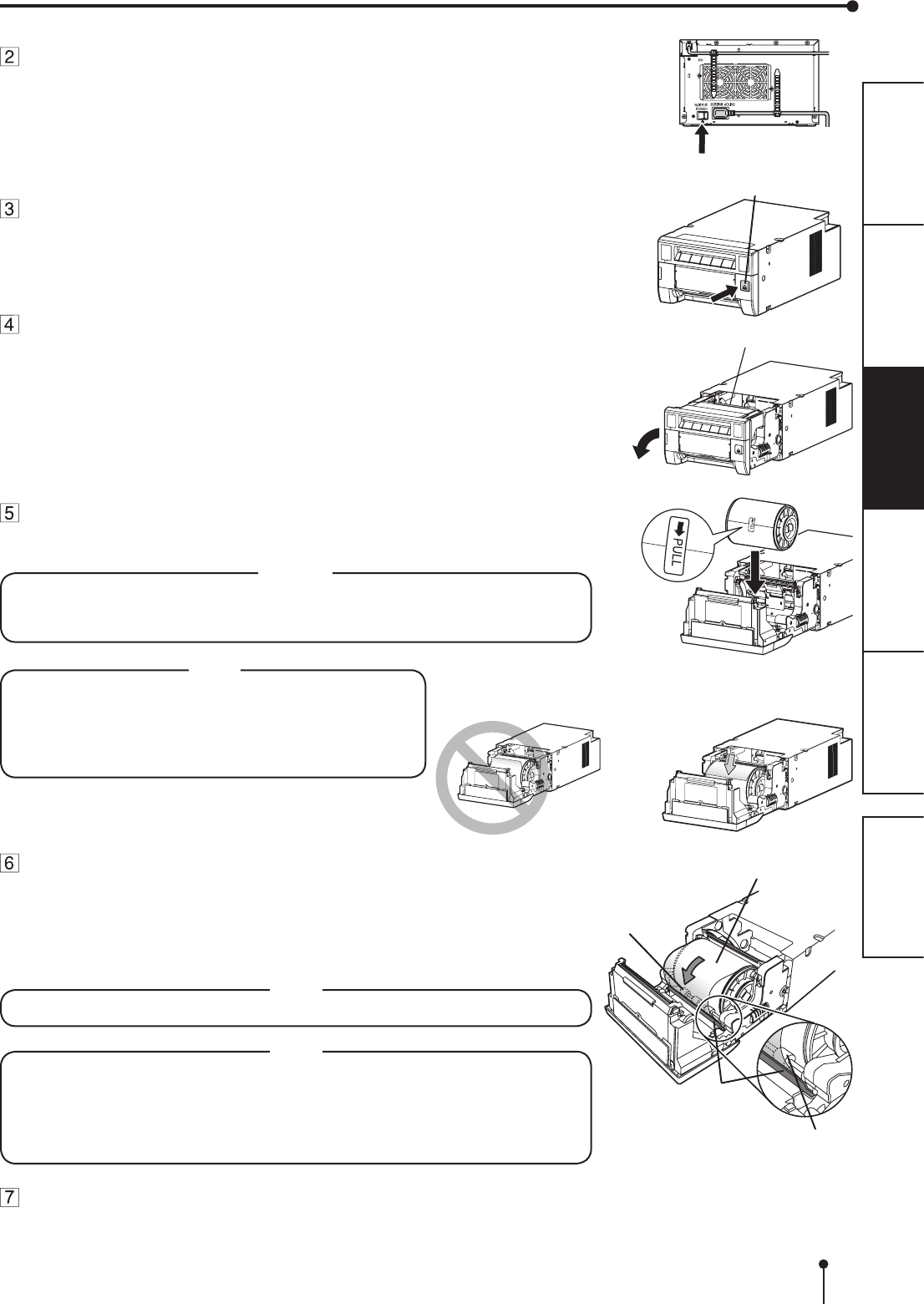
12
OTHERSPRECAUTIONS FEATURES PREPARATION
TROUBLE-
SHOOTING
CONTENTS
Install the print paper into the unit.
Place the printing paper in the correct orientation.
Make sure the paper roll is rmly installed.
CAUTION
Do not push down on the printing unit or the door.
If you push down on the printing unit or the door when they are open, this unit may
fall and it can cause damage or injury.
Roller
Print paper
Remove the sticker and insert the print paper between the roller
and guide as shown right to feed it. When the buzzer sounds,
stop the paper feeding.
Remove the sticker before inserting the print paper between roller and guide. Make
sure to insert the paper straight.
Buzzer continues to sound until the printing unit is closed.
NOTE
• Keep the rollers clean. Dirt on the rollers may produce poor print quality.
NOTE
• When taking the print paper out, pull it up toward you by holding the paper
anges.
• Make sure to turn on the power before replacing the print paper.
• Make sure to eliminate any slack from the print paper. If you carry out the
following steps without eliminating the slack, the print paper may be damaged.
Close the door.
Guide
Press the POWER switch on the rear panel to turn on the
power.
After the POWER indicator’s color has changed from orange to
green, press the OPEN button to release the printing unit out.
Remove the paper strip bin and then pull the knob to open the
door.
Direction of paper insertion
BEFORE OPERATION
POWER switch
Knob
OPEN button
Roller
NOTE
• Make sure to turn on the power before installing the
print paper. Otherwise, a paper jam may occur.
• Load the paper roll slowly into the unit. If it is dropped
along the ditches, the unit or accessories may be
damaged.