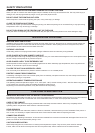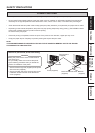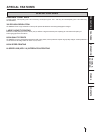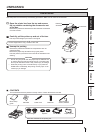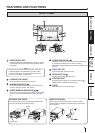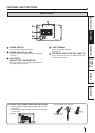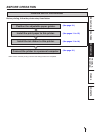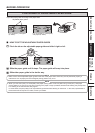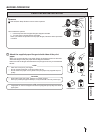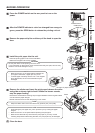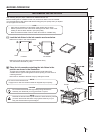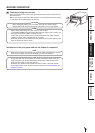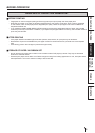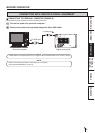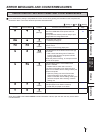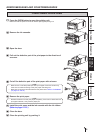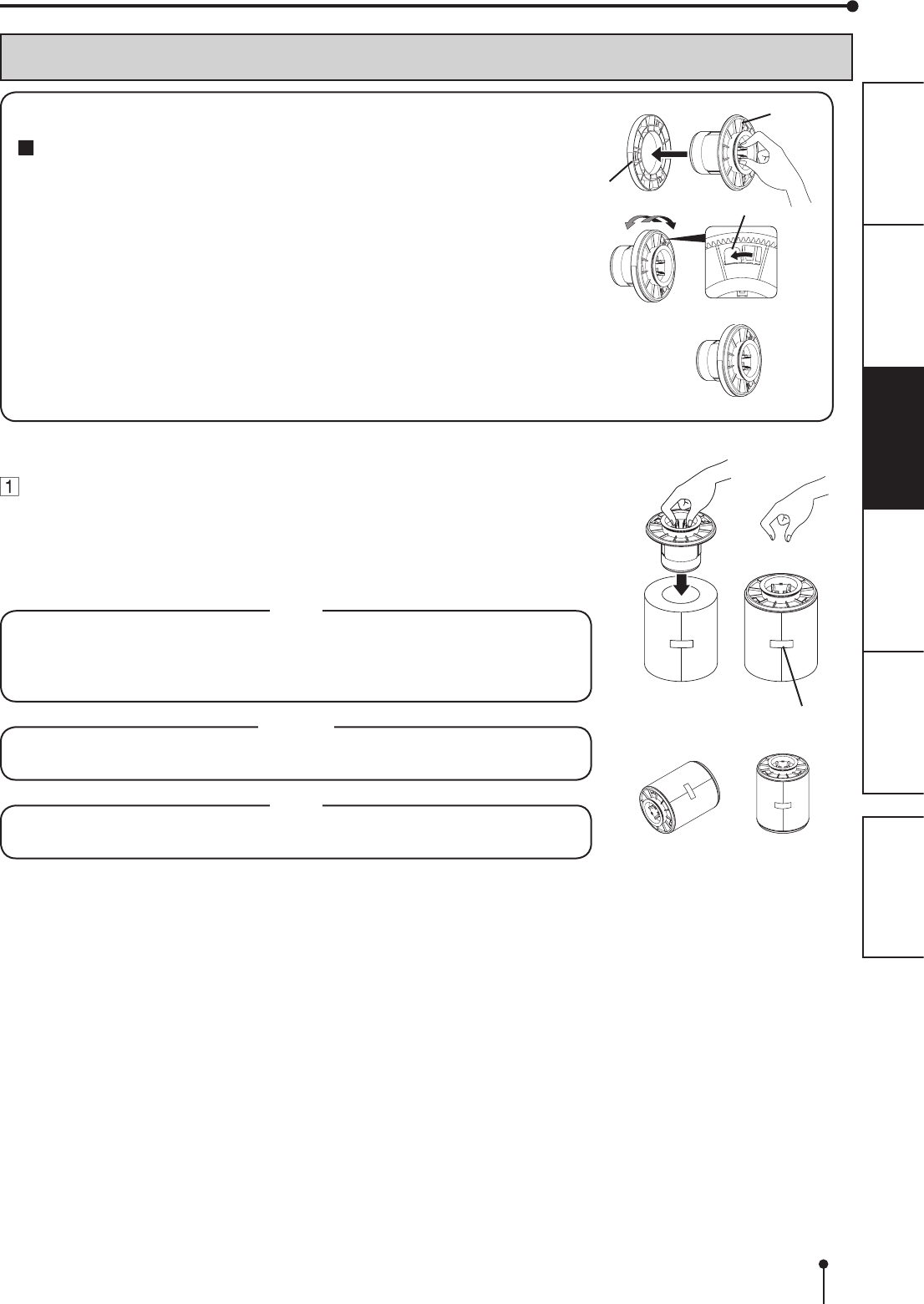
11
OTHERSPRECAUTIONS FEATURES PREPARATION
TROUBLE-
SHOOTING
CONTENTS
PRINT PAPER INSTALLATION
Spacers
See the Quick Setup Guide on how to use the spacers.
How to attach the spacers
1. Insert the spacer with the paper ange’s stoppers retracted.
2. Turn the spacer until the latches are locked.
When you remove the spacers from the paper anges, follow the above procedure
in reverse.
Spacer
Latch
Paper
ange
Attachthesuppliedpaperangestobothsidesoftheprint
paper.
When you pinch the latches on the paper ange, the stoppers retract into the shaft.
Attach the anges to the print paper with the stoppers retracted.
Make sure that the anges are attached to the print paper securely, and release the
latches.
NOTE
• Take care not to pinch your ngers.
• Do not remove the sticker on the print paper roll yet.
• Do not loosen the paper roll. Any slack in the print paper may degrade the print
quality.
CAUTION
• When placing the print paper, keep the print paper upright.
•
When you put the print paper sideways, it may roll and fall. This may cause injury.
NOTE
• Fingerprints or dust on the paper’s surface may degrade print quality and cause
paper jams.
Sticker
INCORRECT CORRECT
BEFORE OPERATION