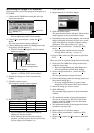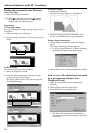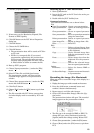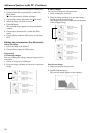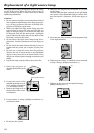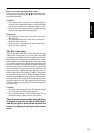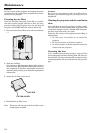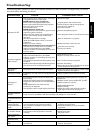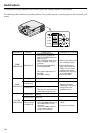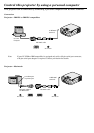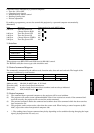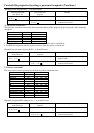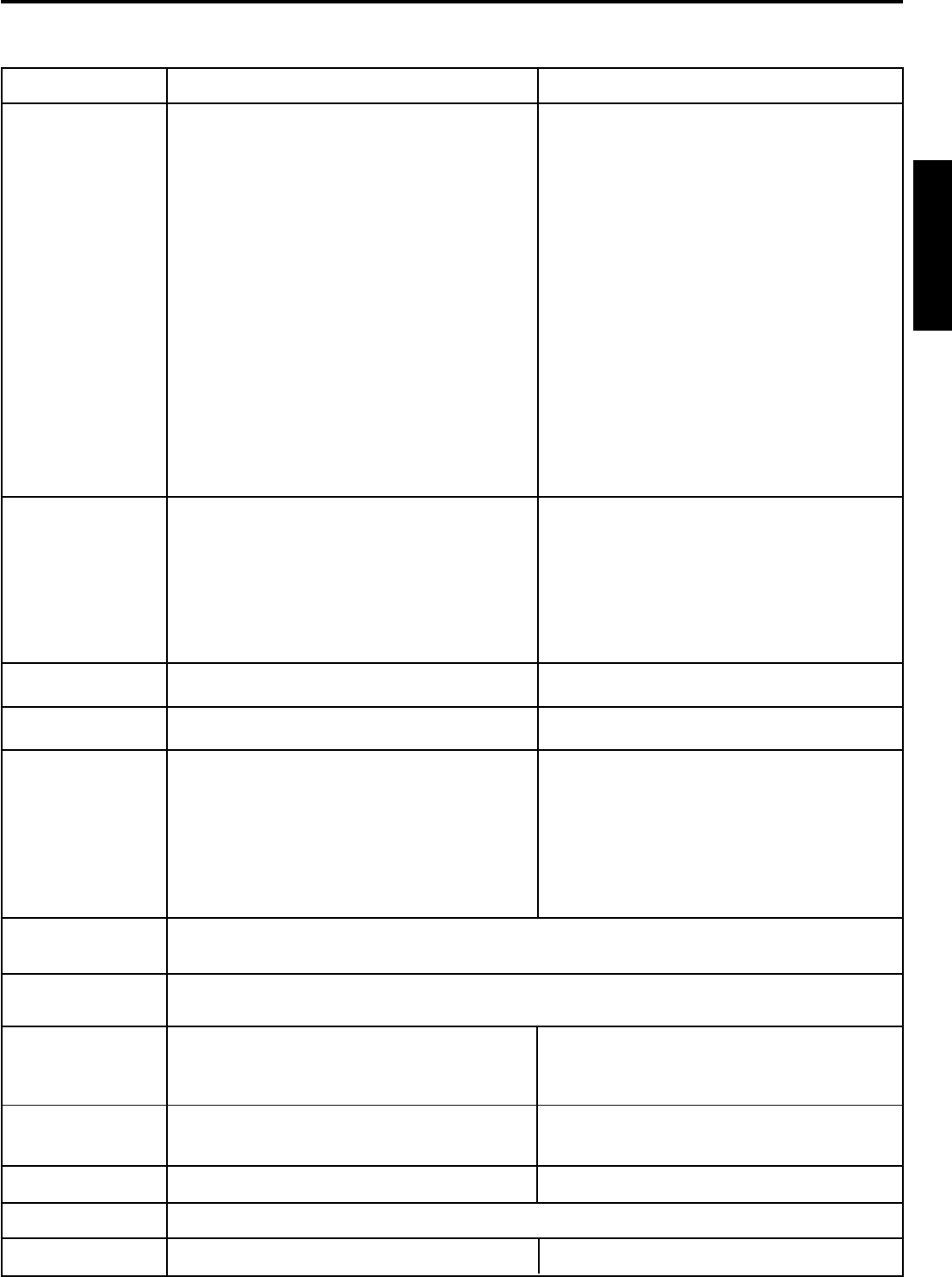
35
ENGLISH
Troubleshooting
The following offers solutions to some of the common problems you may encounter. We suggest that you consult
this chart before contacting your dealer.
CAUSE
• The air intake vents, exhaust vents or air filter
is clogged with dust or some object.
POWER indicator does not light up.
• Power cord is unplugged from the outlet.
• Power cord is disconnected from the projector.
• The main switch is turned off.
• The lamp lid is open.
POWER indicator blinks red.
• The projector has been turned on again too soon
after having been turned off.
• When the power switch was turned off while
the fan was running, during or after lamp
operation.
• The room temperature is too high.
(Does the LAMP indicator show an unusual
condition?)
•
Lamp is no longer working.
POWER indicator blinks between red and green.
• The filter cover or lamp cover is not closed.
• When the LAMP indicator or the TEMP
indicator is either on or blinking, the main unit
requires repairs.
•
Lens is covered by lens cap.
• When the LAMP indicator or the TEMP
indicator is either on or blinking, the main unit
requires repairs.
•
The equipment connected to this projector is not
turned on.
•
Hookup is not made correctly with other equipment.
•
The input source is not selected correctly.
•
The projector is not at a right angle to the screen.
•
Brightness, tint and color are not adjusted cor-
rectly.
•
The projecting distance is beyond the focused area.
•
Lens is dirty.
•
Screen size exceeds screen size specifications.
•
Brightness and contrast are not adjusted cor-
rectly.
•
FINE adjustment is not made correctly.
• Tracking is not adjusted.
•
The projector is not at a right angle to the screen.
•
Remove the object.
•
Plug the power cord into the outlet.
• Insert the power cord into the projector.
•
Turn the main switch on.
• Close the lamp lid.
•
Wait for the lighting sequence.
• Turn the power switch on and off several times.
•
Refer to "Indicators" on page 36.
•
Replace the lamp with a new one.
•
Close the cover correctly.
•
Contact your dealer.
•
Take the lens cap off.
•
Replace the lamp with a new one.
•
Turn on the connected equipment.
• Confirm the hookup.
•
Select the correct source according to the equip-
ment connected to this projector.
•
Adjust the angle of the projector to make a right
angle to the screen. See page 11.
•
Adjust brightness, tint and color correctly.
•
Adjust the projecting distance. See page 10.
•
Clean lens.
•
Reduce screen size to within 23" to 245".
•
Adjust brightness, contrast.
•
Make FINE adjustment.
• Adjust tracking.
•
Adjust the angle of the projector to make a
right angle to the screen. See page 11.
•
When you see the stationary image for a long time, it may remain on the screen if you change the
image. It is not a breakdown. The blurred image will disappear in a few minutes.
•
It is normal.
•
The cable for connection with other equipment
is not plugged securely into the terminal.
•
The projector is installed too close to other
equipment.
•
Volume is not turned up.
•
Connection to other equipment is not made
correctly.
•
The PC monitor is not turned on.
•
This is typical of the LCD projector.
•
The operation is incorrectly made due to noise or
interference.
•
Plug the connecting cable securely into the
terminal. See pages 12-14.
•
Install the projector far away from other
equipment.
•
Turn up the volume.
• Check connections.
See pages 12-14.
•
Turn on the monitor.
•
Press the MENU and POWER buttons simulta-
neously. See page 17.
POSSIBLE SOLUTIONS
PROBLEMS
The power is off.
No picture appears
on the screen.
The image is
distorted.
The image is dark.
The image is
blurred.
Red, blue or green dots
are viewed on the text of
image.
The image remains
blurred.
The image is
distorted on the
screen and noise is
heard.
No sound is heard.
Adjustments cannot be
made.
Warm air comes out of
the exhaust vents.
Nothing is displayed on
the PC monitor.