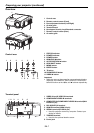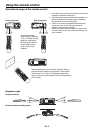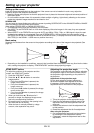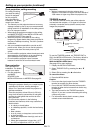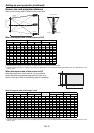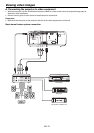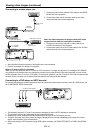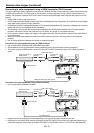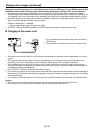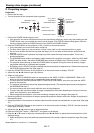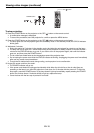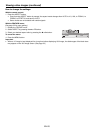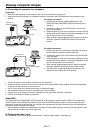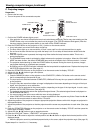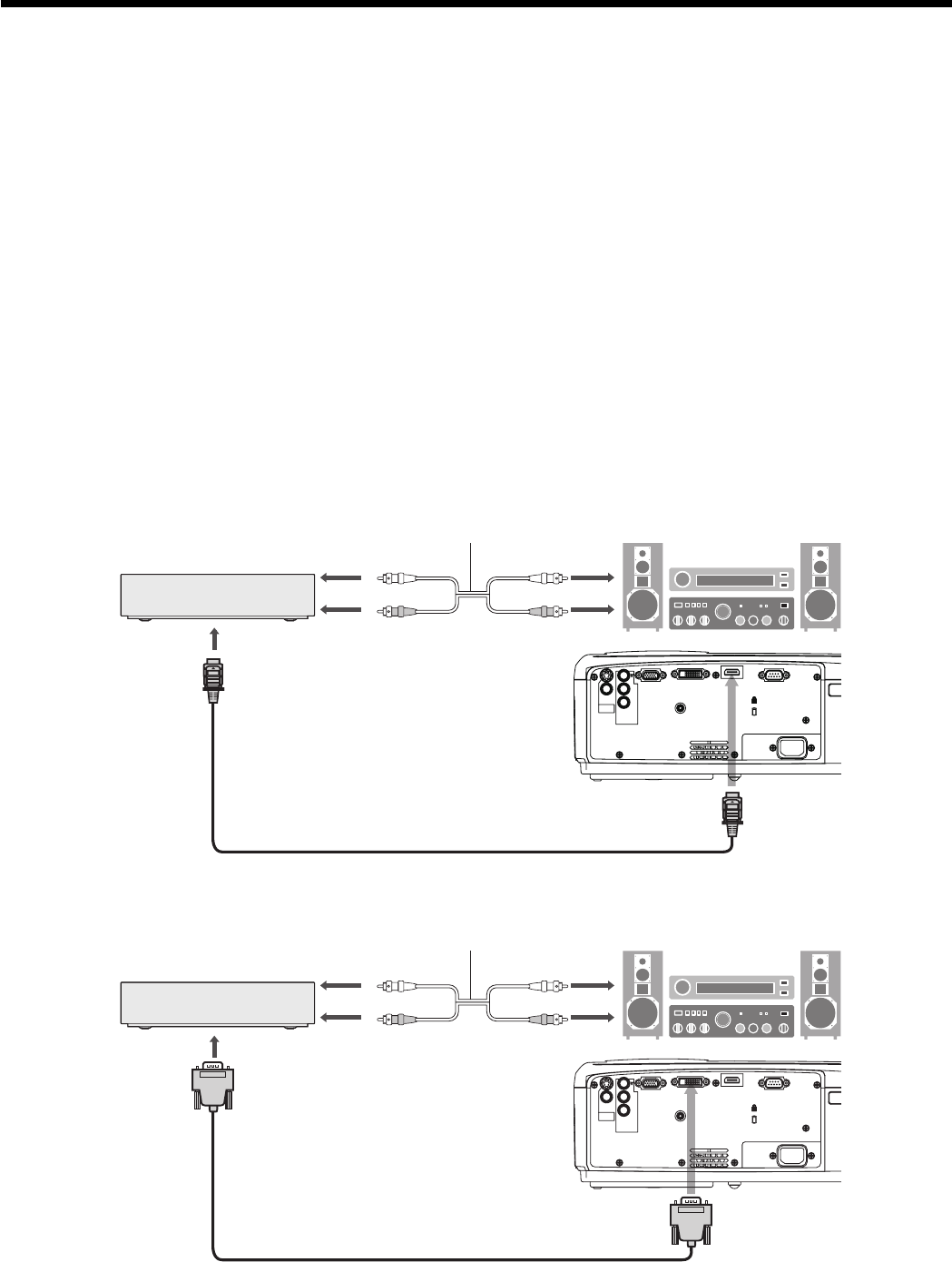
EN-15
HDMI IN
SERIAL
DVI-D(HDCP) IN
TRIGGER
COMPUTER IN/
COMPONENT
VIDEO IN
VIDEO IN
S-VIDEO
IN
PR/
CR
PB/
C
B
COMPONENT
VIDEO IN
AC IN
HDMI IN
SERIAL
DVI-D(HDCP) IN
TRIGGER
COMPUTER IN/
COMPONENT
VIDEO IN
VIDEO IN
S-VIDEO
IN
PR/
CR
PB/
C
B
COMPONENT
VIDEO IN
AC IN
To audio output
terminals
Connecting to video equipment having a HDMI terminal or DVI-D terminal
You can project high-quality images by connecting the HDMI IN terminal of this projector to video equipment having
a HDMI output terminal or DVI-D terminal of this projector to video equipment having a DVI-D output terminal. In
addition, this projector supports HDCP and is able to receive encrypted digital video data that are output from DVD
players.
Select HDMI or DVI as the input source.
HDCP (High-bandwidth Digital Content Protection), developed by Intel Corporation, is a method to encrypt digital
video data for the purpose of copy protection.
HDMI (High-Defi nition Multimedia Interface) is fully backward compatible with computers, displays and consumer
electronics devices incorporating the DVI standards.
This projector can be linked with video devices equipped with HDMI output terminal or DVI-D output terminal.
However, with some of them, this projector may not display any image or not operate correctly.
If this projector doesn’t display any image or not operate correctly, see the operation manual of the video device
for its connection.
When you use the video equipment other than HDMI conformity product, the image may not be projected
properly.
Use of a long cable may decrease the quality of projected images.
Connection (for video equipment having an HDMI terminal)
Use a commercially available HDMI (with HDMI logo) cable.
Some cables may not be connected correctly depending on the size and shape of their connectors.
To connect a second HDMI device, connect it to the DVI-D (HDCP) IN terminal using a DVI-HDMI conversion
cable.
•
•
•
•
•
•
•
•
•
•
Equipment having an
HDMI terminal
To HDMI terminal
Equipment having a
DVI-D terminal
Connection (for video equipment having a DVI-D terminal)
Use a commercially available DVI cable.•
Images may not be projected correctly depending on the type of the video equipment you use.
Depending on the type of DVD recorder connected to the DVI-D(HDCP) IN terminal, the projected image may be
tinted with magenta. In this case, set COMPUTER INPUT of the SIGNAL menu to YC
B
C
R
/YP
B
P
R
. (See page 28.)
•
•
DVI cable (option)
To DVI-D(HDCP) IN terminal
To DVI-D terminal
Audio cable (option)
To HDMI IN terminal
To audio input
terminals
To audio output
terminals
Audio cable (option)
HDMI (with HDMI logo) cable (option)
To audio input
terminals
Viewing video images (continued)