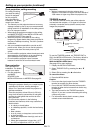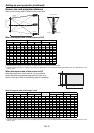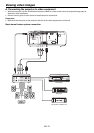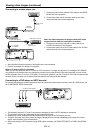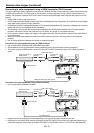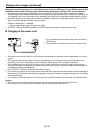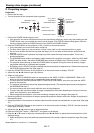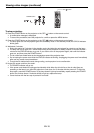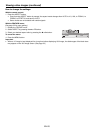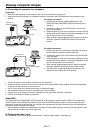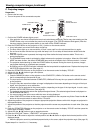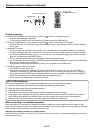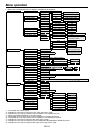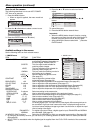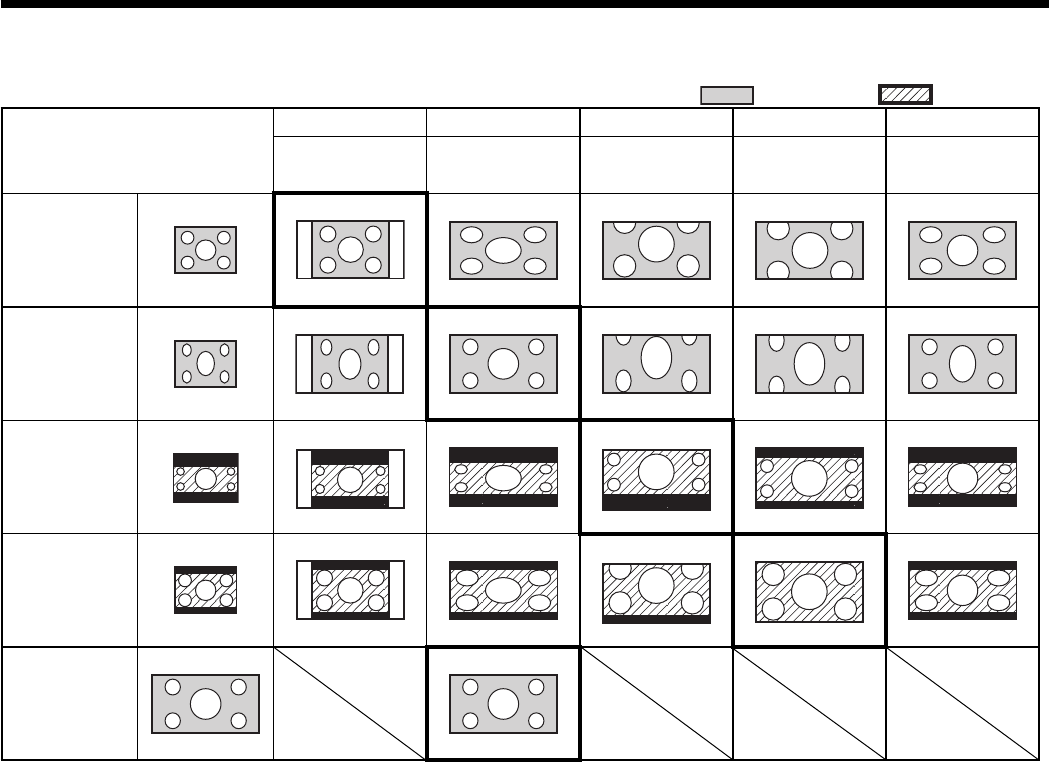
EN-19
Viewing video images (continued)
Setting the aspect ratio
You can change the aspect ratio of the input video signal (or the ratio of width to height of the image). Change the
setting according to the type of the input video signal.
: Signal size : Image area
Original image size
4:3 16:9 ZOOM1 ZOOM2 STRETCH
Aspect ratio
changes
depending on the
input signal.
Squeezed image is
expanded to 16:9.
CinemaScope image is
enlarged and displayed
together with subtitles.
Vista image is enlarged
and displayed together
with subtitles.
Image is enlarged to
16:9 while the center
aspect ratio remains
unchanged.
4:3 image (480i,
576i, 480p, 576p,
and PC)
Squeezed 4:3
(480i, 576i, 480p,
576p)
4:3 CinemaScope
(480i, 576i, 480p,
576p)
Sub Title
Sub Title
Sub Title
Sub Title
Sub Title
Sub Title
4:3 Vista image
(480i, 576i, 480p,
576p)
16:9 image
(720p, 1080i,
1080p)
Bold frames are recommended modes.
When ASPECT is set to AUTO, an optimum aspect ratio is automatically selected depending on the input signal.
When ASPECT is set to ZOOM1 or ZOOM2, display position can be changed with S or T button on the remote
control.
OVER SCAN in the SIGNAL menu is not available in the STRETCH mode.
Display pattern changes according to the setting of SCREEN SIZE in the IMAGE menu. The table above is in the
case of “16:9.”
This projector is equipped with a function to change the aspect ratio. If you select an aspect ratio that is
inconsistent with that of the input signal, images around the screen edges may be hidden or deformed. When
viewing original video works refl ecting the authors’ intentions, you are recommended to keep their aspect ratios
unchanged.
It may be an infringement of the rights protected by the copyright law to project images compressed or enlarged
by changing the aspect ratio in public areas, such as inside and outside shops and hotels, for commercial or
public viewing purposes.
When SCREEN SIZE of ADVANCED MENU is set to CINEMA SCOPE(2.35:1) in the IMAGE menu, STRETCH
cannot be selected for ASPECT.
•
•
•
•
•
•
•
•