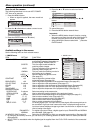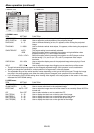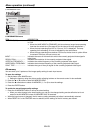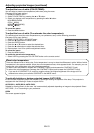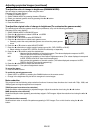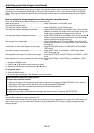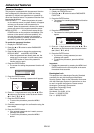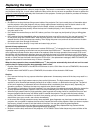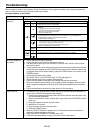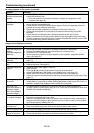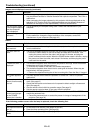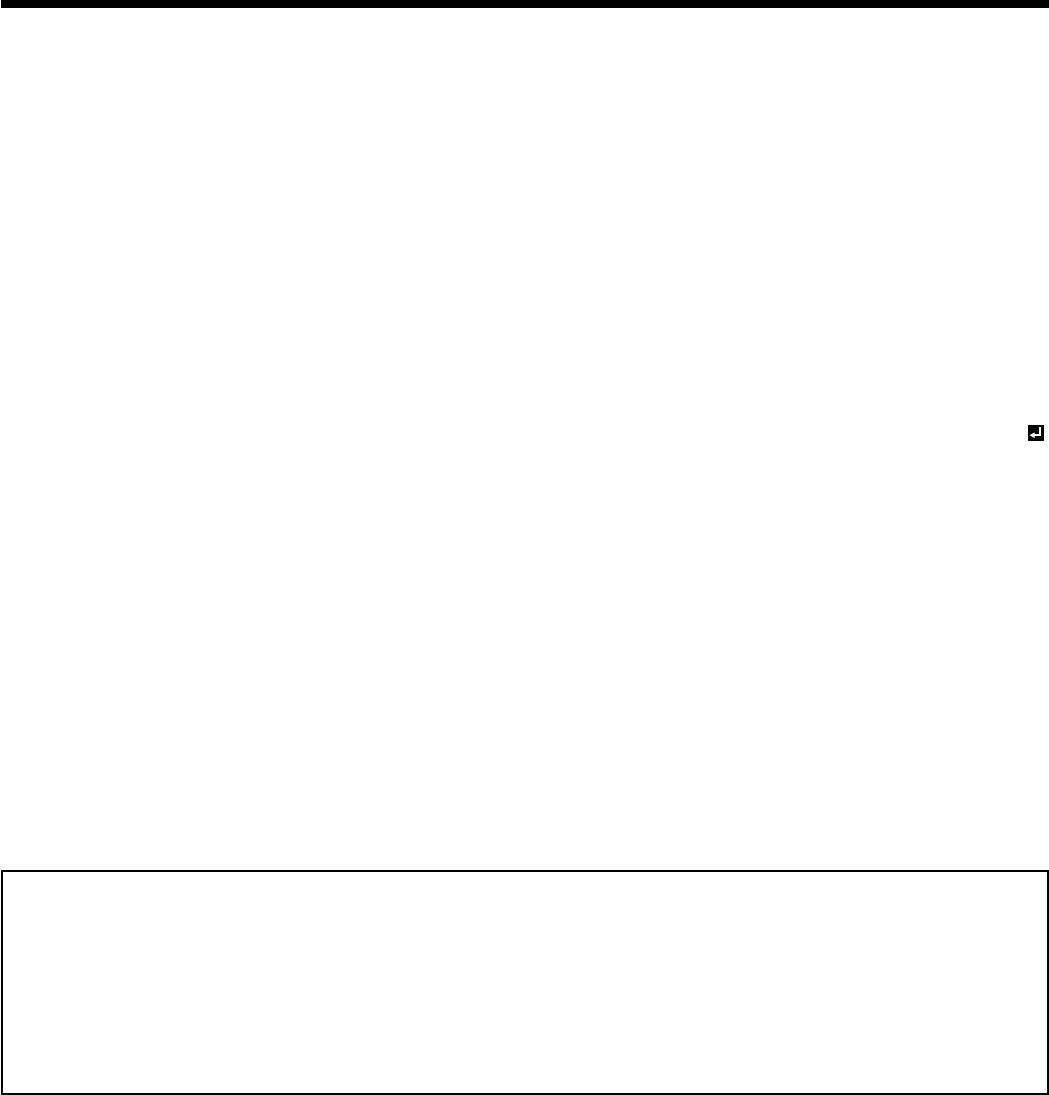
EN-33
This projector automatically and properly projects video signals supplied from the computer. However, some video
signals may not be projected, depending on the type of the computer. In such a case, press the AUTO POSITION
button. (See page 23.) When the signal is still not projected properly, adjust the projected image using the SIGNAL
menu.
How to adjust the image supplied from the computer using the menu:
Carry out the following procedures according to the symptoms.
Wide strips appear. .........................................................Adjust TRACKING in the SIGNAL menu.
The projected image fl ickers.
The projected image is blurred. ......................................Adjust FINE SYNC. in the SIGNAL menu.
The projected image is displaced horizontally. .............Adjust HORIZ.POSITION in the SIGNAL menu. Every time the
W button is pressed, the image moves to the right. Every time
the X button is pressed, the image moves to the left.
The projected image is displaced vertically. ..................Adjust VERT.POSITION in the SIGNAL menu. Every time the W
button is pressed, the image moves down. Every time the X
button is pressed, the image moves up.
The top part of the image fl ags. .....................................
Change the setting of HOLD in the SIGNAL menu. Select ON ,
press the ENTER button, and adjust BEGIN or END to minimize
the fl agging.
A solid black or solid white appears in the image. ........Adjust CLAMP POSITION or CLAMP WIDTH in the SIGNAL -
USER menu.
The motion doesn’t run smoothly. ..................................Adjust VERT. SYNC. in the SIGNAL - USER menu. Select
AUTO for normal use.
Noise appears on the right or left half of the image. ......Adjust SHUTTER(LS) or SHUTTER(RS) in the SIGNAL - USER
menu.
Noise appears on the top or bottom part of the image. .Adjust SHUTTER(U) or SHUTTER(L) in the SIGNAL - USER
menu.
Display the SIGNAL menu.
Press the S or T button to select an item to adjust.
Adjust the selected item by pressing the W or X button.
To cancel the menu:
Press the MENU button.
Do not change the settings of the SIGNAL menu in normal use.
Simple method to adjust the image position
To adjust the horizontal position:
Align the left edge of the image with the left side of the screen by adjusting HORIZ.POSITION. Then, align the
right edge of the image with the right side of the screen by adjusting TRACKING.
Repeat step 1 above to complete the adjustment of the horizontal position.
To adjust the vertical position:
Align the upper edge of the image with the upper side of the screen by adjusting VERT.POSITION.
1.
2.
3.
LPF
You can select whether or not to enable the LPF.
Vertical or horizontal streak noise may appear on the projected image, depending on the type of the DVD player you
use. In such a case, you can reduce such streak noise by enabling the LPF. However, projected images become
softened slightly.
1.
2.
3.
4.
•
Adjusting projected images (continued)