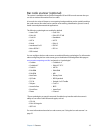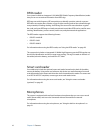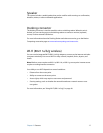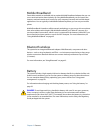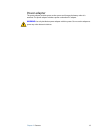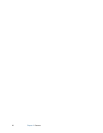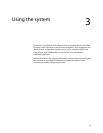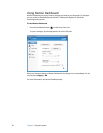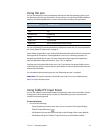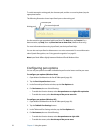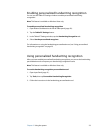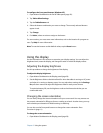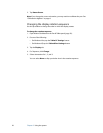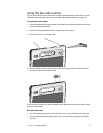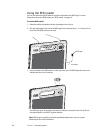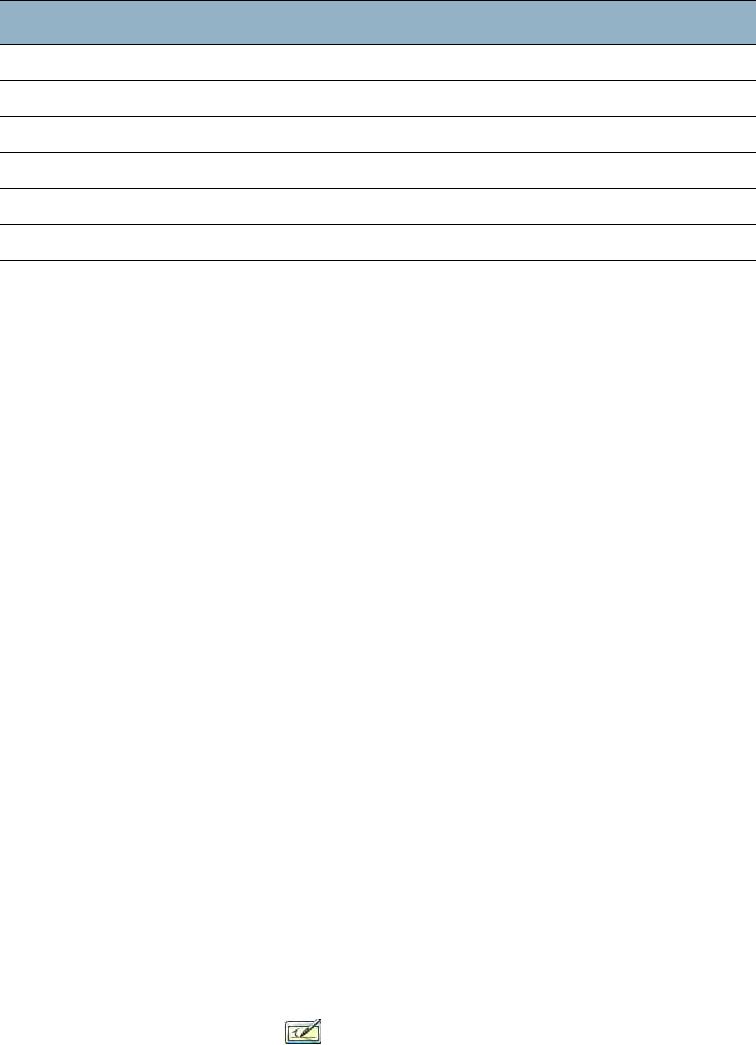
Chapter 3 Using the system 21
Using the pen
You can use the pen to write on the display and interact with the operating system. A pen
can feel more natural in your hand than a mouse, and you can use the pen while standing or
walking. The following table shows various mouse actions and their pen equivalents.
You can use Tablet PC Input Panel instead of a keyboard to enter text. For more information,
see “Using Tablet PC Input Panel” on page 21.
Some software applications, such as Microsoft Word and Microsoft PowerPoint, support ink
drawing and ink annotations. Some applications, such as art or drawing programs, are
designed specifically for ink input. For more information about a particular application,
open the application help and search for “pen”, “ink”, or “digitizer“.
Store the pen in the pen holder when not in use. To put the pen in the pen holder, press it
until it clicks into place. To remove the pen, press down on one end, grab the other end, and
remove from the holder.
For information about replacing pen tips, see “Replacing pen tips” on page 62.
Important: The system responds to the Motion pen only. Do not use a traditional pen,
pencil, or stylus with the system.
Using Tablet PC Input Panel
You can use Tablet PC Input Panel instead of a keyboard to enter text on the tablet. Use the
writing pad or the character pad to convert your handwriting to text, or tap characters
using the on-screen keyboard.
To start Input Panel
• Do one of the following:
– Tap at the place you want to enter text, such as a text box. Then tap the floating
Tablet PC Input Panel icon ( ).
– On Windows Vista, tap the Input Panel tab on the left edge of the screen (default).
– On Windows XP, tap the Tablet PC Input Panel icon on the Windows taskbar.
Mouse action Pen equivalent
Point Point
Click Tap
Double-click Double-tap
Drag Drag
Right-click Tap and hold
Right-click Press Function button and then tap