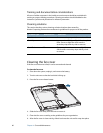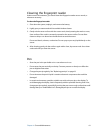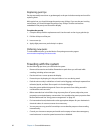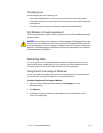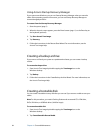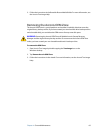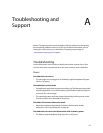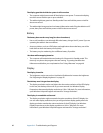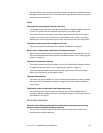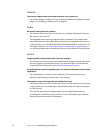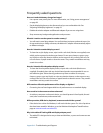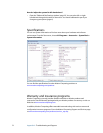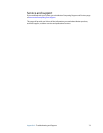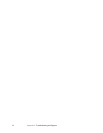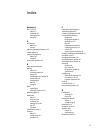68 Appendix A Troubleshooting and Support
The display goes black while the system is still turned on
• The computer might have turned off the display to save power. To restore the display,
touch the screen with the pen or press a button.
• The tablet might have gone into Standby mode. Press and hold the power switch for
about one second.
• The tablet might have gone into low-battery Hibernation mode. Plug the tablet in to AC
power, then press and hold the power switch for about one second.
Battery
The battery does not last very long (less than three hours)
• Hot or cold conditions can adversely affect the battery charge. Use AC power if you are
operating the tablet in these conditions.
• Accessory devices, such as a DVD player, and applications that make heavy use of the
hard drive can drain the battery more quickly.
• The battery may be weakening. Use a different battery if possible.
I lost data while swapping batteries
• The computer will maintain data and settings for 30 seconds in Standby mode. This
time may vary due to the programs that are running. Try putting the tablet into
Hibernate mode before you swap batteries. See “Using Hibernate” on page 40.
Display
The display is too dim
• The brightness may be set too low. Use Motion Dashboard to increase the brightness.
See “Adjusting the display brightness” on page 25.
The desktop area is larger than the display
• The display resolution may be set higher than the native resolution of the LCD display.
In this case, the desktop area scrolls as you move around. Use Windows Display
Properties to decrease the display resolution to 1024 × 768 pixels. For more information,
open Windows Help and Support and search for “change resolution”.
The display is unreadable or distorted
• The display resolution might not match the native resolution of the LCD display. You
can use other display resolutions, but you will get the best display quality when the
display resolution matches the native resolution of the LCD display. Use Windows
Display Properties to set the display resolution to 1024 × 768 pixels. For more
information, open Windows Help and Support and search for “change resolution”.