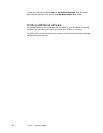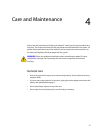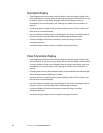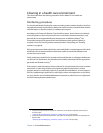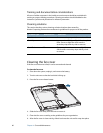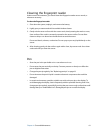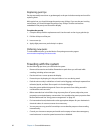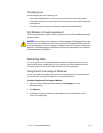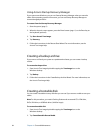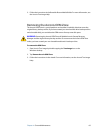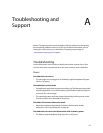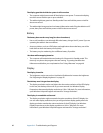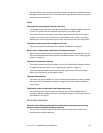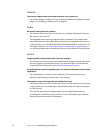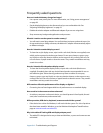64 Chapter 4 Care and Maintenance
Using Acronis Startup Recovery Manager
If you cannot start Windows, you can run Startup Recovery Manager when you start the
tablet. If the operating system will not start, you can use Startup Recovery Manager to
restore damaged partitions.
To restore from the Startup Recovery Manager
1. Start the system (page 5).
2. When the Acronis screen appears, press the Enter button (page 11) or the Enter key on
the keyboard (optional).
3. Tap Start Acronis True Image.
4. Tap Recovery.
5. Follow the instructions in the Restore Data Wizard. For more information, see the
Acronis True Image Help.
Creating a backup archive
If you want to roll back your system to a predetermined state, you can create a backup
archive.
To create a backup archive
1. Start Acronis True Image by double-tapping the True Image icon on the
Windows desktop.
2. Tap Backup.
3. Follow the instructions in the Create Backup Archive Wizard. For more information, see
the Acronis True Image Help.
Creating a bootable disk
You can create a bootable recovery disk that you can use if you are ever unable to start your
tablet.
Note: For this procedure, you need a Docking Station and an external CD+/-RW drive,
DVD+/-RW drive, or USB flash drive (16 MB or larger).
To create a bootable disk
1. Start Acronis True Image by double-tapping the True Image icon on the
Windows desktop.
2. Tap Create Bootable Rescue Media.