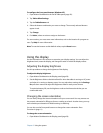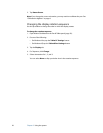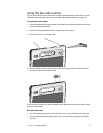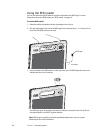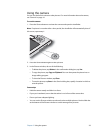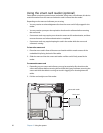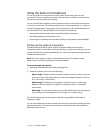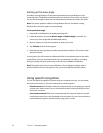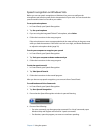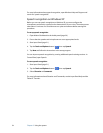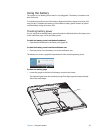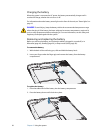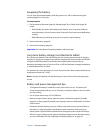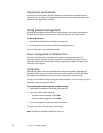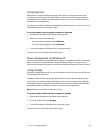32 Chapter 3 Using the system
Setting up the skew angle
On tablets running Windows XP, the skew angle determines sound detection in the
horizontal plane. The default sound detection area is directly in front of the unit, but you
can use the skew angle to offset the sound detection area toward one side or the other.
Note: This section applies to tablets running Windows XP only. For tablets running
Windows Vista, the skew angle is set automatically.
To set up the skew angle
1. Open Motion Dashboard to the Audio panel (page 20).
2. Under Microphone, ensure that Narrow Angle or Medium Angle is selected. You
cannot use a skew angle with the Wide angle setting.
3. Move to where you want the microphone to detect your voice.
4. Tap Calibrate. A block of text appears.
5. Read the text aloud, speaking normally towards the microphones. This process takes
about 30 seconds.
In many cases, you will not need to calibrate the built-in microphones because the audio
system filters out many unwanted sounds. If you are dictating in an office or recording
during a meeting, the audio system may work well with no additional calibration.
Note: The audio system does not store calibrations. If you change to another angle or
position and then return to the previous one, you must recalibrate the audio system.
Using speech recognition
You can use speech recognition to interact with your computer by voice. You can dictate
documents and emails, or use voice commands to control programs.
• Dictation mode. With Dictation mode, the computer listens to everything you say and
converts your words to text. You can use dictation mode to enter text directly into any
document or text box.
• Voice command mode. With Voice command mode, the computer listens for specific
words that correspond to a list of available voice commands. You can use commands to
switch between programs, save documents, copy, paste, or undo.