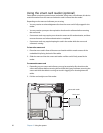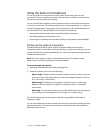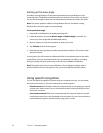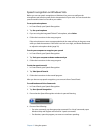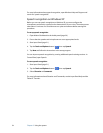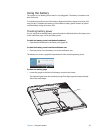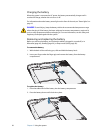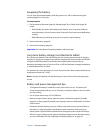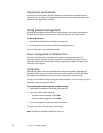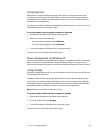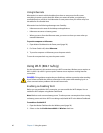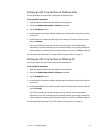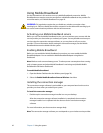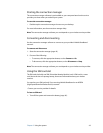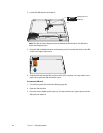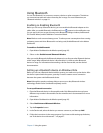38 Chapter 3 Using the system
Disposing of used batteries
A Lithium-ion (Li-ion) battery should be disposed of at a hazardous materials recycling
center when it is no longer serviceable. Do not throw it in a waste receptacle because the
battery could be deposited in a landfill.
Using power management
Windows XP and Windows Vista include a comprehensive suite of power management
functions that can help you maximize your tablet’s performance or conserve power.
To select a power plan
1. Open Motion Dashboard to the Power panel (page 20).
2. For Power plan or Power scheme, select the appropriate option.
For more information, see the Dashboard Help.
Power management on Windows Vista
This section describes sleep and hibernate for tablets running Windows Vista. For
information about creating and using power plans, see the Dashboard Help. For more
information about power management settings, open Windows Help and Support and
search for “power options”.
Using Sleep
Windows Vista offers a feature called Sleep that combines the benefits of Standby and
Hibernate. When you put your tablet to sleep, your work is saved to the hard disk. When
your tablet wakes, Windows restores your previous work session within seconds.
You can put your tablet to sleep manually from the Start button, or you can set it up to go to
sleep when you press the power switch.
To set up the power switch to put the computer to sleep
1. Open Motion Dashboard to the Power panel (page 20).
2. Select one or both of the following:
• For Power switch on battery, select Sleep.
• For Power switch plugged in, select Sleep.
3. To put the computer to sleep, press the power switch.
To resume your work, press the power switch again.
Note: This feature is available on Windows Vista only.