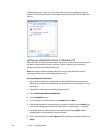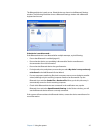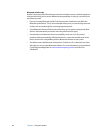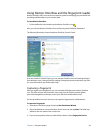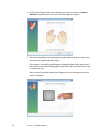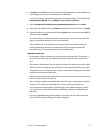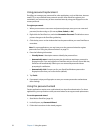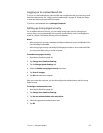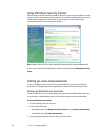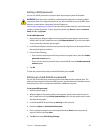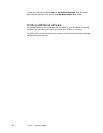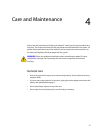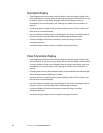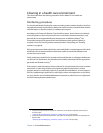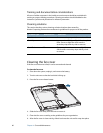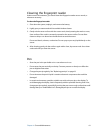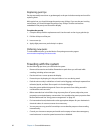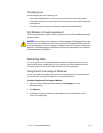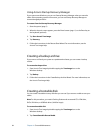Chapter 3 Using the system 55
Setting a BIOS password
You can use a BIOS password to secure the basic input/output system of the tablet.
WARNING: Read this section carefully to understand the implications of creating a BIOS
system password. If you forget the password, you will not be able to access the BIOS. If this
happens, contact Motion Computing Technical Support at
www.motioncomputing.com/support. Have the serial number ready. You can find the serial
number in System Properties. To open System Properties, tap Start and then tap Control
Panel. Double-tap System.
To set a BIOS password
1. Start the system. When the Motion Computing splash screen appears, tap the screen
with the pen. On the TrustedCore menu, tap Password Options. If you miss the splash
screen, restart the computer and try again.
2. In the Password Options window, enter a password using the on-screen keyboard. Enter
the password again to confirm it.
3. Do one of the following:
• If you want to require a password every time the computer starts, select the Enable
password on boot option.
• If you want to require a password only to start the BIOS, clear the Enable password
on boot option.
4. Tap OK.
To clear the password, leave the password fields blank, then tap OK.
Setting up a hard disk drive password
You can use a hard disk drive password to protect the tablet and the hard disk drive. The
tablet cannot be started without the HDD password, and the data on the disk drive cannot
be accessed, even if it is removed and attached to a different computer.
To set up an HDD password
1. Start the system (page 5).
2. When the Motion Computing splash screen appears, tap the screen with the pen. On
the TrustedCore menu, tap Launch System Setup. If you miss the splash screen, restart
the tablet and try again.
3. In the PhoenixBIOS Set Up Utility, tap Security on the menu bar.
4. Double-tap Enter for Set Hard Disk Password.
5. Enter a password using the on-screen keyboard and tap Enter. Enter the password
again to confirm it and tap Enter.
6. Tap Exit, then select Exit Saving Changes.