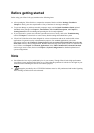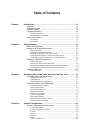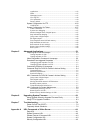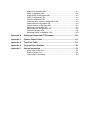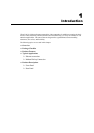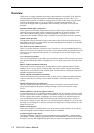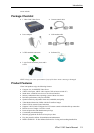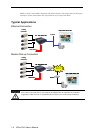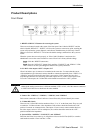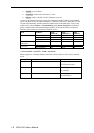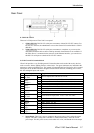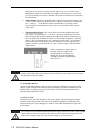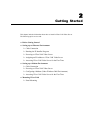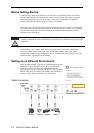Table of Contents
Chapter 1 Introduction ......................................................................................1-1
Overview ................................................................................................ 1-2
Package Checklist.................................................................................. 1-3
Product Features.................................................................................... 1-3
Typical Applications ............................................................................... 1-4
Ethernet Connection ................................................................................. 1-4
Modem Dial-up Connection ..................................................................... 1-4
Product Descriptions .............................................................................. 1-5
Front Panel................................................................................................ 1-5
Rear Panel................................................................................................. 1-7
Chapter 2 Getting Started .................................................................................2-1
Before Getting Started ........................................................................... 2-2
Setting up an Ethernet Environment ...................................................... 2-2
Cable Connection...................................................................................... 2-2
Running the IP Installer Program.............................................................. 2-3
Powering on the VPort 2140 Video Server............................................... 2-4
Assigning an IP Address to VPort 2140 Video Server ............................. 2-4
Accessing VPort 2140 Video Server for the First Time ........................... 2-6
Setting up a Modem Environment.......................................................... 2-7
Cable Connection...................................................................................... 2-7
Powering on VPort 2140 Video Server..................................................... 2-8
Configuring a Modem (Under Windows 2000 Environment) .................. 2-9
Accessing VPort 2140 Video Server for the First Time ......................... 2-14
Mounting VPort 2140 ........................................................................... 2-14
Panel Mounting....................................................................................... 2-14
Chapter 3 Accessing VPort 2140 Video Server for the First Time ................3-1
Accessing VPort 2140 Video Server......................................................3-2
Opening Your Browser............................................................................. 3-2
Authentication........................................................................................... 3-2
Installing the Plug-in Application............................................................. 3-3
Functions Featured on the Main Page...................................................3-3
Image Mode and Text Mode..................................................................... 3-3
Logo and Host Name................................................................................ 3-4
Video Quality Selection............................................................................ 3-4
Image Size Selection.................................................................................3-4
Camera View selection ............................................................................. 3-5
System Configuration ............................................................................... 3-5
Relay Output Control................................................................................ 3-5
Motorized (PTZ) Camera Control............................................................. 3-5
Custom Camera Commands ..................................................................... 3-5
Chapter 4 System Configuration......................................................................4-1
System Configuration Via Web Access .................................................4-3
Using Setup Wizard.................................................................................. 4-3
Using the Application Wizard .................................................................. 4-4
System....................................................................................................... 4-4
Security..................................................................................................... 4-5
Network .................................................................................................... 4-6
Video......................................................................................................... 4-9
COM 1 & COM 2................................................................................... 4-11