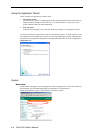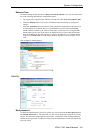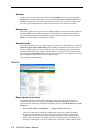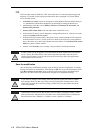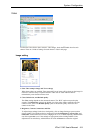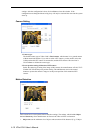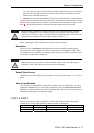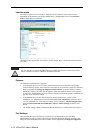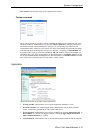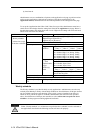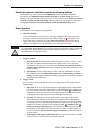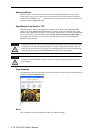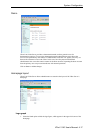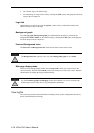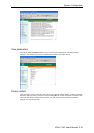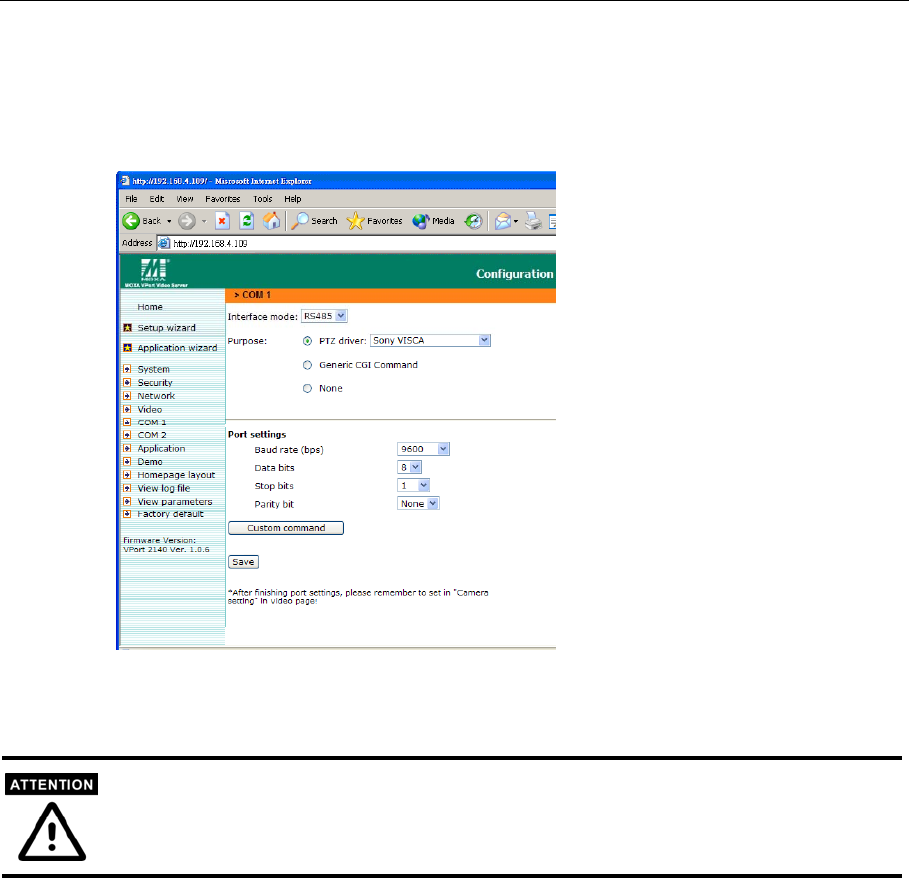
Interface mode
The COM 1 supports 2 serial interfaces, although only one interface can be used at a time.
Depending on the interface used by the attached device, administrators must set the Interface
mode to either RS-232 or RS-485.
The COM 2 only supports RS-232 interface. For this reason, there is no interface mode selection
for COM 2.
RS-232 interface is used via the DB9 COM port, and RS-485 interface is used via the GPIO.
These 2 interfaces in COM 1 cannot be used at the same time.
Purpose
The COM port connection has 3 purposes:
1. If the attached device is a PTZ camera, administrators must select the correct PTZ model
under PTZ driver options, since each PTZ camera has its own protocols for the PTZ functions.
Refer to Appendix B, Settings for Supported PTZ Cameras, to find out the PTZ cameras
that MOXA VPort 2140 Video Server supports. If the attached PTZ camera is not supported
by the VPort, administrators can select Custom Camera to enter the proprietary commands for
pan, tilt, zoom, and focus control.
2. If the attached device is not a PTZ camera, but another serial device, such as a video
multiplexer, etc., administrators can select the Generic CGI command to control the device
via CGI commands. For external device control, refer to Chapter 5, Advanced Applications,
under the URL Commands for DI/DO and Camera’s Actions settings section for more
details.
3. The default setting is None, which means that no other device is connected to the COM port.
Port Settings
After selecting the correct PTZ driver or Generic CGI command option, the next thing
administrators must do is configure Port settings, including Baud rate, Data bits, Stop bits, and
Parity bit. If the attached device is a PTZ camera, refer to Appendix B, Settings for Supported
VPort 2140 User’s Manual
4-12