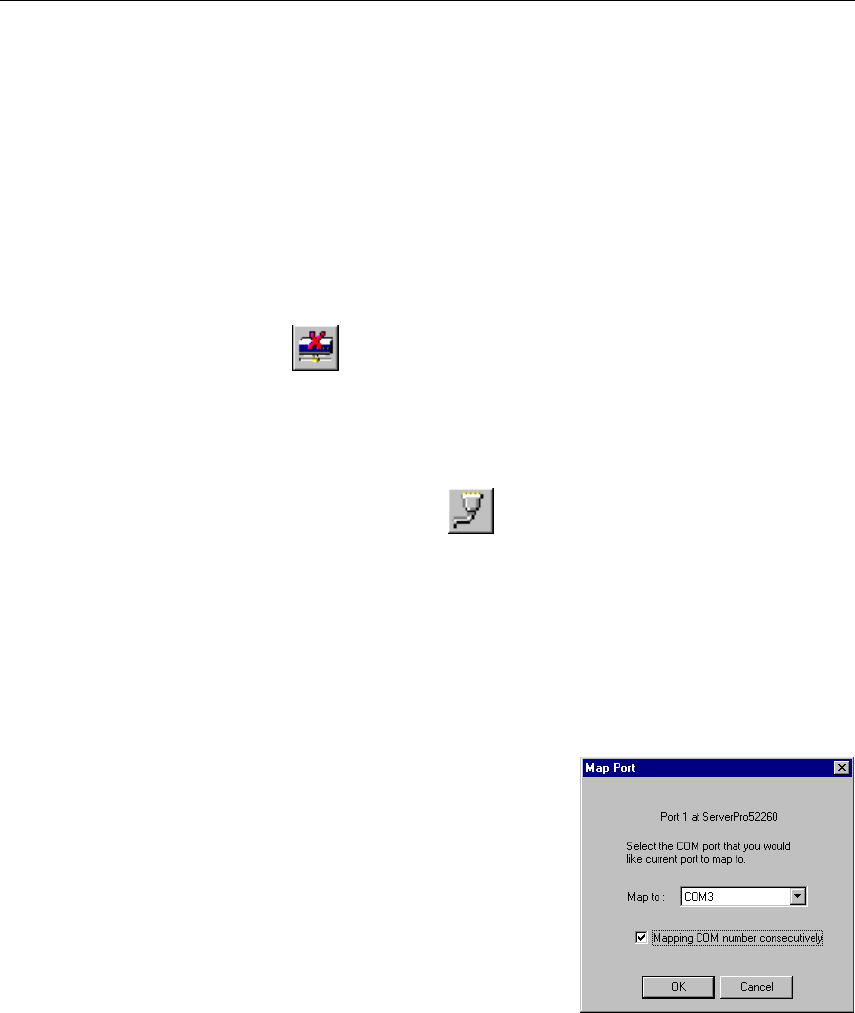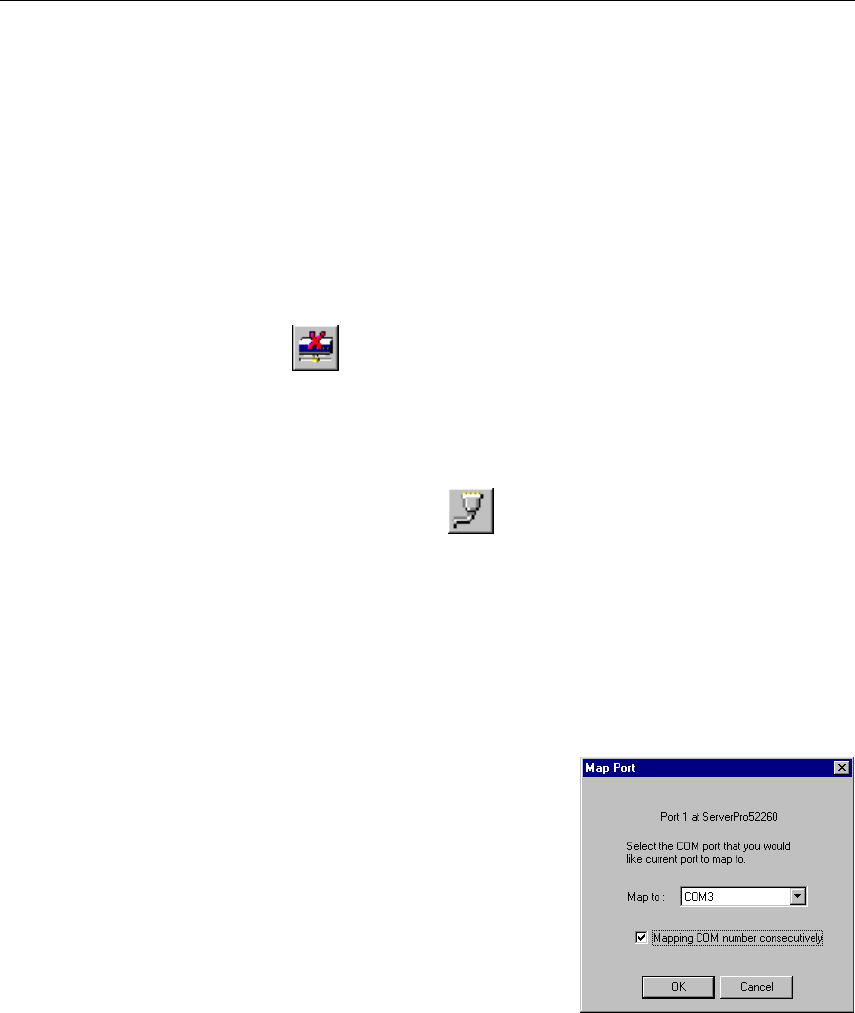
4-12 NPort Server Pro User’s Manual
. Note: The NPort Pro Manager title bar shows the application mode of the newly installed
server—Single-Host in this case.
8. To add another server, choose Add Server Wizard from the Server menu, or click on
the toolbar Add Server icon, and then repeat the above steps.
9. Before exiting NPort Pro Manger you should save the new configuration. Choose Save
Configuration from the Server menu, or click on the toolbar Save all Servers icon to
carry this out.
10. Exit NPort Pro Manager when you finish.
Deleting a Server
If for some reason you need to delete a server from your system, click on the server name to highlight
it, and then choose Delete Server from the Server menu, or click on the toolbar Delete Server icon.
A warning window will pop up asking if you really want to delete the server. Click OK to delete.
Modifying COM Name Mappings
You may use NPort Pro Manager to change previously assigned COM names. Choose Map Port
from the Port menu, or click on the toolbar Map Port icon. You will be asked to choose from two
options. You may change the name of all servers simultaneously, provided you want the COM port
numbers to be consecutive, or, you may change the names one port at a time. The procedure is as
follows:
Changing All COM Names Consecutively:
1. Click on the server name whose port names you
would like to modify.
2. Click on port 1 in the right info box.
3. Choose Map Port from the Port menu, or click on
the toolbar Map Port icon to activate the function.
4. Select the COM name that the first port will be
mapped to.
5. Check the Mapping COM number consecutively
box.
6. Click OK to activate the change.