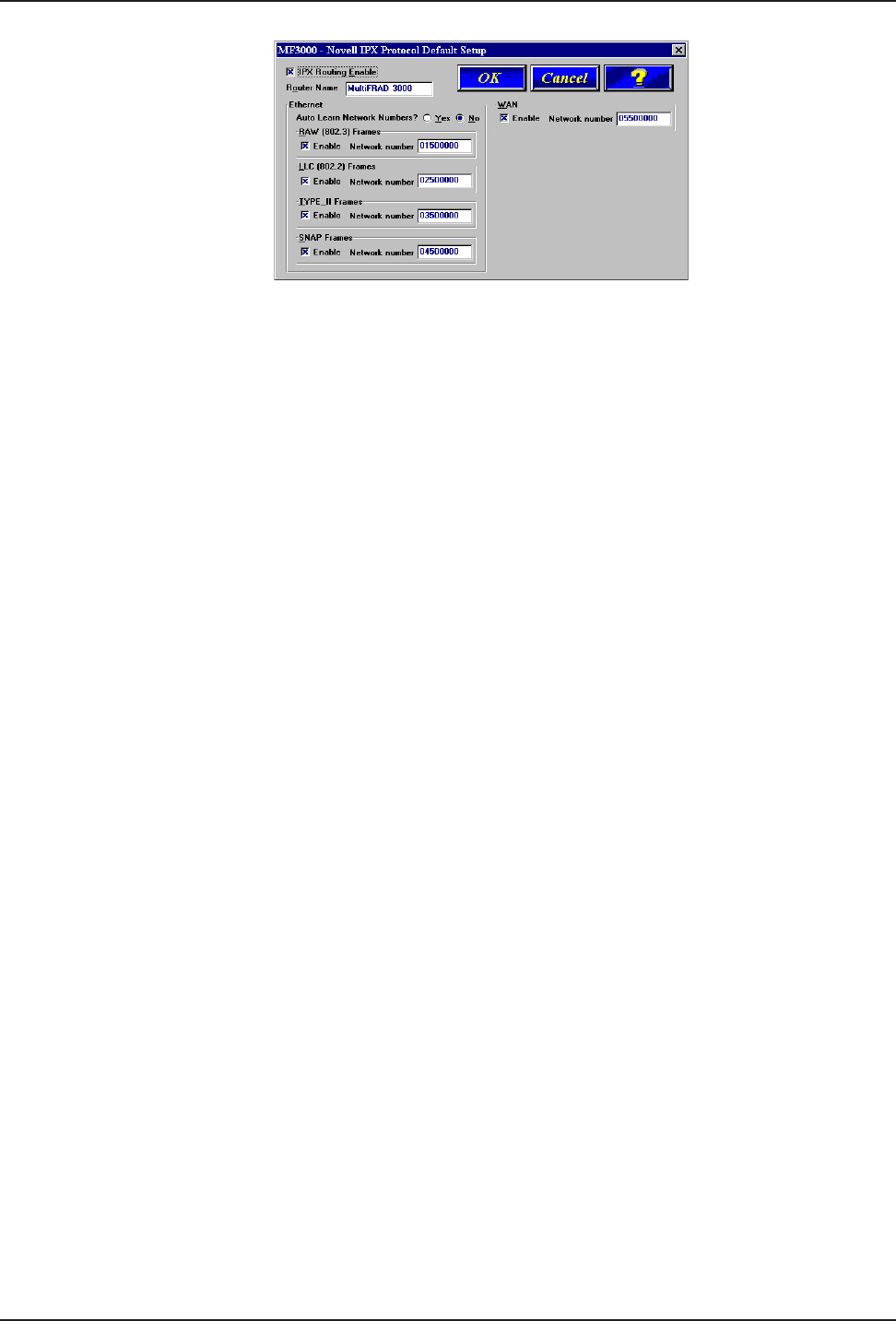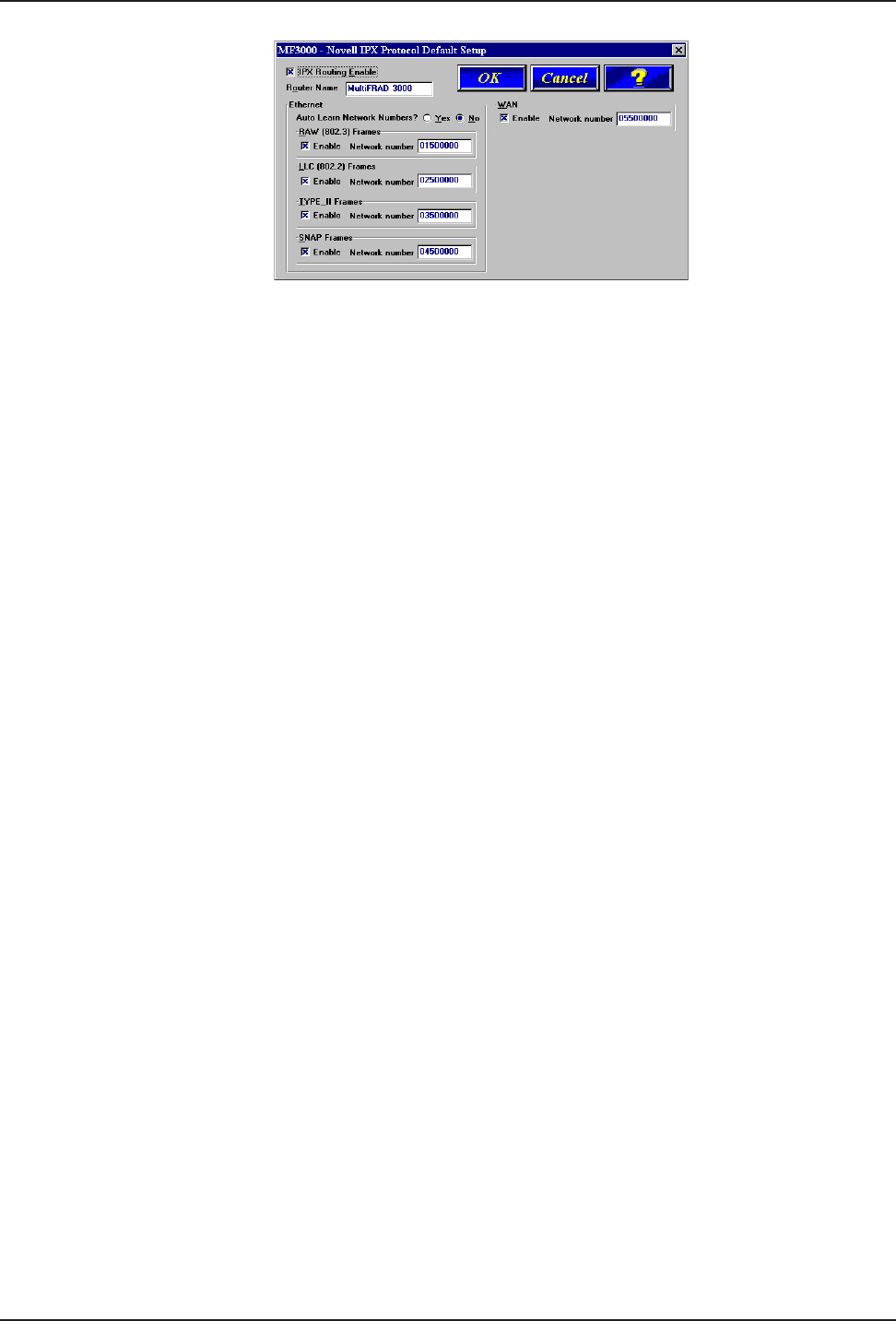
20
MultiFRAD 3000-Series User Guide
If your network protocol is IPX, continue with the following steps. If you are not using IPX
routing, click on IPX Routing Enable check box to disable IPX, then click on the OK
button, and proceed to step 13.
9. Router Name: You can use the default Router Name or you can assign a new Router Name
in this field. If you assign a new Router Name, it must be a printable ASCII string of a
maximum of 47 characters. The router name is used by the MultiFRAD to advertise its
service in the IPX inter-network.
10. Ethernet: You can enable Auto Learn Network Numbers by leaving the default Yes or you
can manually assign the network numbers by clicking on No in the Auto Learn Network
Numbers field.
If no file server is connected to the Ethernet segment, then this field should be No
(recommended).
If you enable Auto Learn (Yes), the MultiFRAD will learn the IPX network numbers from the
file server.
If you select No for Auto Learn, record the network numbers assigned by the network file
server for each of the four frame types (Raw (802.3), LLC (802.2), EthernetII (Type II),
SNAP) in the space provided below.
RAW (802.3) Frames Network Number _____________
LCC (802.2) Frames Network Number ______________
TYPE_II Frames Network Number _________________
SNAP Frames Network Number ___________________
WAN Network Number __________________________
When you manually assigning network numbers, you must make sure they match the
network numbers assigned to your local file server (if any).
11. WAN: Enter the WAN network number for the Frame Relay WAN Port by clicking on the
Network Number box and back spacing through the default number and entering your new
WAN Number. Make sure the WAN network number is the same as the MultiFRAD on the
other end of the link.
The WAN network number has to be assigned by the Network Administrator and must be
unique throughout the entire inter-network.
Note: The WAN port does not have the capability of learning the network number, unlike the
LAN port (i.e., the WAN port does not have a file server).
12. Click on OK when you are satisfied with your selections.
13. If you clicked OK from the IPX Protocol Default Setup dialog box (step 8), the IP Protocol
Default Setup dialog box is displayed.