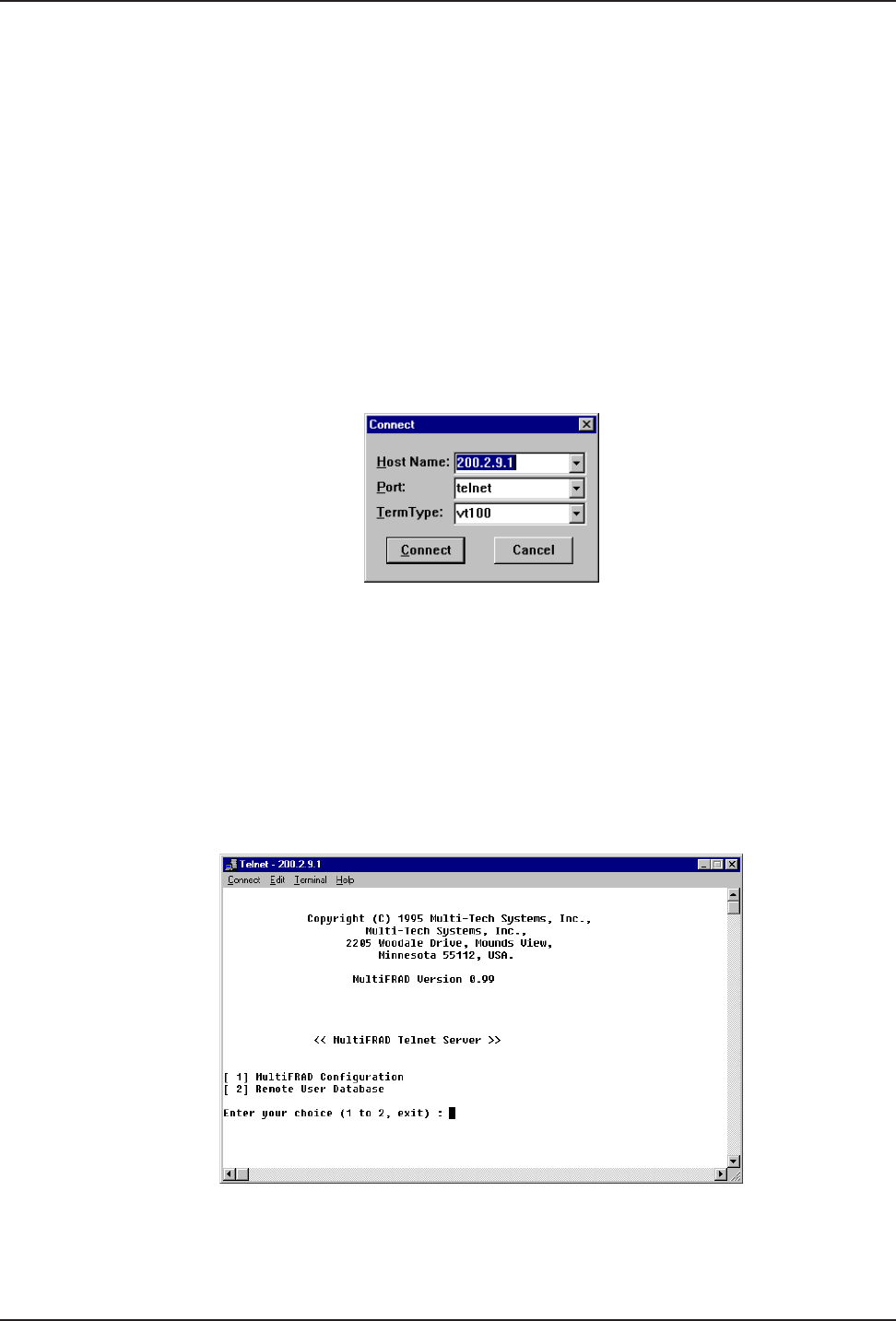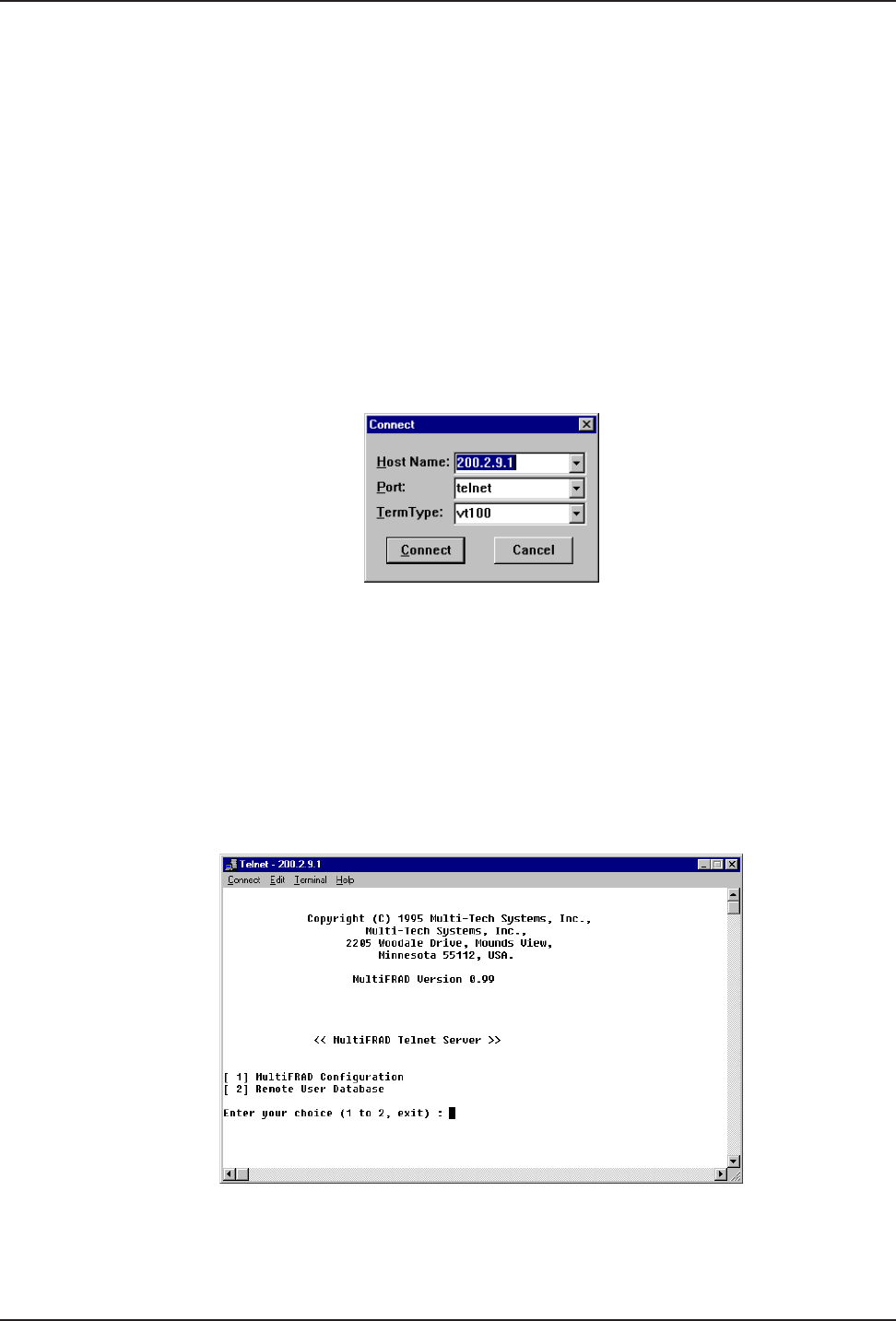
60
MultiFRAD 3000-Series User Guide
Introduction
A typical Telnet client application, and typical WEB-browser management of the MultiFRAD are
described in this chapter. The MultiFRAD has a built-in Telnet Server for access through Telnet
clients. A typical Telnet client is allowed to configure the MultiFRAD and its data ports. In addition,
the MultiFRAD can be remotely accessed and configured from anywhere on the internet through its
WEB interface.
For a detailed description of the MultiFRAD software, refer to Chapter 4 in this User Guide. For a
detailed description of each parameter, refer to the on-line helps provided within your MultiFRAD
software.
The TCP/IP stack has to be loaded before the Telnet client can run and the Telnet Server option in
the MultiFRAD software has to be enabled. To access the Telnet Client, double click on the Telnet
icon. A blank Telnet screen is displayed. Click on Connect and then Remote System.
When the Connect to remote host dialog box is displayed, a Host Name has to be entered. In this
example, the IP Host Name is 200.2.9.1.
Enter you MultiFRAD IP Address in the Host Name field. Click on the Connect button and the
MultiFRAD Telnet Server dialog box is displayed.
MultiFRAD Telnet Server Menu
The MultiFRAD management menu provides two options; MultiFRAD Configuration and Remote User
Database. The MultiFRAD Configuration options allow you to select the protocol stack, high or low
level device drivers, applications, Mux data ports, filtering, priority, or system information. The
Remote User Database option allows you to build and maintain a user database for remote access.
When you enter a password in the Applications Setup dialog box in the MultiFRAD Software, once
you choose an option from the MultiFRAD Telnet Server dialog box, you must enter your password
before your choice is accepted.