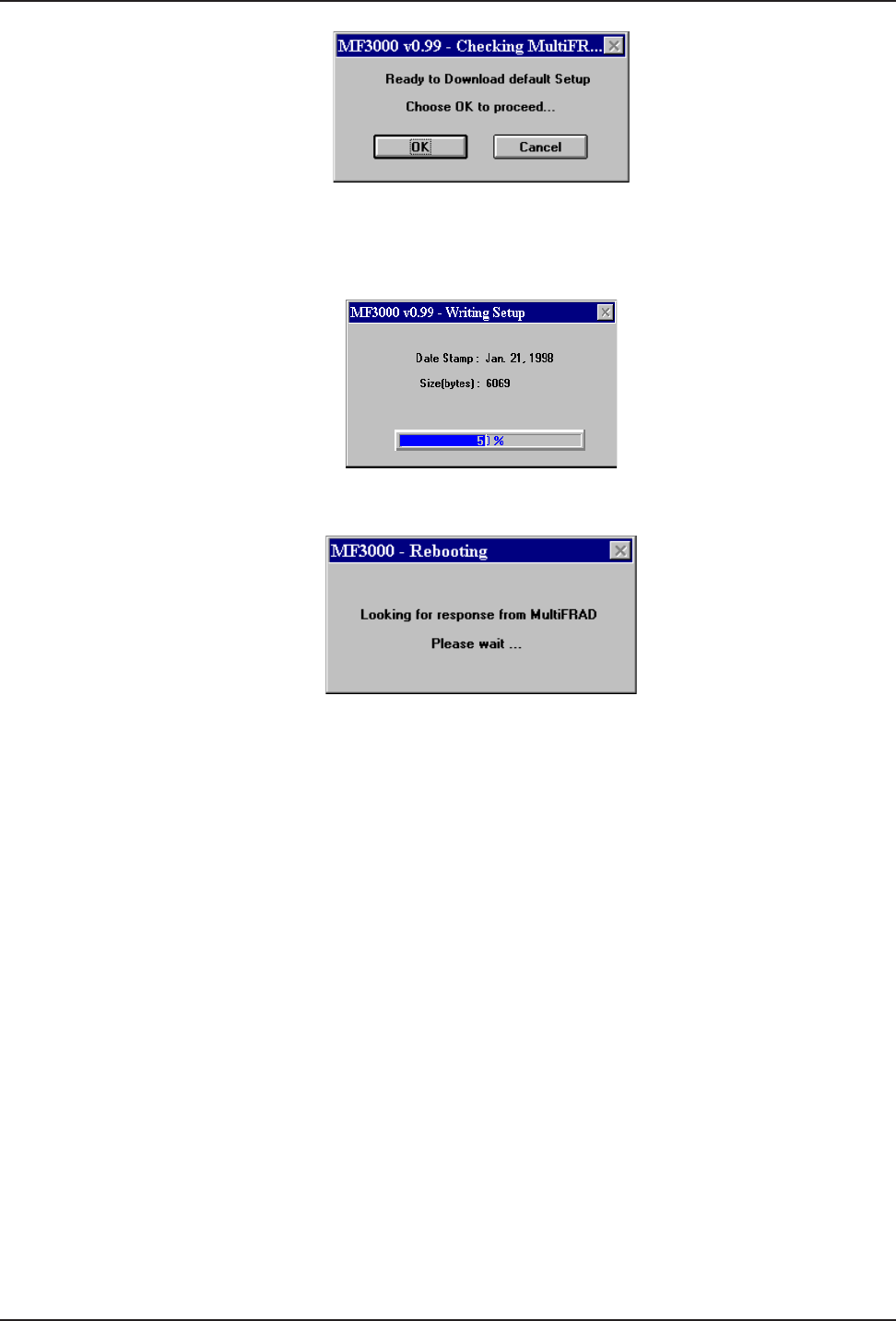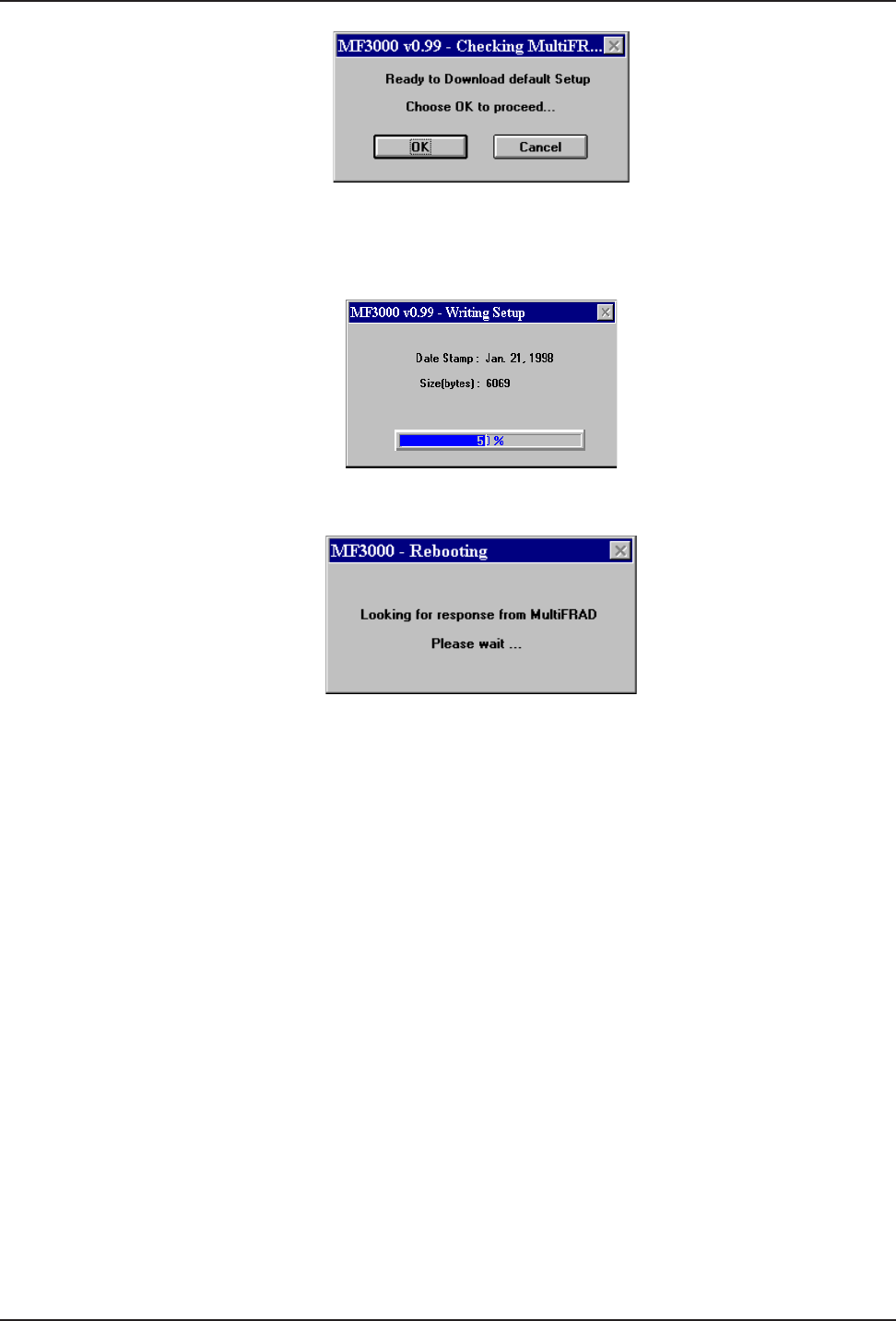
24
MultiFRAD 3000-Series User Guide
The Setup utility is "Ready to Download default setup Choose OK to proceed." Click on OK
to proceed.
37. Writing Setup dialog box is displayed as the setup configuration is written to the MultiFRAD.
38. After the setup is written to the MultiFRAD, the unit is rebooted.
39. Check to ensure that the BTG LED on the MultiFRAD is Off after the download is complete
and the MultiFRAD is rebooted.
40. Win3.1 users - you are returned to your Program Manager where the MultiFRAD Program
Group and Program Item (Windows icons) have been created.
Win95 users - you are returned to your MultiFRAD 3000 folder which will be visible on your
desktop.
Your MultiFRAD is operational at this time.
41. If you need to further configure your MultiFRAD once the software is installed, proceed with
the following:
Win3.1 users - from the Program Manager, click on the MultiFRAD Configuration icon in
the MultiFRAD 3000 Program Group. The main Setup dialog box is displayed.
Win95 users - from your desktop, highlight Programs, MultiFRAD 3000 folder, and then click
on MultiFRAD Configuration. The main Setup dialog box is displayed.