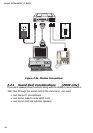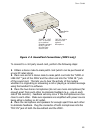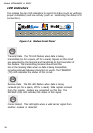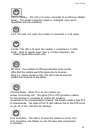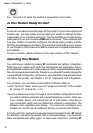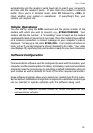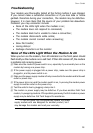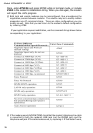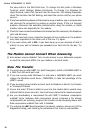25
User Guide
Troubleshooting
Your modem was thoroughly tested at the factory before it was shipped.
If you cannot make a successful connection or if you lose data or notice
garbled characters during your connection, the modem may be defective.
However, it is more likely that the source of your problem lies elsewhere.
Problems you may encounter include:
None of the LEDs light when the modem is on;
The modem does not respond to commands;
The modem dials but is unable to make a connection;
The modem disconnects while online;
The modem cannot connect when answering;
Slow file transfer;
Losing data;or
Garbage characters on the monitor
None of the LEDs Light When the Modem Is On
When you turn on the modem, the LED indicators on the front panel should
flash briefly as the modem runs a self-test. If the LEDs remain off, the modem
is probably not receiving power.
4 Make sure the modems power switch is on, especially if you normally turn on the
modem by turning on a power strip.
4 If the power supply is plugged into a power strip, make sure the power strip is
plugged in, and its power switch is on.
4 Make sure the power supply module is firmly connected to the modem and to the wall
outlet or power strip.
4 If the power strip is on and the modem switch is on, try moving the modem power
supply to another outlet on the power strip.
4 Test the outlet is live by plugging a lamp into it.
4 The modem or power supply may be defective. If you have another Multi-Tech
modem, try swapping modems. If the problem goes away, the first modem or power
supply may be defective. Call Tech Support for assistance.
*: Do not under any circumstances replace the power
supply module with one designed for another product, as it
may damage the modem and void your warranty.