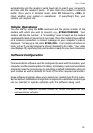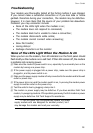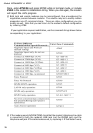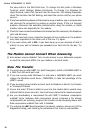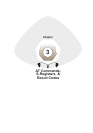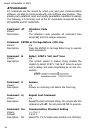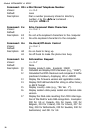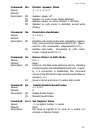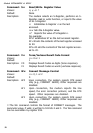31
User Guide
Losing Data
4 If you are using data compression and a high speed serial port, set the serial port
baud rate to four times the data rate.
4 Your UART may not be reliable at serial port speeds over 9600 bps or 19,200 bps.
Turn off data compression, reset your serial port speed to a lower rate, or replace
your serial port with a faster one.
4 Make sure the flow control method you selected in software matches the method
selected in the modem.
4 If you are running under Windows 3.1 and have a 16550AFN UART, you may need
to turn on the 16550s data buffers and/or replace the Windows serial driver,
COMM.DRV.
4 Try entering the &V (View Parameters) command, making a screen print of the
diagnostics listing, and checking for parameters that may be unacceptable.
Garbage Characters on the Monitor
4 Your computer and the remote computer may be set to different word lengths,
stop bits, or parities. If you have connected at 8-N-1, try changing to 7-E-1, or
vice-versa, using your communications software.
4 You may be experiencing line noise. Enable error correction, if it is disabled, or
hang up and call again; you may get a better connection.
4 At speeds above 2400 bps, the remote modem might not use the same
transmission or error correction standards as your modem. Try connecting at a
slower speed or disabling error correction. (With no error correction, however,
line noise can cause garbage characters.)
4 Try entering the &V (View Parameters) command, making a screen print of the
diagnostics listing, and checking for parameters that may be unacceptable.