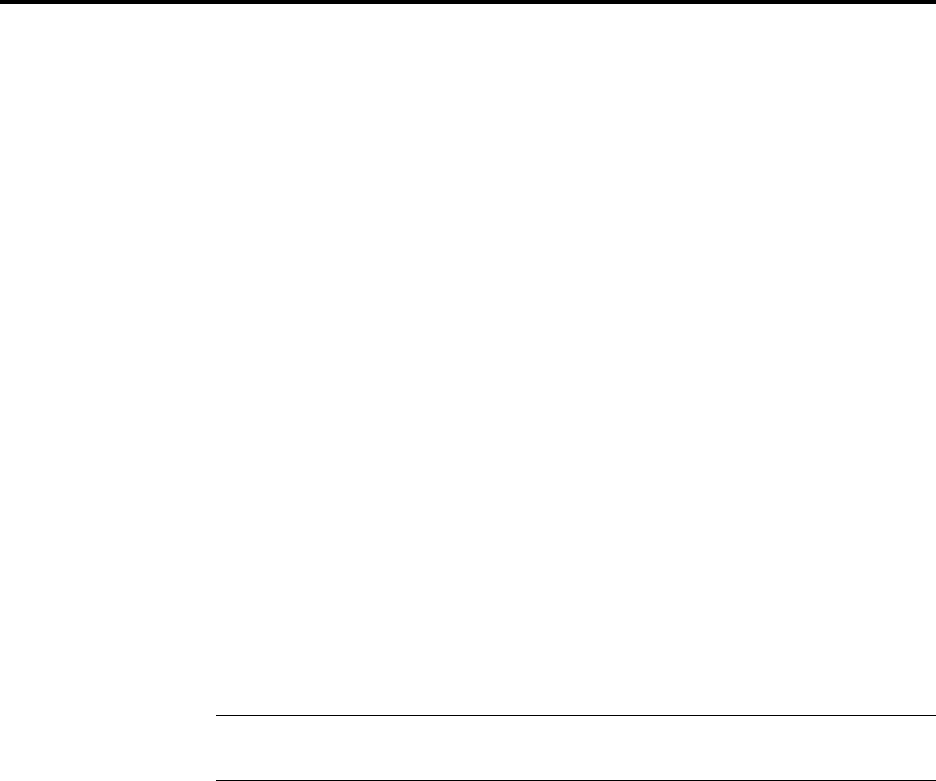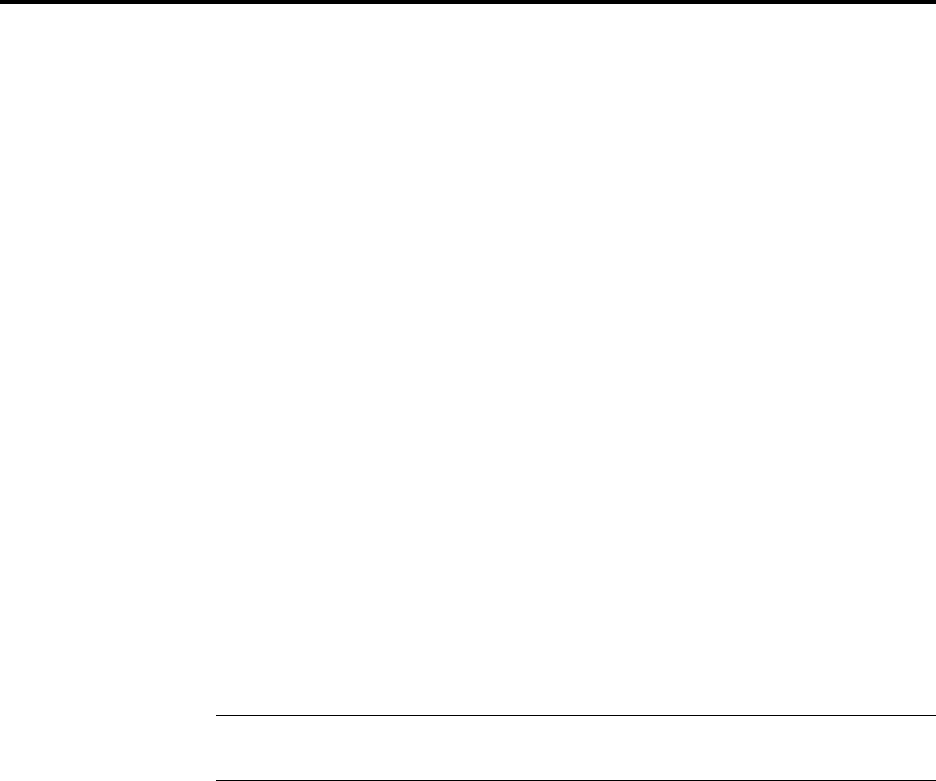
E Upgrading the Modem
103
Step 6: Upgrade the Modem’s Firmware
Before you begin the following procedure, read the README.TXT file extracted from
the upgrade archive file. Note the file name for the boot code (e.g., 2MBPFL11.S37) and
the file name for the new firmware (e.g., 5600BA.S37).
1. Run a terminal program, such as HyperTerminal. The program must be able to
send a file as ASCII text.
2. Make sure hardware flow control is selected. In HyperTerminal, select File |
Properties | Configure | Connection | Advanced, and make sure both Use
flow control and Hardware (RTS/CTS) are selected.
3. In the terminal window, type AT and press ENTER. An OK response should
appear, and the TR indicator on the modem should light. If the TR indicator
does not light, check your cable, make sure the modem is powered on, and
double-check the terminal program’s settings.
4. Type ATI3 and press ENTER. The first number in the response is the firmware
version that is currently in your modem (2.210 in this example):
V2.210-V90_2M_DLS
5. Type AT** and press ENTER. Your modem is now ready to accept a flash file.
6. In HyperTerminal, select Send Text File from the Transfer menu.
7. In the Send Text File dialog box, find the temporary directory or folder in which
you unarchived the upgrade file, select All files (*.*) in the Files of type box,
and double-click the name of the boot code file, e.g., 2MBPFL11.S37. You should
see activity on the screen, and your modem’s TD indicator should flash.
Warning: Do not abort at this point. The modem is being reprogrammed, and
the process must not be interrupted.
This is the boot code portion of the update. When the boot code has all been sent
to the modem, the following message appears:
Download Flash Code..
8. When you see the Download Flash Code.. message, select Send Text File
from the Transfer menu.
9. In the Send Text File dialog box, select All files (*.*) in the Files of type box,
and double-click the name of the firmware code file, e.g., 5600BL.S37.
The firmware code is now sent to your modem. Wait until you receive a mes-
sage stating that the modem has been successfully programmed.
10. Once modem activity has stopped and you see a Device Successfully
Programmed message, type ATI3 and press ENTER. If the upgrade was success-
ful, your modem should display the new firmware version.
Step 7: Restore Your Parameters
Your modem has been updated. You can now open your terminal program to repro-
gram your modem parameters or to confirm the update by typing ATI3 in the termi-
nal window and pressing ENTER.