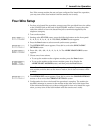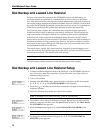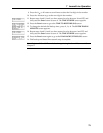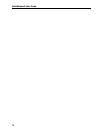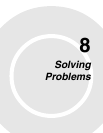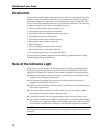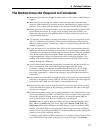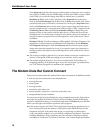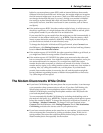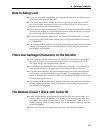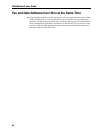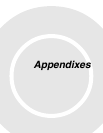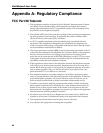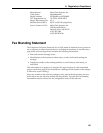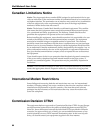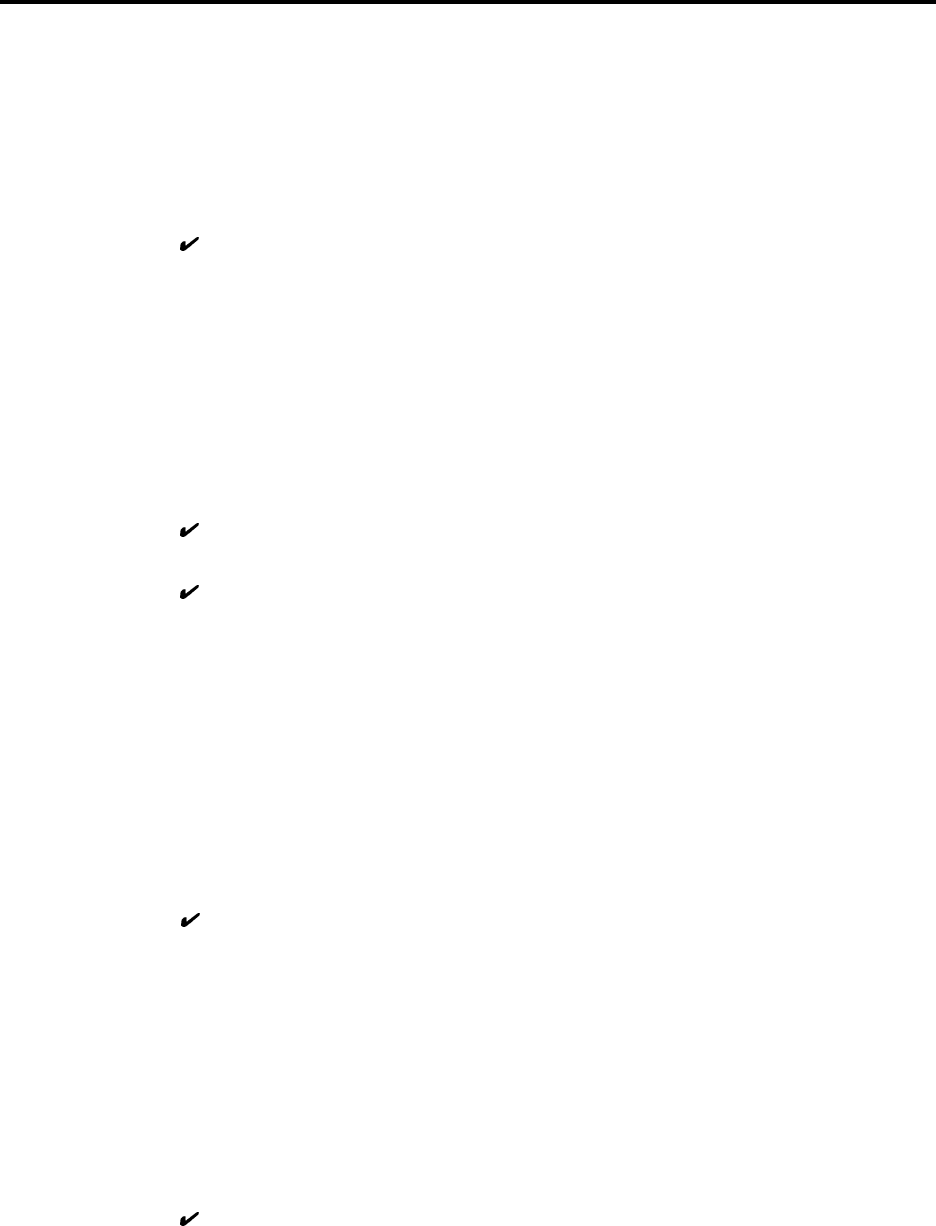
8 Solving Problems
79
behind a corporate phone system (PBX) with an internal dial tone that sounds
different from the normal dial tone. In that case, the modem might not recognize
the dial tone and might treat it as an error. Check your PBX manual to see if you
can change the internal dial tone; if you can’t, change your modem’s initializa-
tion string to replace X4 with X3, which will cause the modem to ignore dial
tones (note, however, that X3 is not allowed in some countries, such as France
and Spain).
If the modem reports BUSY, the other number might be busy, in which case you
should try again later, or it might indicate that you have failed to add a 9, prefix
to the phone number if you must dial 9 for an outside line.
If you must dial 9 to get an outside line, the easiest way to dial it automatically is
to include it in the modem’s dial prefix, e.g., ATDT9,. Note the comma, which
inserts a pause before the number is dialed. By inserting 9, into the dial prefix,
you do not have to include it in each directory entry.
To change the dial prefix in Windows 95 HyperTerminal, select Connect from
the Call menu, click Dialing Properties, and type 9 in the local and long distance
boxes in How I dial from this location.
If the modem reports NO ANSWER, the other system has failed to go off-hook, or
you might have dialed a wrong number. Check the number.
If the modem reports NO CARRIER, the phone was answered at the other end,
but no connection was made. You might have dialed a wrong number, and a per-
son answered instead of a computer, or you might have dialed the correct
number but the other computer or software was turned off or faulty. Check the
number and try again, or try calling another system to make sure your modem is
working. Also, try calling the number on your telephone. If you hear harsh
sounds, then another modem is answering the call, and the modems might be
having problems negotiating because of modem incompatibilities or line noise.
Try connecting at a lower speed.
The Modem Disconnects While Online
If you have Call Waiting on the same phone line as your modem, it can interrupt
your connection when someone tries to call you. If you have Call Waiting, dis-
able it before each call. In most telephone areas in North America, you can
disable Call Waiting by preceding the telephone number with *70 (check with
your local telephone company).
You can automatically disable Call Waiting by including the disabling code in
the modem’s dial prefix (e.g., ATDT*70,—note the comma, which inserts a pause
before the number is dialed). To change the dial prefix in Windows Terminal, se-
lect Settings | Modem Commands. To change it in HyperTerminal, select
Connect from the Call menu, click Dialing Properties, check This location has
Call Waiting, and select the correct code for your phone service.
If you have extension phones on the same line as your modem, you or someone
else can interrupt the connection by picking up another phone. If this is a fre-
quent problem, disconnect the extension phones before using the modem, or
install another phone line especially for the modem.