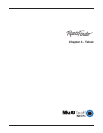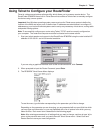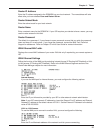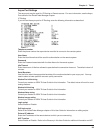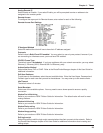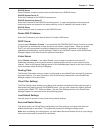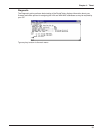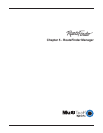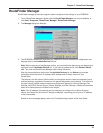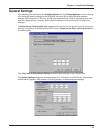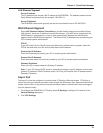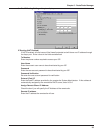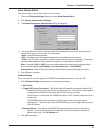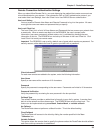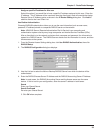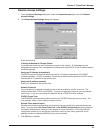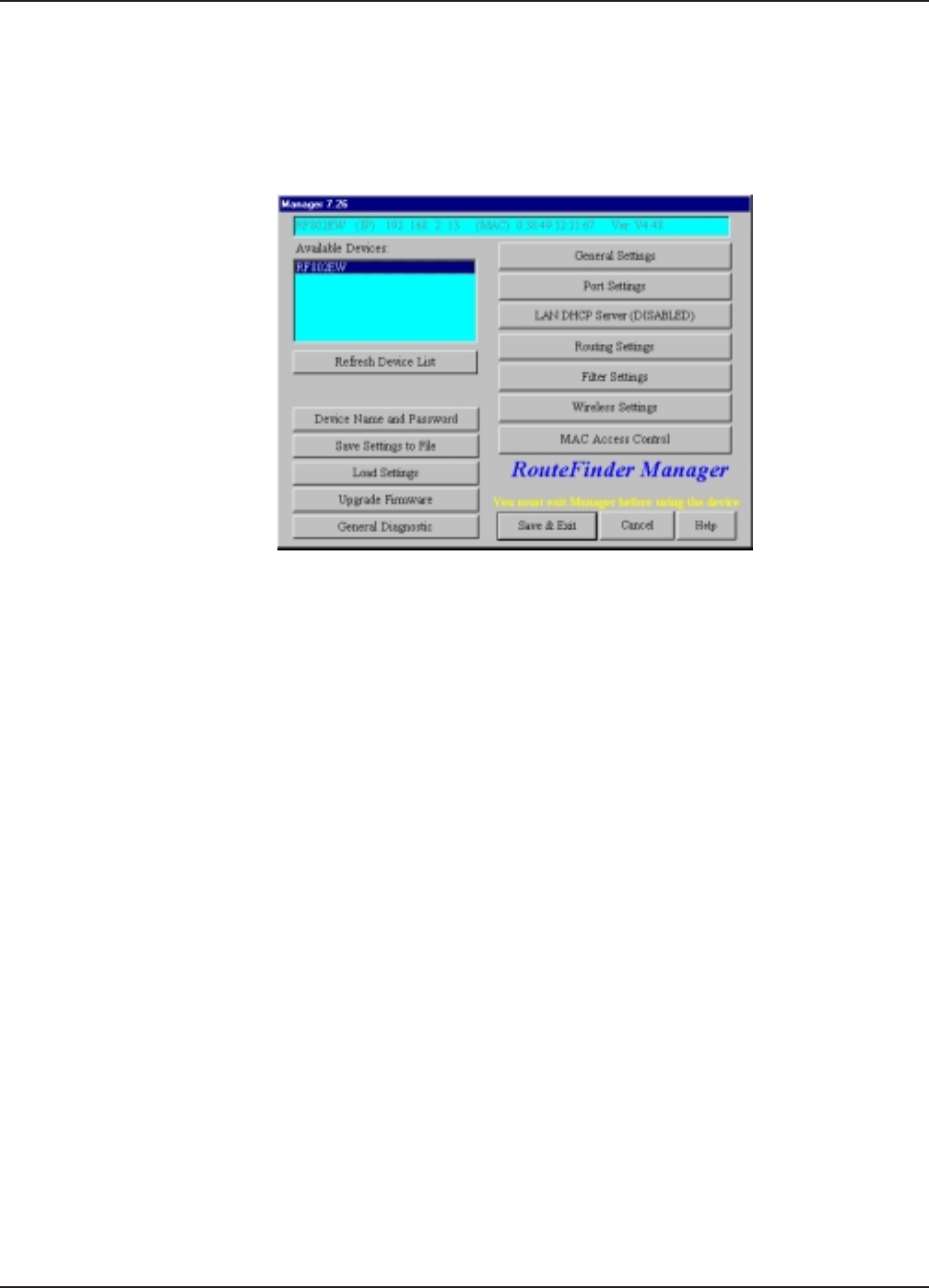
33
Chapter 5 - RouteFinder Manager
RouteFinder Manager
RouteFinder manager is the main program used to configure all the settings of your RF802EW.
1. To run RouteFinder Manager, double-click the RouteFinder Manager icon on your desktop, or
click Start | Programs | RouteFinder Manager | RouteFinder Manager.
2. The Manager dialog box displays.
3. The RF802EW automatically searches your network for devices available for configuration and
displays them in the Available Devices list box.
Note: Before using any of the Manager options, you must select the device you are attempting to
configure from the Available Devices list. If you need to update the list, click Refresh Device
List. You must exit RouteFinder Manager before using the device.
After you have selected a device from the Available Devices list, the Status box provides
information about the name, IP address, MAC address and Firmware version of your
RouteFinder.
The buttons in the left column offer the ability to change the device’s name and password, save
and load settings, upgrade the firmware or run general diagnostics on the device. The buttons in
the right column provide access to advanced configuration options for General Settings, Port
Settings, LAN DHCP Server Options, Router Settings, and Filter Settings. Additional information
about all of these options is included in this chapter.
Note: If the IP address of the device you are attempting to configure is not within the same
subnet, the Please Set the Device IP dialog box displays, requesting you to input an IP address
in the same subnet.
Should an error message appear, refer to the Troubleshooting chapter of this User Guide.