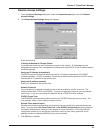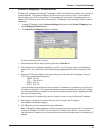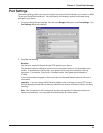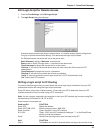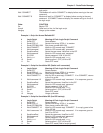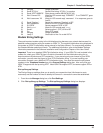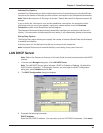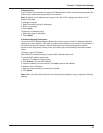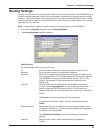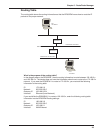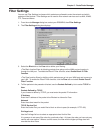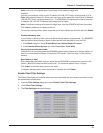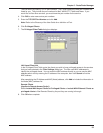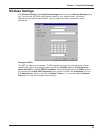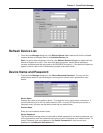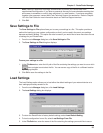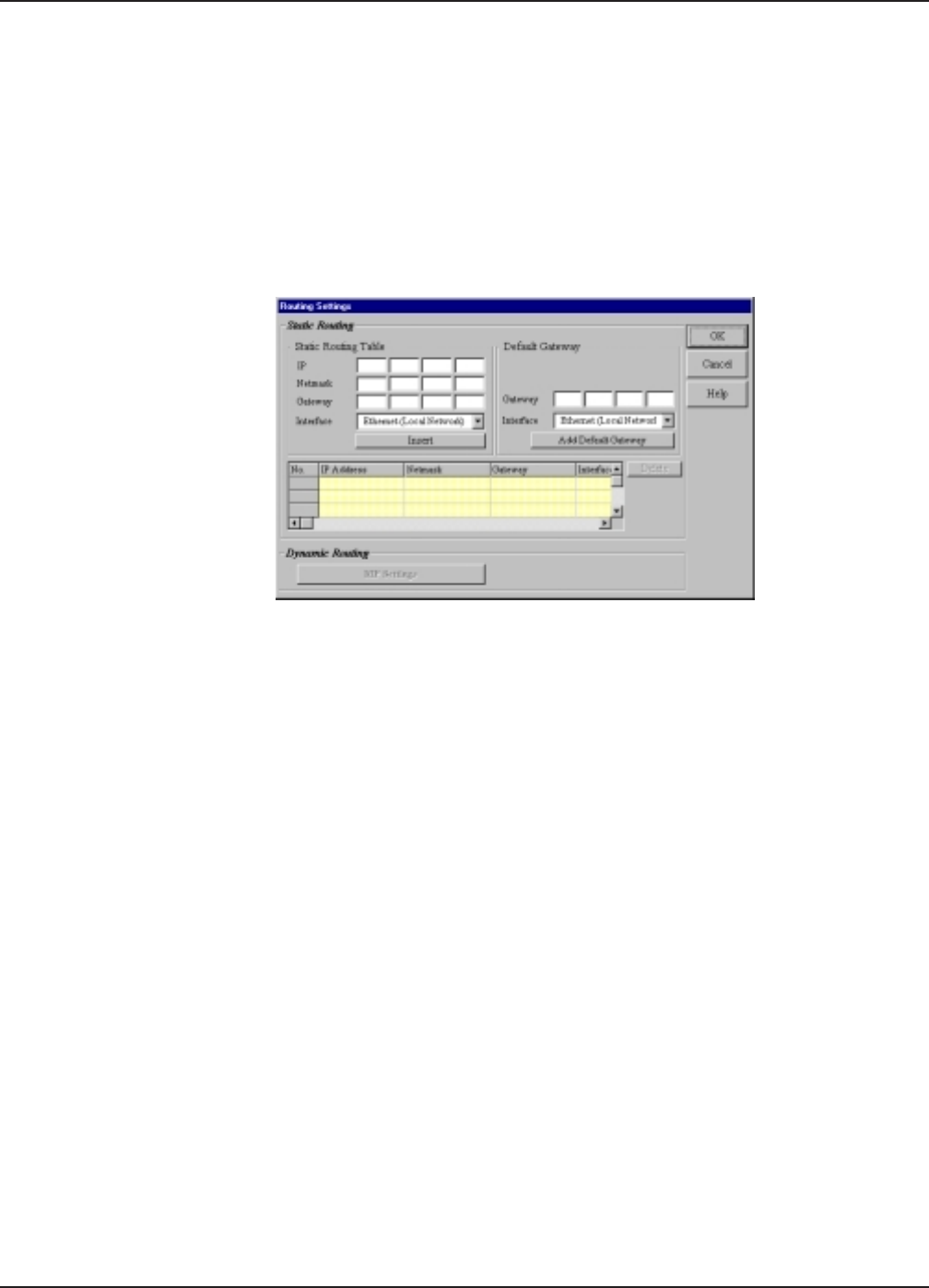
48
Chapter 5 - RouteFinder Manager
Routing Settings
Routing is the process of moving a packet of data from source to destination. The RF802EW acts as
a router to enable messages to pass from one computer to another and eventually reach the target
machine. Part of this process involves analyzing a routing table to determine the best path. Use the
information below to create a routing table to connect your network to another network, or to connect
subnets within your network.
Note: A routing table is required to use the LAN-to-LAN routing function of the RF802EW.
1. From the main Manager dialog box, select Routing Settings.
2. The Routing Settings dialog box displays.
Static Routing
For each different subnet on your LAN, enter:
IP: Enter the (network/subnet) IP address to which you want to route.
Netmask: Enter the subnet mask of your Network IP address.
Gateway: Enter the IP address of the gateway device linking your network to the
other network/subnet. The IP address should be in the same subnet as
your RF802EW. If you are using this device with the LAN -to- LAN
function, the gateway IP should be set as the IP address of the
RouteFinder.
Interface: Select the port (LAN or WAN) that the routed packet should pass
through. Select Local Network if you are using a separate router. If
you are using the RF802EW with the LAN -to- LAN function, the
Interface should be set as the WAN port that connects you to the other
subnet.
Click Insert to save the information to the routing table.
To delete this information, select it from the routing table and click
Delete.
Default Gateway: Default gateway is an IP address that all packets are routed to, when
the device is unable to find a route match (the destination IP address of
the packet in the routing table).
Click Add Default Gateway to save the IP address of the default
gateway.
Interface: Select the port (LAN or WAN) interface where the gateway is
located.