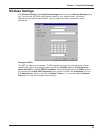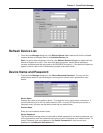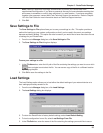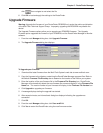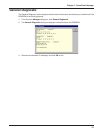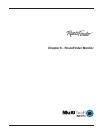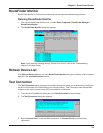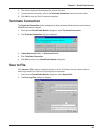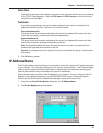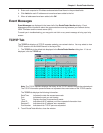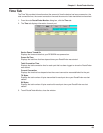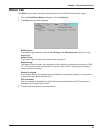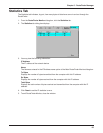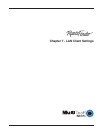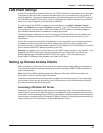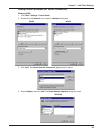61
Chapter 6 - RouteFinder Monitor
Save Now
If you want to save the monitor display at any point in time, select the monitor you want to save to
a file (TCP/IP, Event Message). Select the File Name and File Directory to which you’d like to
save the file and click Save.
Autosave
If you wish to automatically save the information displayed on the monitor to a database file,
enable the AutoSave function. Options for this function include:
Overwrite database file
This option saves the information collected by the monitor to a database file based on the time
interval that you specify, overwriting the last saved database file.
Append Database file
This option saves the information collected by the monitor to a database file based on the time
interval that you specify, updating and appending to the file.
Note: The Append Database file option will reset the monitor and clear the screens after the
autosave has appended the information to the file.
Warning: The database size limit is equal to the amount of available disk space. Use this option
with caution!
3. Click OK when complete.
IP Address/Name
The IP Address/Name function allows you to associate a name with a particular IP address and name
on your network. This information will appear in the relevant monitor displays. The IP Address/Name
option is used to assist the Network Administrator in determining which users are transmitting and
receiving data without having to remember their specific IP addresses.
Each computer listed must have a fixed IP address for your network. You may configure a fixed IP
address on the individual computer or use the RF802EW’s DHCP server IP reservation system.
Refer to the LAN DHCP section of RouteFinder Manager chapter of this User Guide.
1. From the main RouteFinder Monitor dialog box, click IP Address/Name.
2. The IP User Mapping dialog box displays.