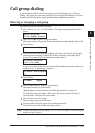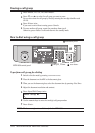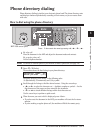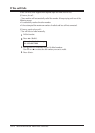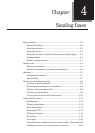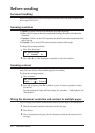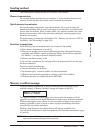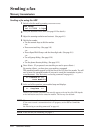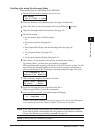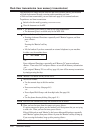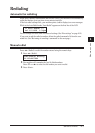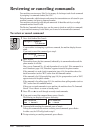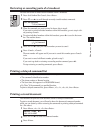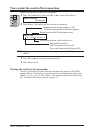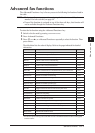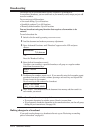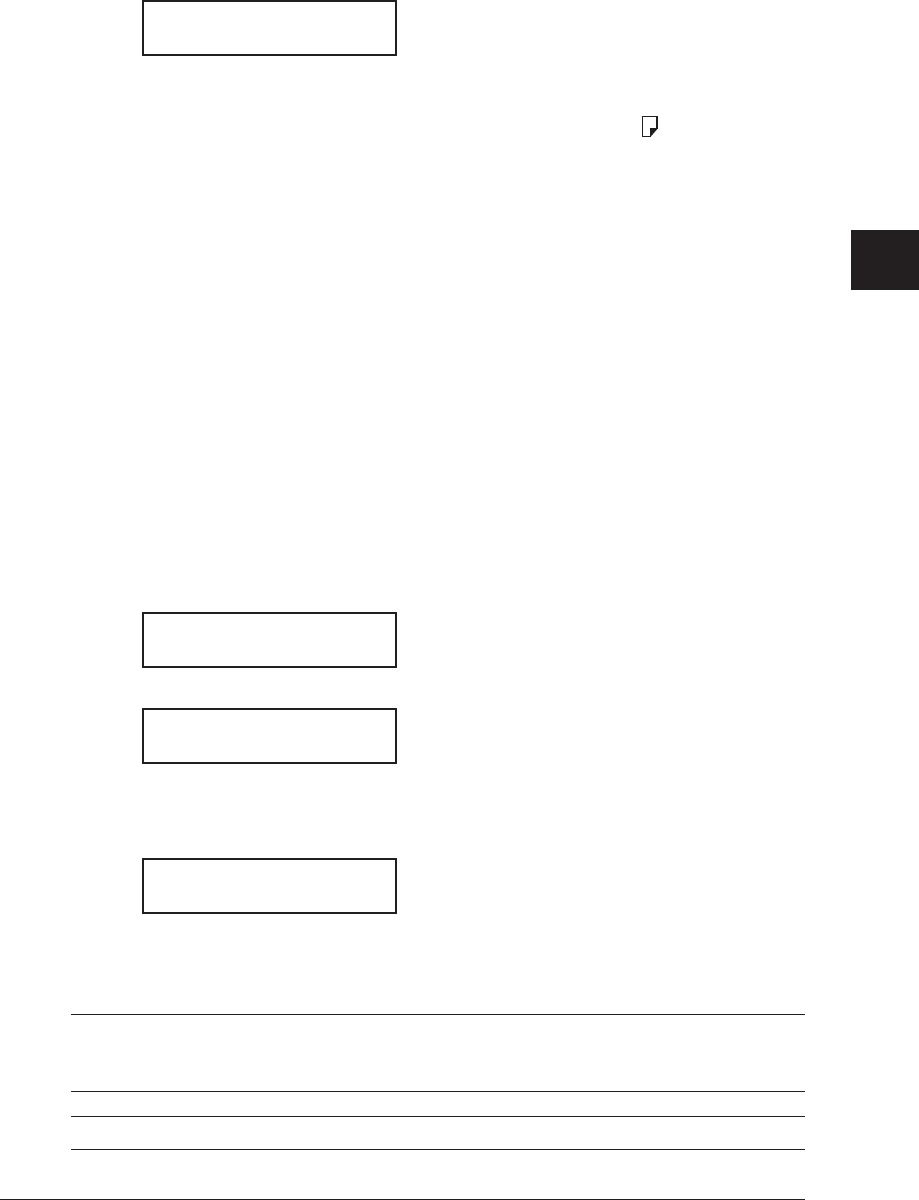
4-5se n d I n G f a x e s
1
2
3
4
5
6
7
8
9
10
11
12
13
14
A
se n d I n G f a x e s
Sending a fax using the document glass
The document glass is available only for the MFX-1950.
1
Switch to the fax mode by pressing
<
c o p y
4
f a x
4
s c a n
>
.
Fax Ready
Jul 15 2009 1:30pm
2
Place your document on the document glass. (See page 2-11 for details.)
3
Press <Doc. Size> to select the document size, Letter,
Half-letter
or Legal.
4
Adjust the scanning resolution and contrast. (See page 4-2.)
5
Dial the fax number.
•Usethenumerickeystodialthenumber.
–or–
•Pressaone-touchkey.(Seepage 3-6.)
–or–
•Press<SpeedDial/Group>andthethree-digitcode.(Seepage 3-8.)
–or–
•Usecallgroupdialing.(Seepage 3-10.)
–or–
•Usethephonedirectorydialing.(Seepage 3-11.)
6
Press <Start>. (If you pressed a one-touch key, no need to press <Start>.)
By pressing <Start>, you have given your machine a command.
This command number appears on the first line of the LCD for a few seconds. You will
need to know this command number if you later wish to cancel the transmission or
print a stored document (See “Reviewing or canceling commands” pages 4-8 to 4-10).
== Command:01 ==
NextDoc Ltr Mem100%
7
When scanning is complete, the machine will show:
Start Scan NextDoc
Tx Start Start
8
Insert the next page and press <Paper Size /Next Doc.>.
Otherwise, press <Start> to start the transmission.
9
At the end of the operation, your machine beeps and displays:
** Complete **
Whenever you transmit a document, what actually appears on the top line of the LCD depends
on the information stored in the remote fax machine. The line may even be blank.
NOTE: If you want to cancel a transmission while scanning the document, press <Stop>.
If you want to cancel a transmission that is in progress, use the Review Commands
feature. See “Reviewing or canceling commands” on page 4-8.
NOTE: If the call fails, see “Redialing” on page 4-7.