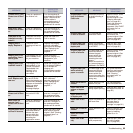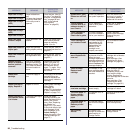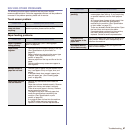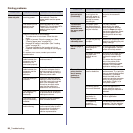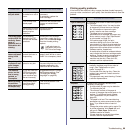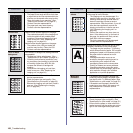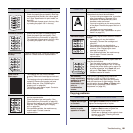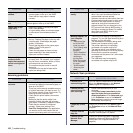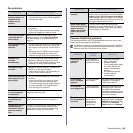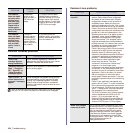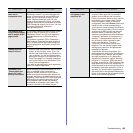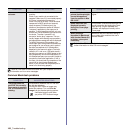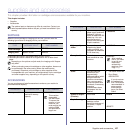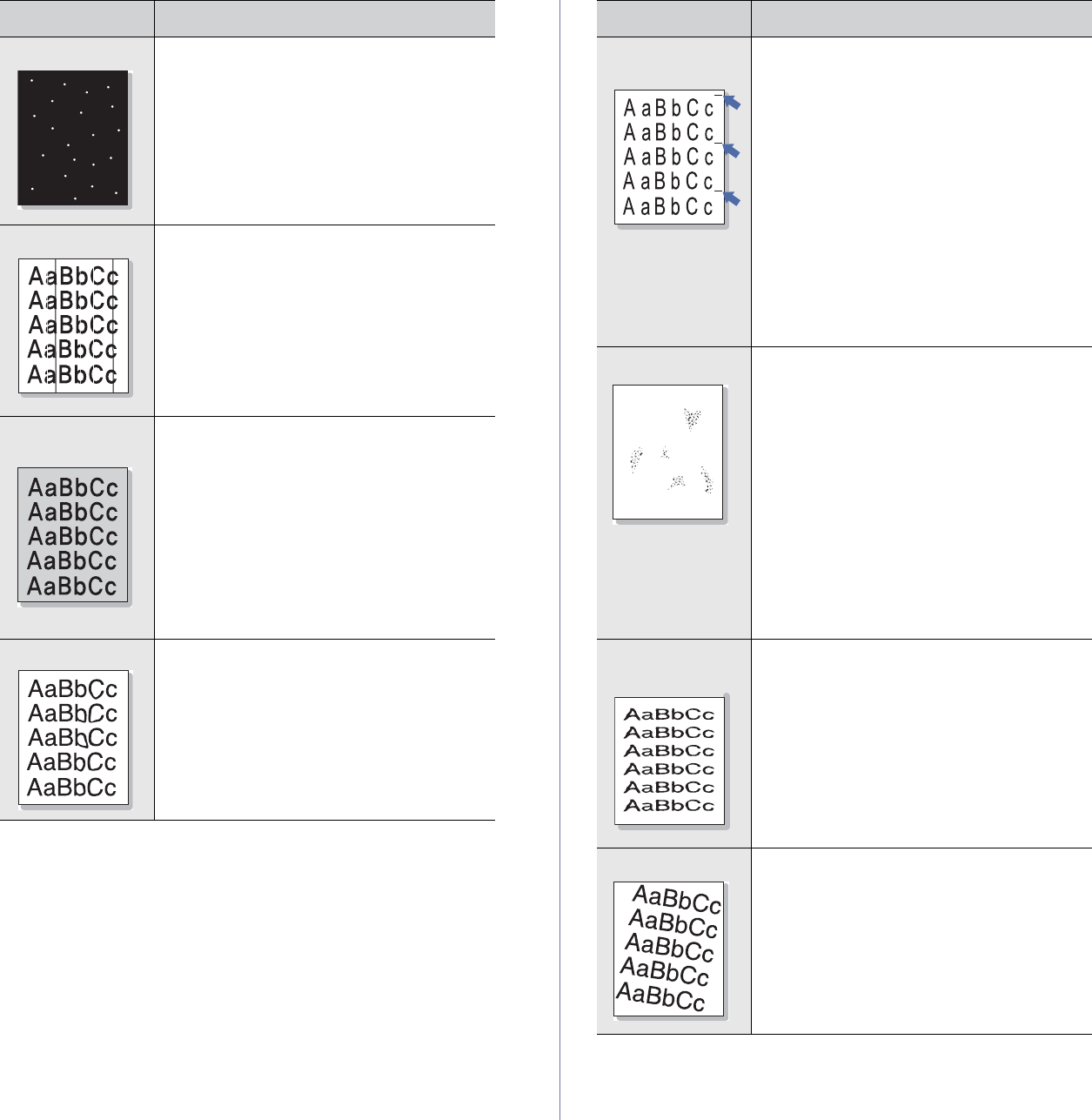
100 _Troubleshooting
White Spots White spots appears on the page:
• The paper is too rough and a lot of dirt from
a paper falls to the inner devices within the
machine, so the transfer roller may be dirty.
Clean the inside of your machine. (See
"Cleaning the transfer unit" on page 81.)
Contact a service representative.
• The paper path may need cleaning.
Contact a service representative.
Vertical lines
If black vertical streaks appear on the page:
• The surface(drum part) of the imaging unit
inside the machine has probably been
scratched. Remove the imaging unit and
install a new one. (See "Replacing the
imaging unit" on page 84.)
If white vertical streaks appear on the page:
• The surface of the LSU part inside the
machine may be dirty. Clean the LSU.
Contact a service representative.
Color or Black
background
If the amount of background shading becomes
unacceptable:
• Change to a lighter weight paper. (See
"Specification on print media" on page 33.)
• Check the environmental conditions: very
dry conditions (low humidity) or a high level
of humidity (higher than 80% RH) can
increase the amount of background
shading.
• Remove the old imaging unit and then,
install a new one. (See "Replacing the
imaging unit" on page 84.)
Toner smear
• Clean the inside of the machine. Contact a
service representative.
• Check the paper type and quality. (See
"Specification on print media" on page 33.)
• Remove the imaging unit and then, install a
new one. (See "Replacing the imaging
unit" on page 84.)
CONDITION SUGGESTED SOLUTIONS
Vertical repetitive
defects
If marks repeatedly appear on the printed side
of the page at even intervals:
• The imaging unit may be damaged. If a
repetitive mark occurs on the page, run a
cleaning sheet through several times to
clean the cartridge; contact a service
representative. After the printout, if you still
have the same problems, remove the
imaging unit and then, install a new one.
(See "Replacing the imaging unit" on
page 84.)
• Parts of the machine may have toner on
them. If the defects occur on the back of
the page, the problem will likely correct
itself after a few more pages.
• The fusing assembly may be damaged.
Contact a service representative.
Background scatter
Background scatter results from bits of toner
randomly distributed on the printed page.
• The paper may be too damp. Try printing
with a different batch of paper. Do not open
packages of paper until necessary so that
the paper does not absorb too much
moisture.
• If background scatter occurs on an
envelope, change the printing layout to
avoid printing over areas that have
overlapping seams on the reverse side.
Printing on seams can cause problems.
• If background scatter covers the entire
surface area of a printed page, adjust the
print resolution through your software
application or in printer properties.
Misformed
characters
• If characters are improperly formed and
producing hollow images, the paper stock
may be too slick. Try different paper. (See
"Specification on print media" on page 33.)
• If characters are improperly formed and
producing a wavy effect, the scanner unit
may need service. Contact a service
representative.
Page skew
• Ensure that the paper is loaded properly.
• Check the paper type and quality. (See
"Specification on print media" on page 33.)
• Ensure that the paper or other material is
loaded correctly and the guides are not too
tight or too loose against the paper stack.
CONDITION SUGGESTED SOLUTIONS
A